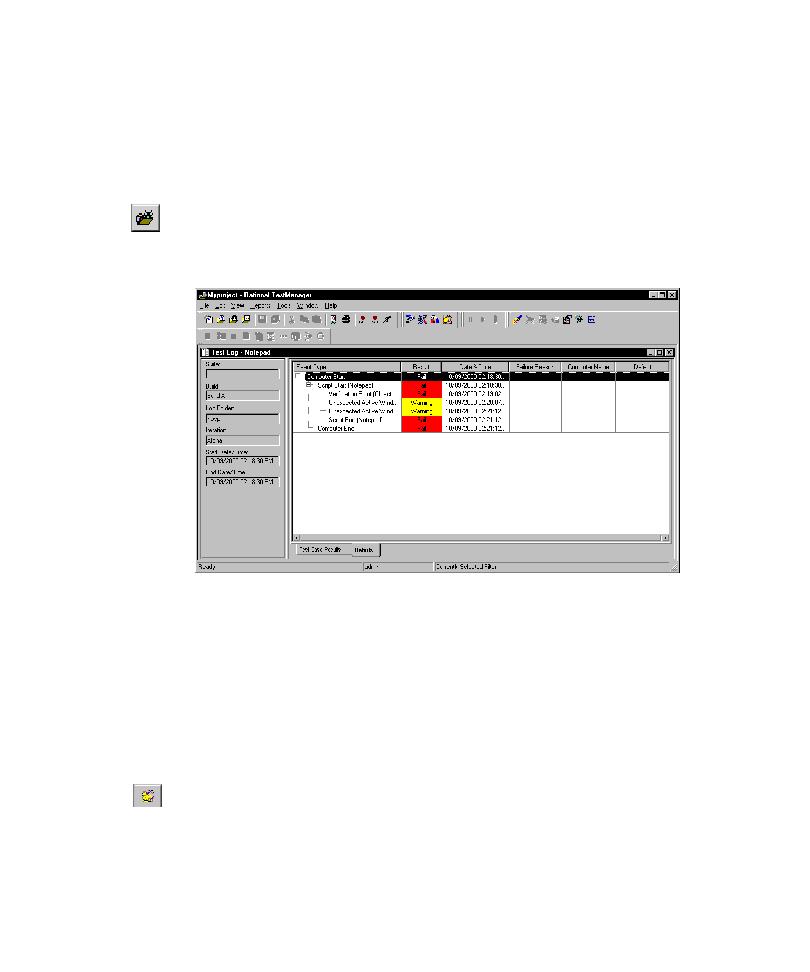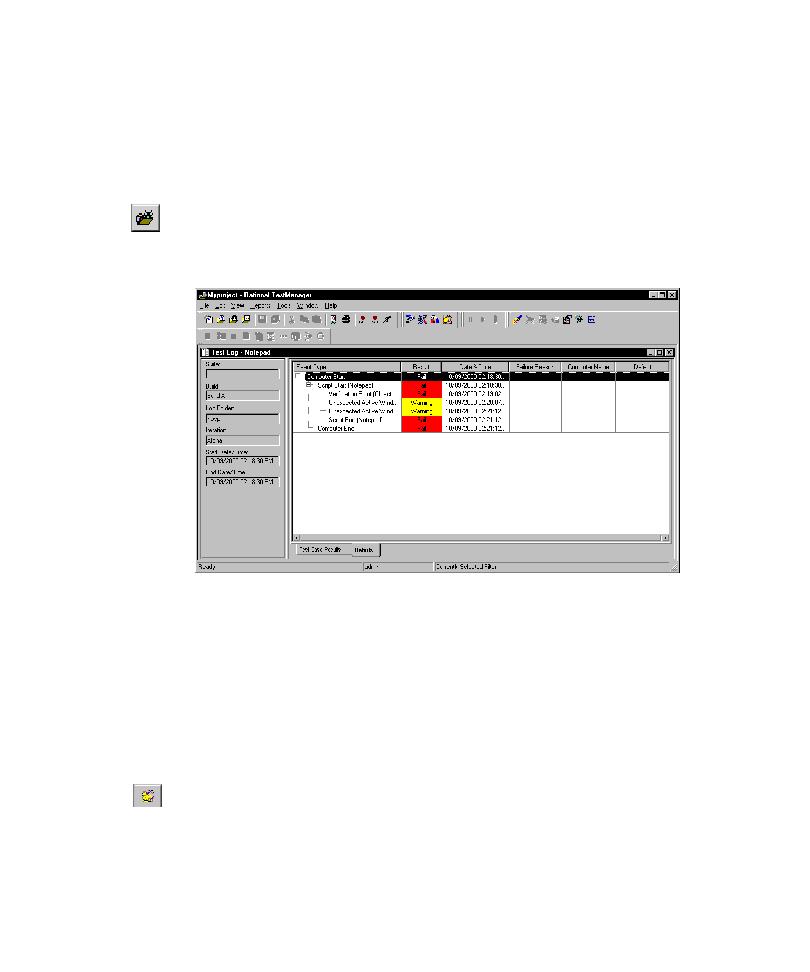
Reporting a Defect
Automatically Generating Scripts
5-18
To view the log for a defect script:
þ
Click the defect script object in the application map, and then do one of the
following:
Click Script > View Log.
Click Tools >
Rational Test > Rational TestManager, and then click
File >
Open Test Log.
Alternatively, right-click the script object, and then click View Log on the shortcut
menu.
Reporting a Defect
TestFactory uses ClearQuest as its defect tracking system. Before you can use
ClearQuest from TestFactory, you must first set up the database for the AUT in
ClearQuest. For information about specifying the AUT database, see the Getting
Started with Rational Robot manual.
From TestFactory, you can link to ClearQuest to report new defects. To start
ClearQuest and report a new defect, do one of the following:
þ
Click Tools > Rational ClearQuest.
þ
On the Tools toolbar, click Start ClearQuest.
For detailed information about reporting a defect in ClearQuest, see ClearQuest
Help. For a complete description of methods for tracking script defects, see the
Using
Rational TestManager
manual.