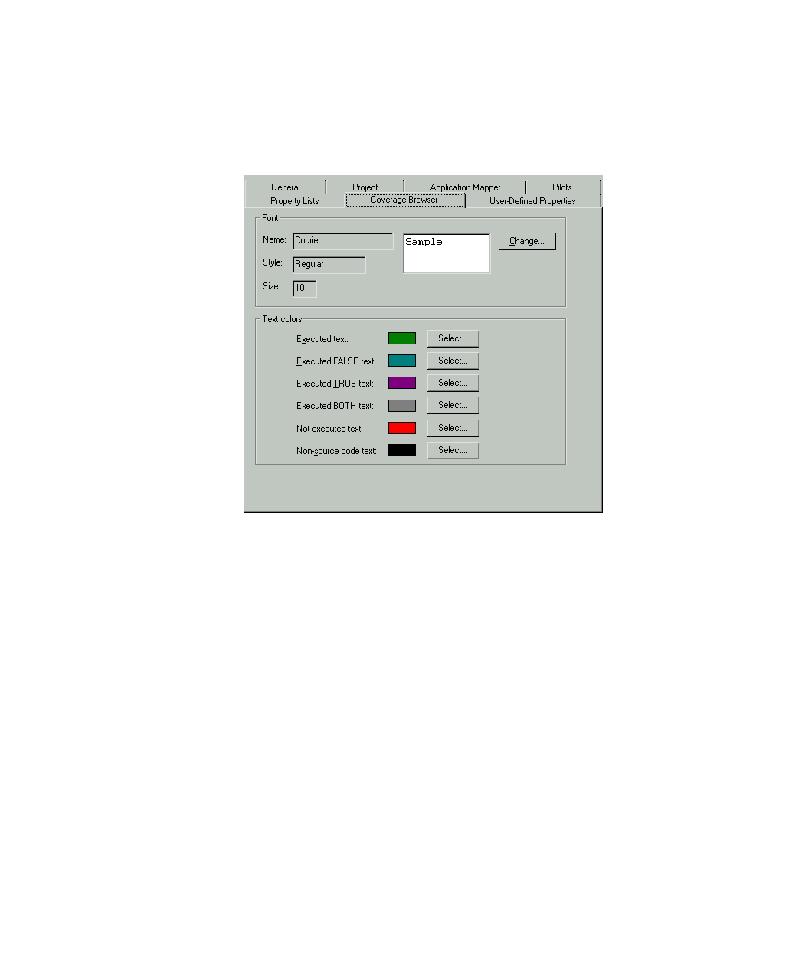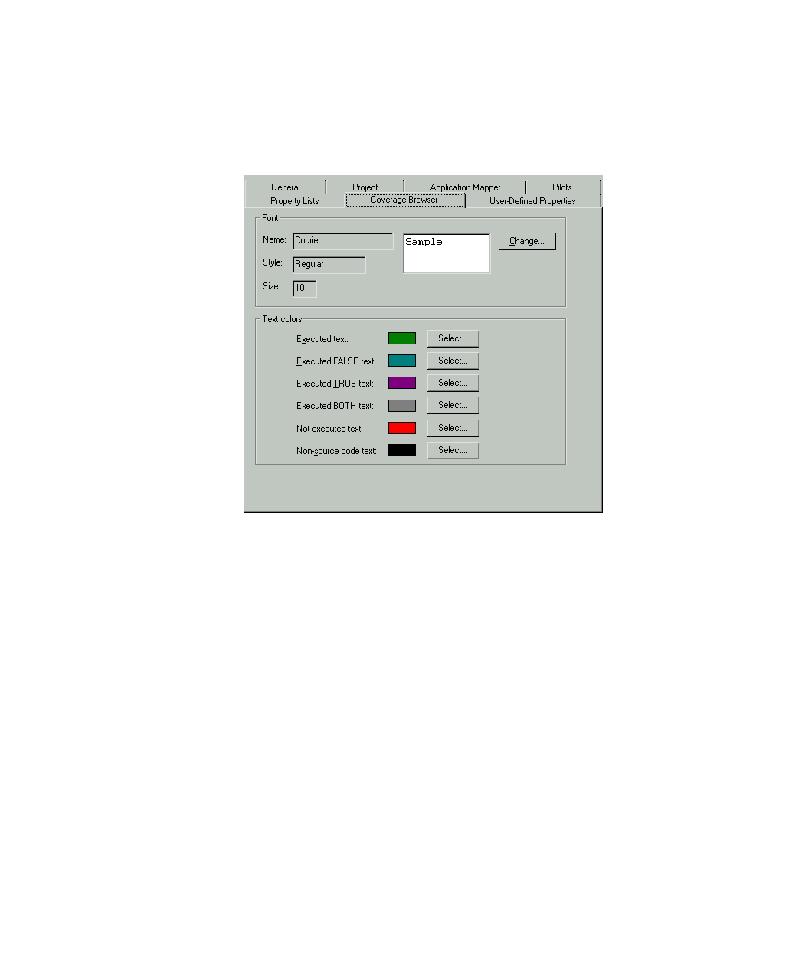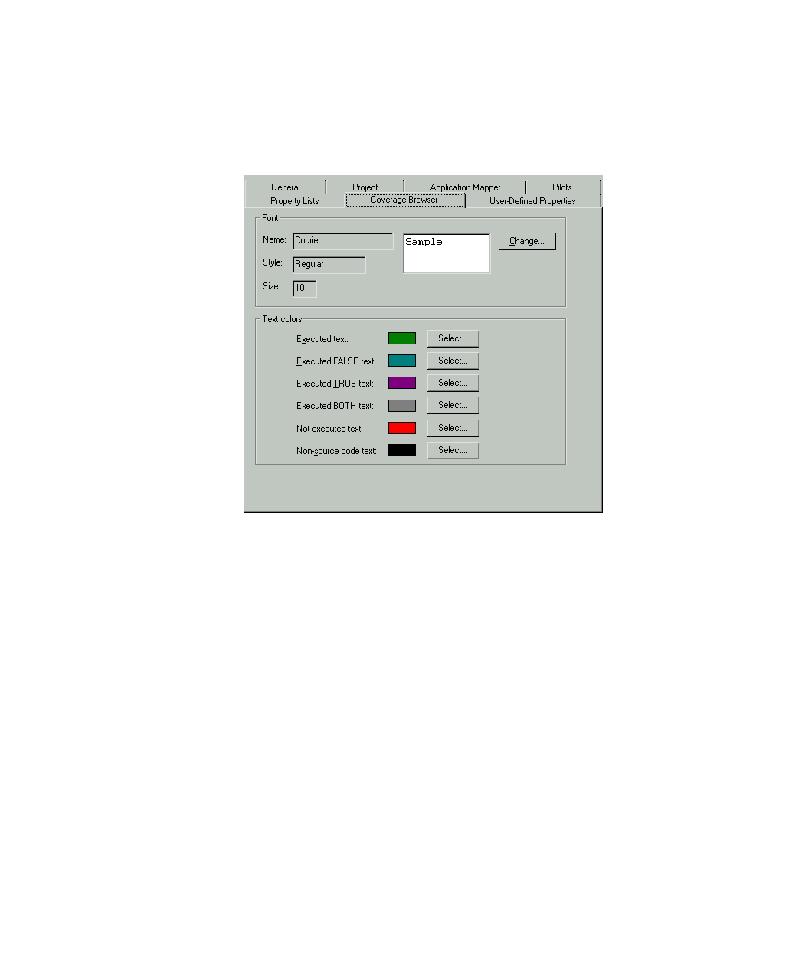
Changing the Appearance of Text
Examining Pilot Run Results
5-17
Changing the Appearance of Text In the Coverage Browser
To change the appearance of text in the Coverage Browser:
1. Click Tools > Options, and then click the Coverage Browser tab.
2. To change the font used to display text, under Font, click Change, and then use
the Font dialog box to change the text font.
3. To change the color used to display a source code segment, under Text color,
click Select adjacent to the source code segment color, and then use the color
palette to change the setting.
4. Click OK.
Viewing the Log for a Defect Script
After a Pilot run, you can view the log for a defect script in the Test Log window of
Rational TestManager.