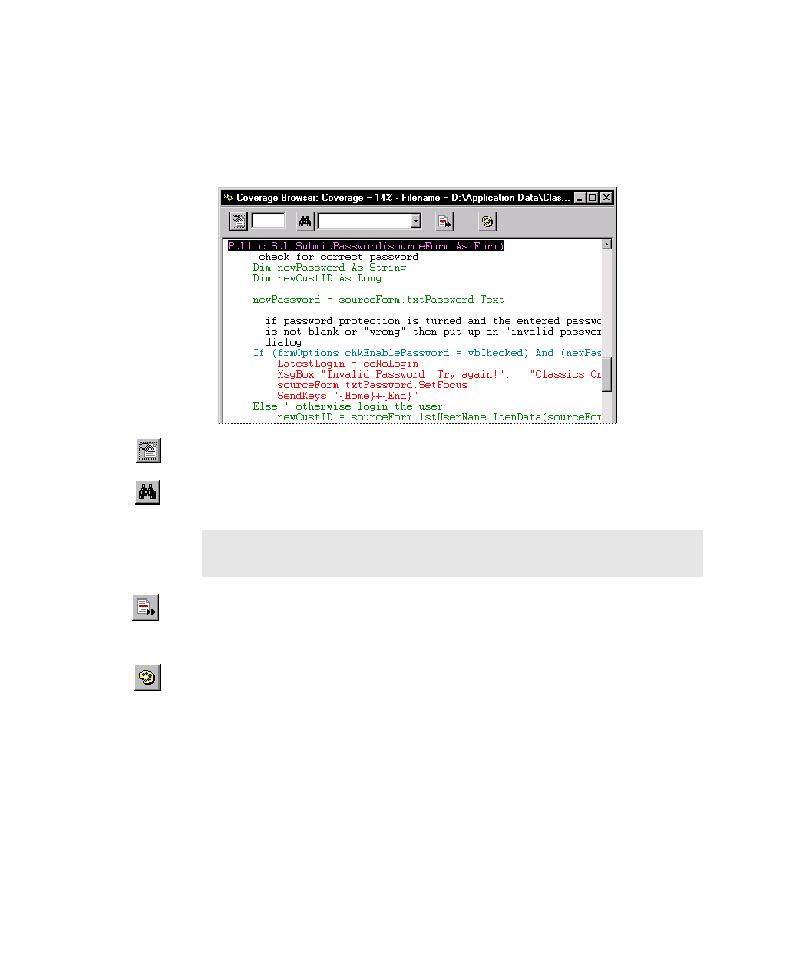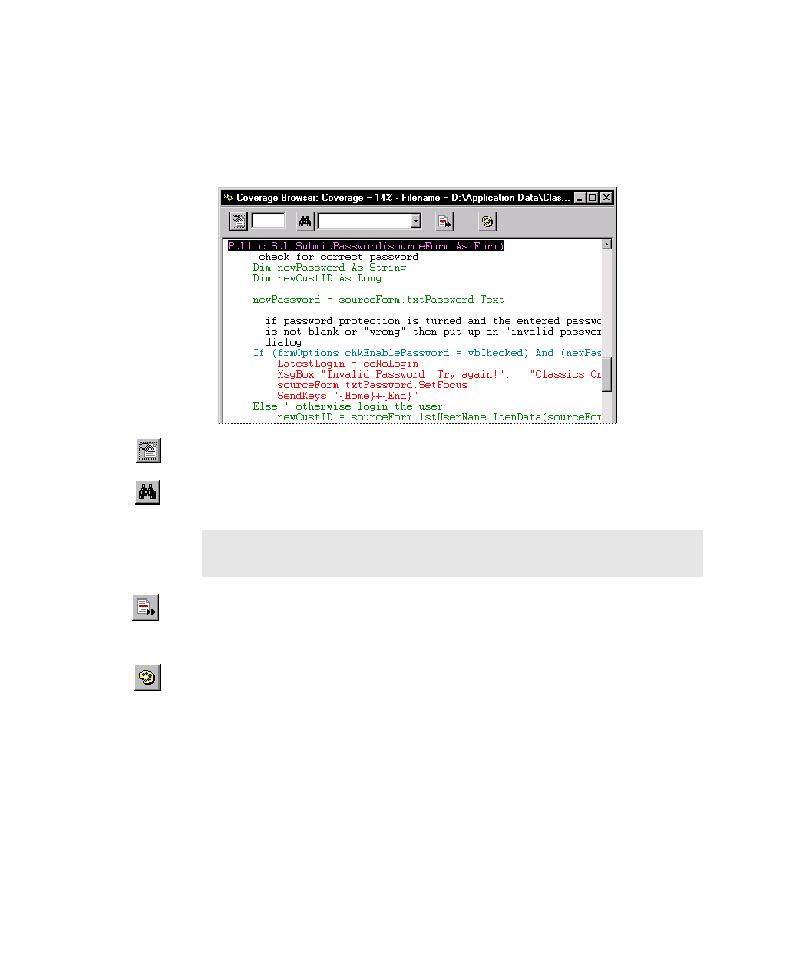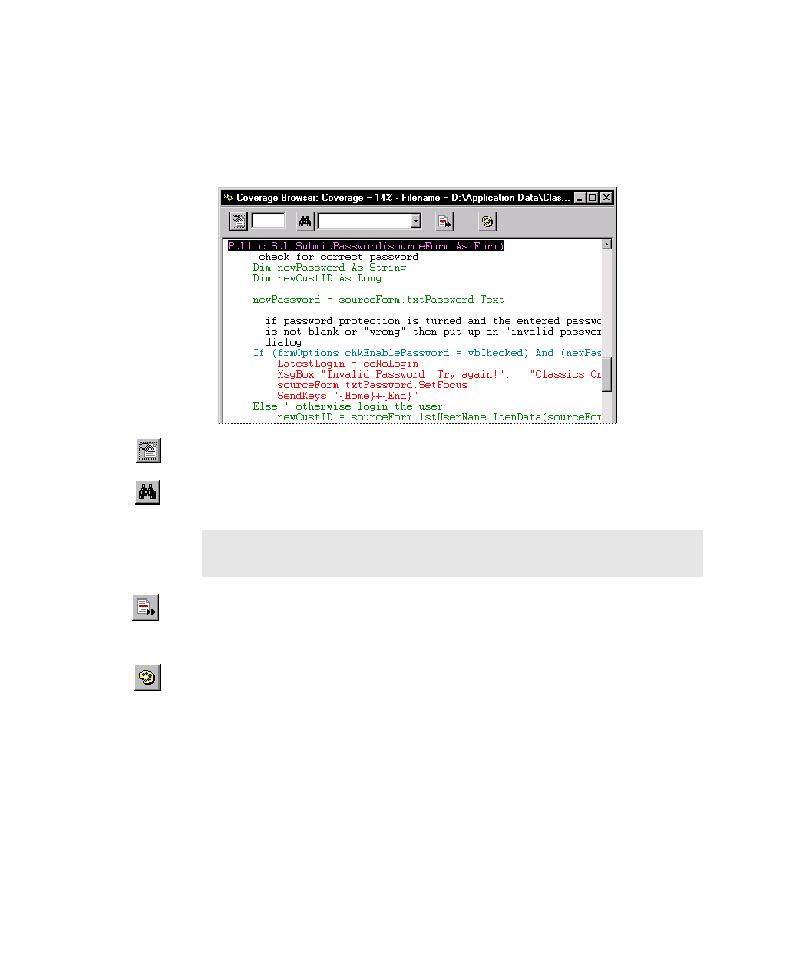
The Coverage Browser
Automatically Generating Scripts
5-16
To view source code coverage details:
1. To see the source code for a procedure in the Coverage Browser, double-click
the procedure on the Coverage tab. The following figure illustrates
instrumented source code displayed in the Coverage Browser.
2. To jump to a specified line of code in the Coverage Browser, type the line
number in the first text box, and then click the Go To Line button.
3. To jump to the first instance of a text string, type the text string in the second
text box, and then click the Find Text button.
4. To jump to the next line of source code that was not covered, click the Next Not
Covered button.
You can also scroll through the source code file.
5. The Coverage Browser displays color-coded coverage results. To view the
current color settings for displayed text, click the Coverage Text Color button.
NOTE: TestFactory does not support partial word matches. Be sure to type
an entire word or text string in the text box.