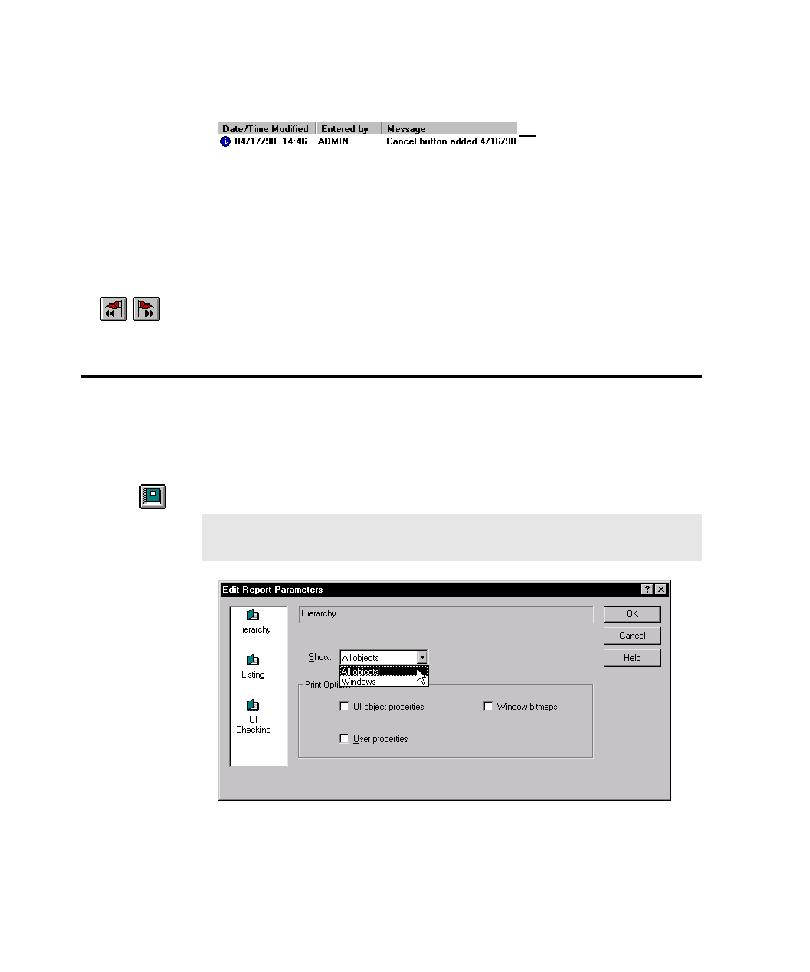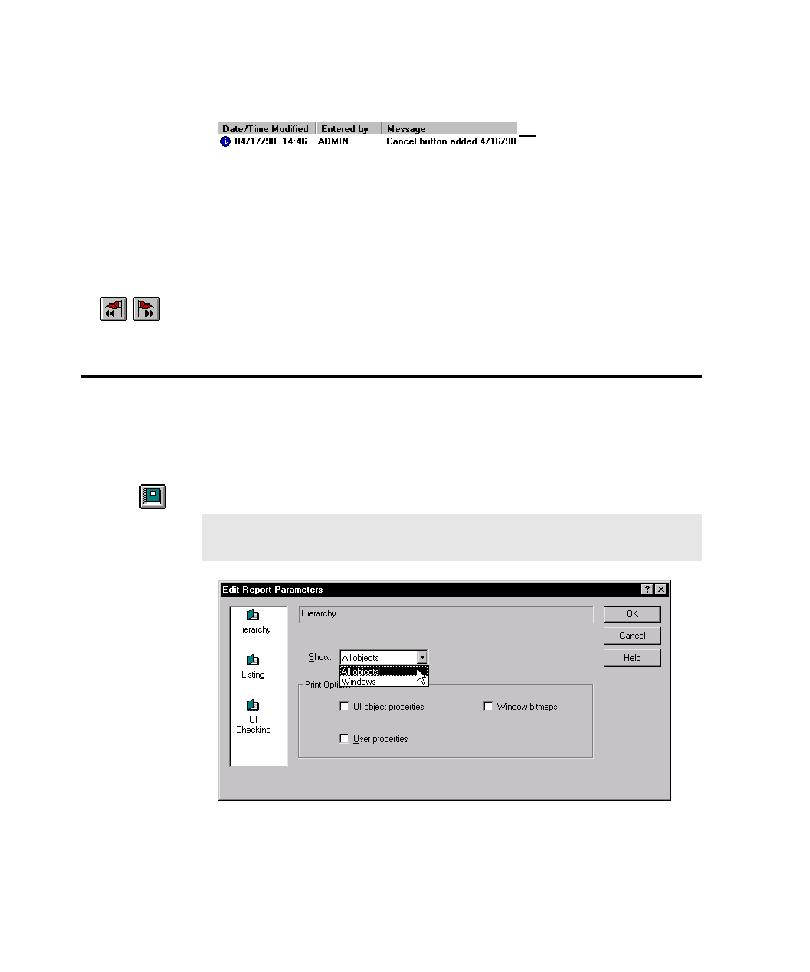
Creating TestFactory Reports
Developing and Working with the Application Map
4-72
2. Type a note to append to the marker in the Message box, and then click OK.
The Marker view in the right pane displays the date and time the marker was
inserted or last modified, the user who created it, and the message text.
3. To rename a marker object, click it in the application map, press
F2
, and then type
a name.
4. To edit the marker message, double-click the Message field in the Marker view,
and then type a new message.
5. To move through marker objects in the application map in sequence, use
Previous Marker and Next Marker on the Standard toolbar.
Creating and Working with TestFactory Reports
You can insert a TestFactory report object to create a report on objects in the
application map. Later, you can edit the report parameters, rerun the report, print it,
and export it as a text file.
To create a TestFactory report:
þ
Insert a report object in the application map.
Marker view in the right pane
NOTE: The location in the application map does not affect the report
contents. You can create a "Reports" folder to hold all of your reports.