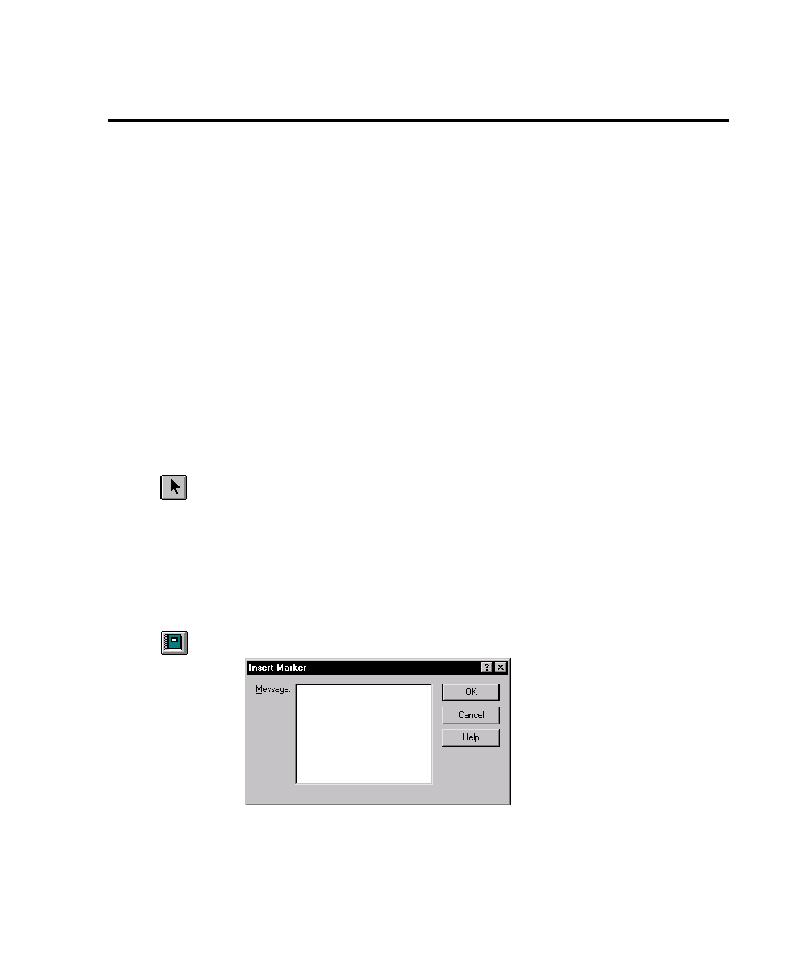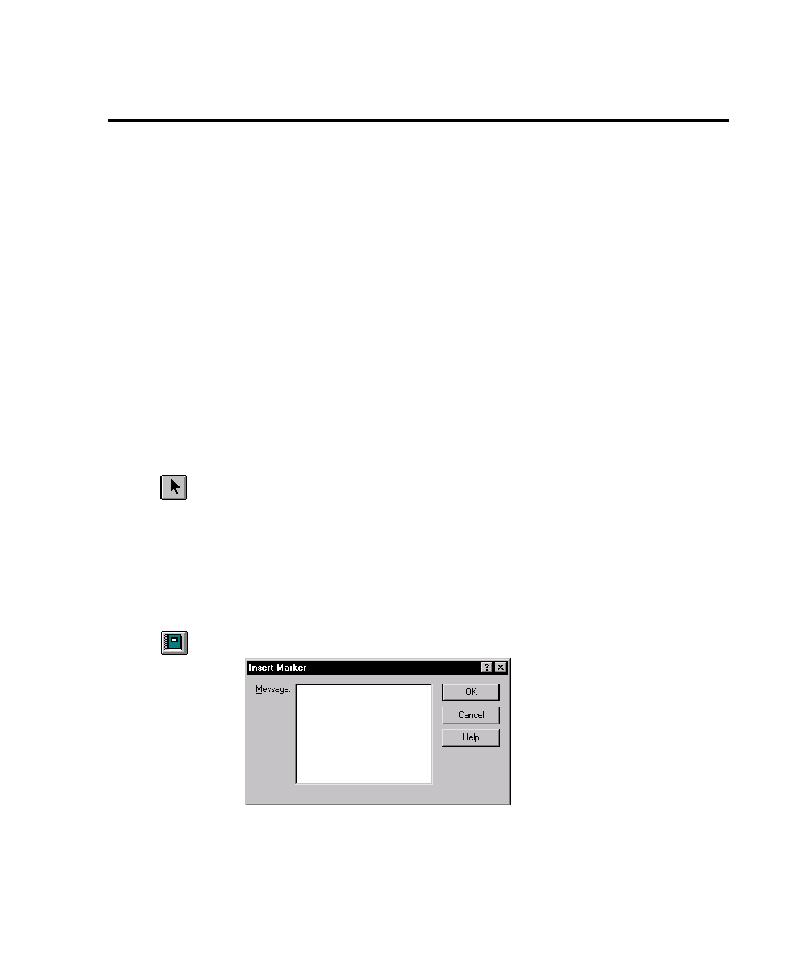
Inserting TestFactory Objects
Inserting TestFactory Objects in the Application Map
4-71
Inserting TestFactory Objects in the Application Map
The Insert toolbar along the left side of the TestFactory window provides buttons
that you can use to insert several types of TestFactory objects in the application
map. TestFactory objects include folders, Pilots, Test Suites, scripts, reports,
markers, and interaction objects. For a description of each insertable TestFactory
object, see The Insert Toolbar on page 2-11. The correct use of each TestFactory object
type is addressed separately in different sections of this manual.
To insert a TestFactory object in the application map, do one of the following:
þ
Click a button for a TestFactory object on the Insert toolbar, and then click a
destination for the object in the application map.
þ
Drag a TestFactory object from the Insert toolbar to a destination in the
application map.
þ
Click a destination in the application map, and then click Insert > Folder (or
another TestFactory object).
To insert multiple instances of a TestFactory object in the application map, press
SHIFT
, and then click a button on the Insert toolbar. The icon for the object attaches
to the pointer. You can continue to click and insert the object at multiple locations
in the application map. To restore the pointer to the select mode, click Select on the
Insert toolbar or press
ESC
.
Creating a Marker in the Application Map
You can insert a marker in the application map to use as a bookmark or to enter notes.
The markers are for your use only. They do not affect application mapping or testing.
To create a marker:
1. Insert a marker at a destination in the application map.