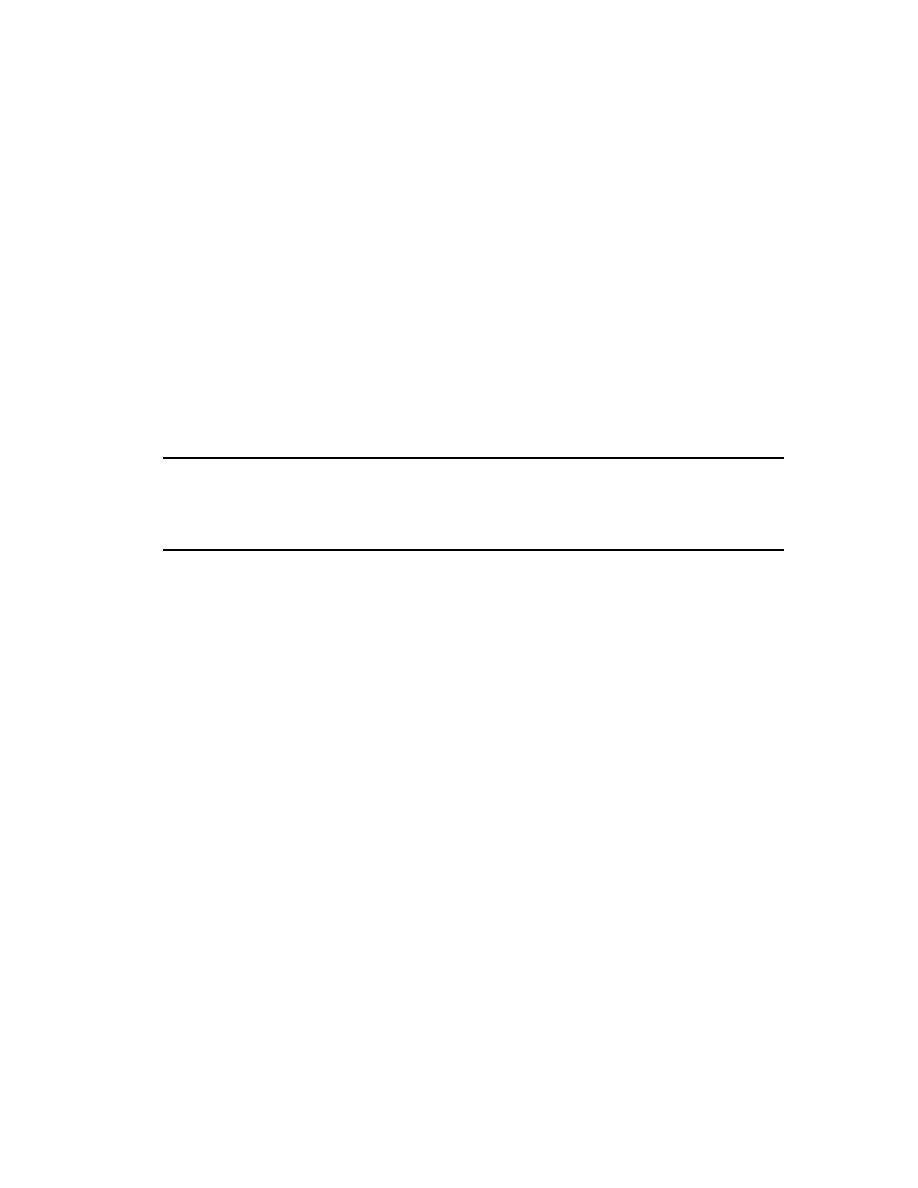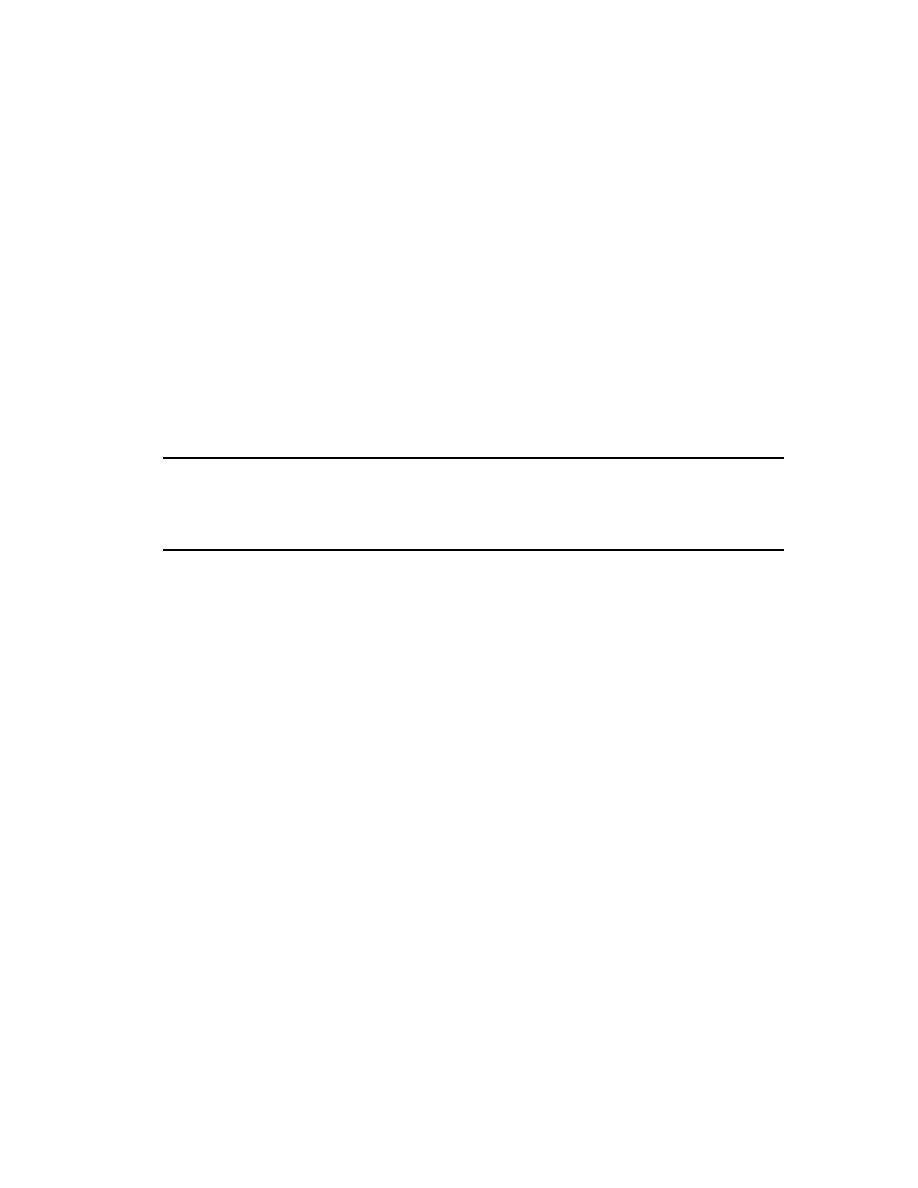
Modeling the Enhancement
93
7
Modeling the
Enhancement
So far, you have defined a use case requirement for the ClassicsCD.com enhancement.
The test organization has started test planning. In this chapter, you continue to
incorporate designs for the use case requirement into a ClassicsCD.com visual model
using Rational Rose.
Audience
This chapter applies to software designers and developers.
Getting Your Bearings
If Rose is not installed, you can still benefit from reading this chapter, but you will not
be able to perform the exercises.
If Rose is installed, start it now:
1
Click Start > Programs > <RationalSuiteProductName> > Rational Rose.
2
3
In the Create New Model dialog box, click the Recent tab.
4
Click the
ClassicsCD_WinDNA
Rose model, then click Open. If Rose asks whether to
load subunits, click Yes.
Rose displays a hierarchical tree browser in the upper-left pane (the Rose browser).
In the right pane (the
diagram
window), it displays the logical view of the
architecture showing how the top-level packages in the system interact.