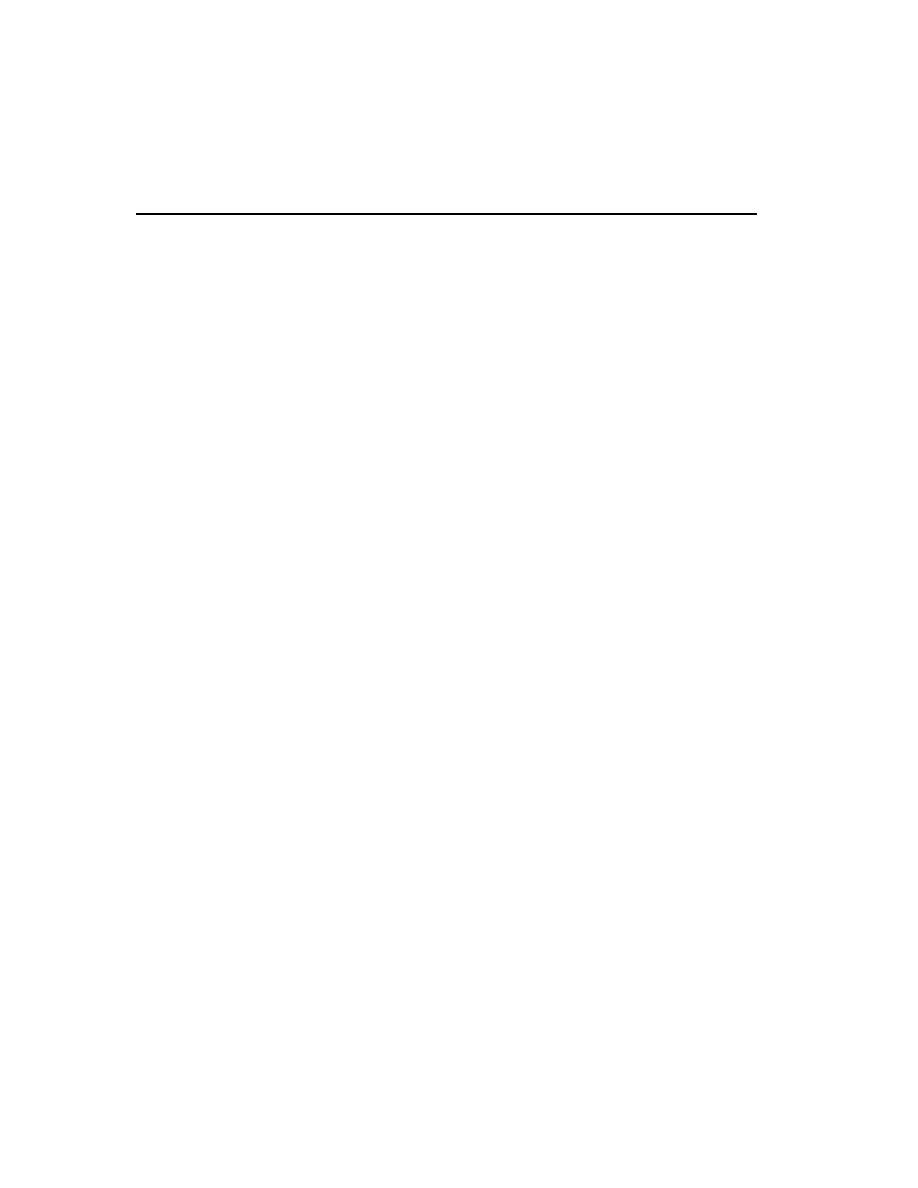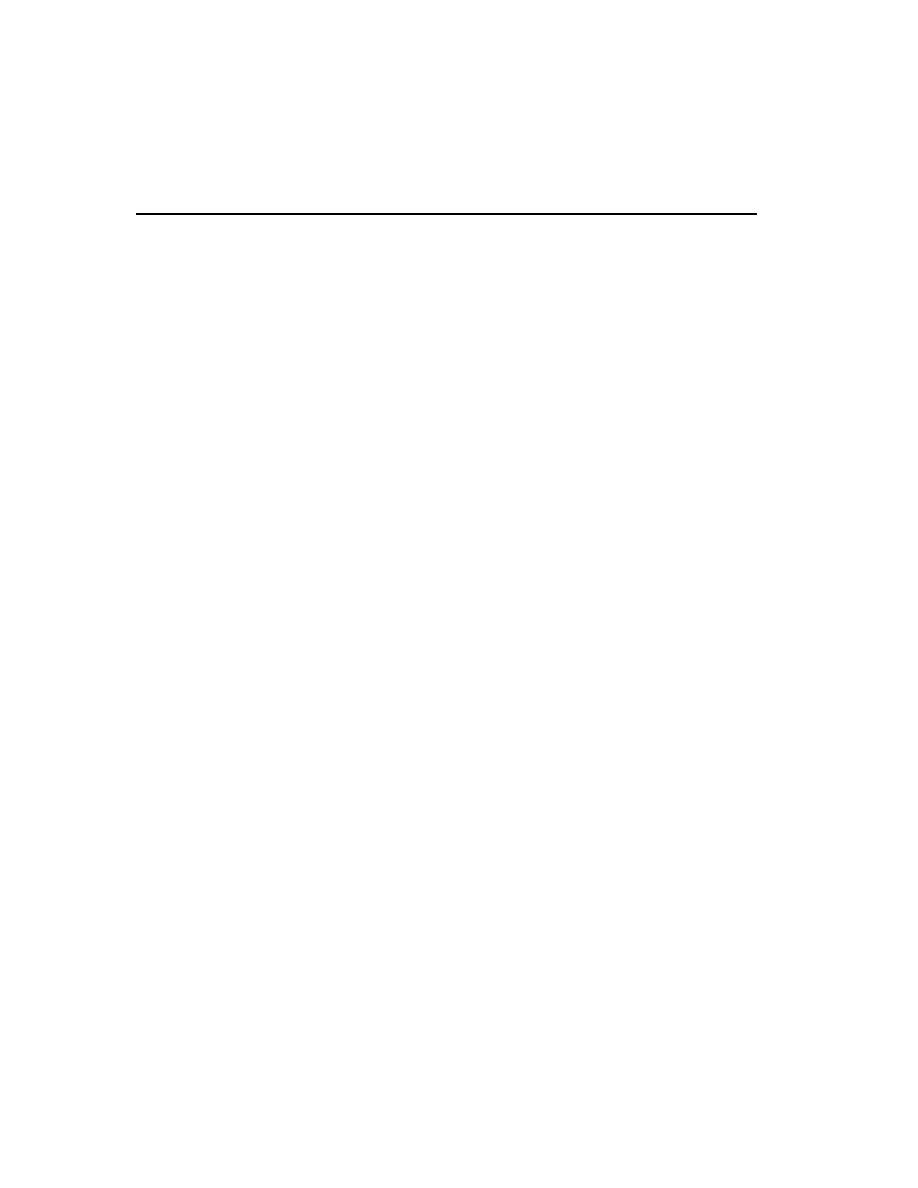
SoDA automates software
112
Chapter 8 - Communicating Project Status
Summary
For More Information
To learn more about SoDA, in SoDA for Word, click Help > Help on SoDA. A window
showing a list of SoDA topics opens. Choose your topic of interest.
For more information on using ProjectConsole, start with the tutorial. Click Start >
Program Files > <RationalSuiteProductName> > Rational ProjectConsole >
Rational ProjectConsole Tutorial
.
To learn more about building templates with ProjectConsole, start ProjectConsole by
clicking Start > Program Files > <RationalSuiteProductName> > Rational ProjectConsole
Template Builder
. Microsoft Word starts and automatically opens a blank document
which contains an additional ProjectConsole menu. From the Word menu bar, click
Help > Help on Template Builder
. A window showing a list of topics opens (you may need
to maximize this window). Choose your topic of interest.
Cleaning Up
If necessary, quit Word. If you are prompted to save your changes, click No.
If necessary, also close your Web browser and quit Windows Explorer.
What You Learned in This Chapter
In this chapter, you learned:
s
SoDA automates software documentation by creating reports based on templates.
It contains an easy-to-use tool that assists you with template creation.
s
A use case report is useful to all members of your project.
s
ProjectConsole automatically collects project artifacts from all Rational Suite tools
and structures them into a project Web site that all Web-enabled team members
can use.
s
ProjectConsole automatically generates project metrics by extracting information
from data produced during software development. This provides you with an
accurate and objective assessment of the project status.
What's Next
In the next chapter, you learn about using Rational TestFactory to perform reliability
tests.