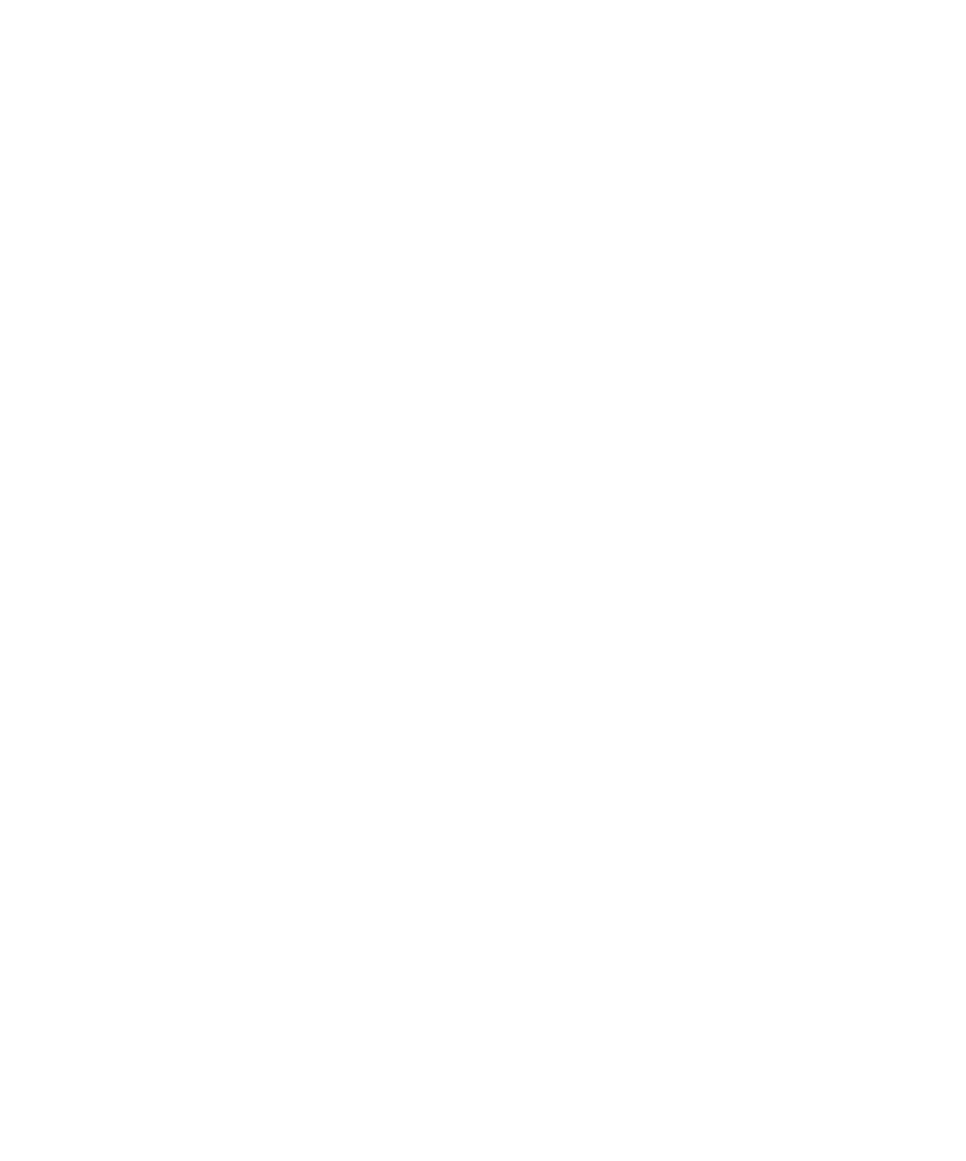
ThunderCheckBox and built-in object mappings
such as Visual Basic, Oracle Forms, Java, and HTML. For example, if you click a
Visual Basic check box, Robot recognizes it as a standard Windows check box. This
mapping is based on the object's Visual Basic assigned class name of
ThunderCheckBox.
users no matter which project they are using.
case, Robot's behavior is controlled by a recording option that you set. You can have
Robot do either of the following:
object type.
object's window with that object type, so that other objects of that type are
recognized. For more information, see Defining Unknown Objects During
Recording on page 2-20.
unknown object's window with the Generic object type.
for which Robot does not have special support and which therefore might
contain many unknown objects. When an object is mapped to the Generic object
type, Robot can test a basic set of its properties, but it cannot test the special
properties associated with a specific object type. Robot also records the object's
x,y coordinates instead of using the more reliable object recognition methods to
identify the object. (For information about the recognition methods, see the
following section, Selecting an Object Order Preference.)
mappings were created.
recording:
1. Open the GUI Record Options dialog box. (See Setting GUI Recording Options
automatically associate unknown objects encountered while recording with
the Generic object type.