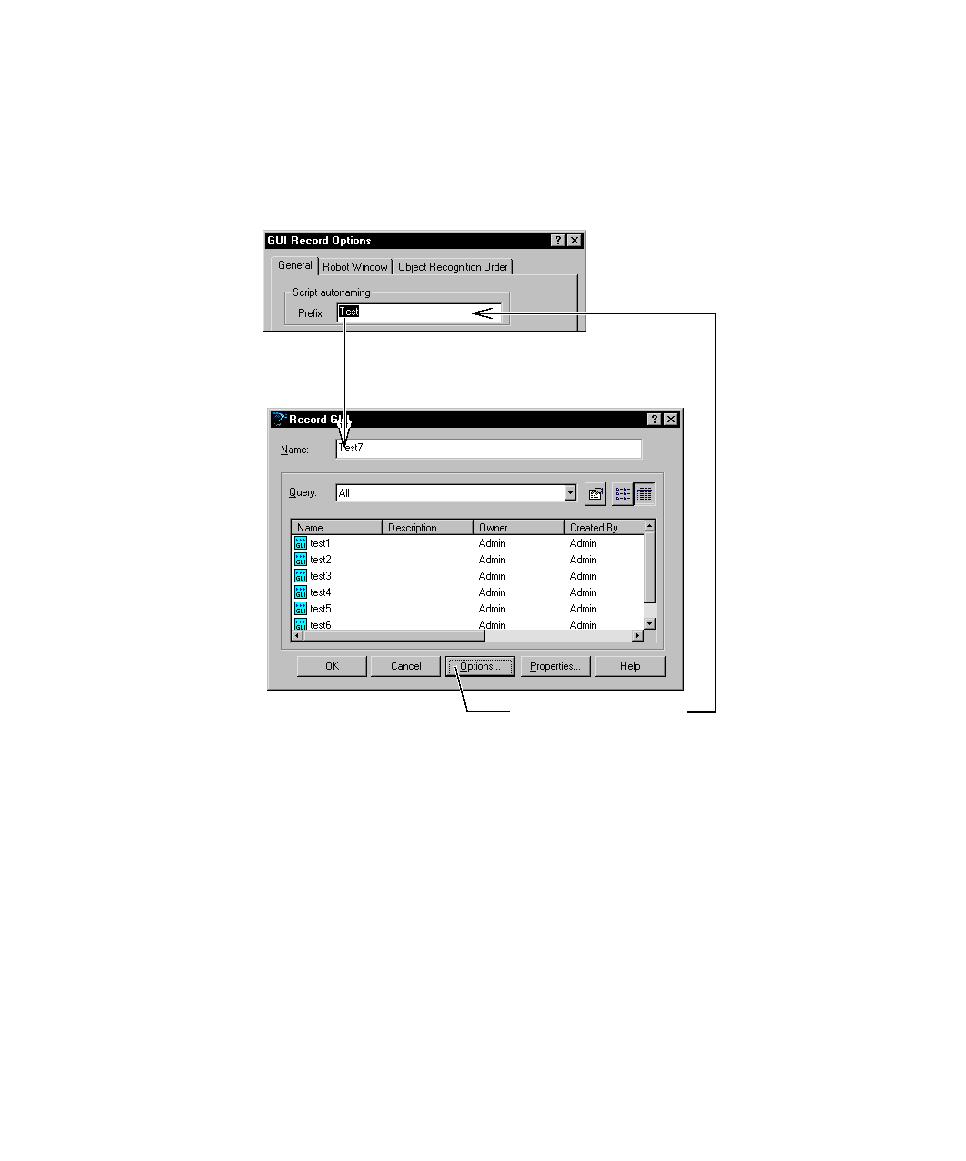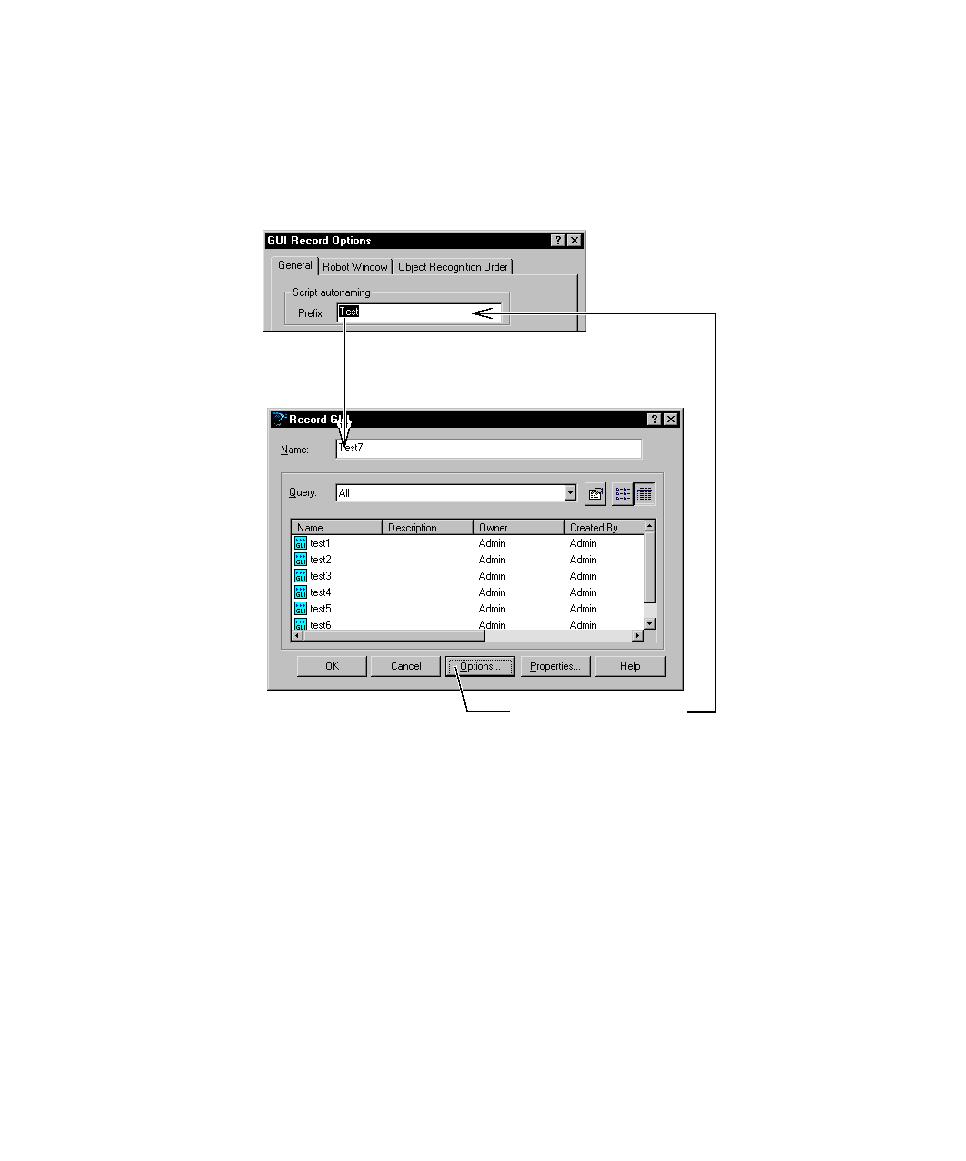
Controlling How Robot Responds to Unknown Objects
Setting GUI Recording Options
2-7
The next time you record a new script, the prefix and a number appear in the Name
box of the Record GUI dialog box.
In the following figure, the autonaming prefix is Test. When you record a new script,
Test7 appears in the Name box because six other scripts begin with Test.
If you change the script autonaming prefix by clicking Options in the Record GUI
dialog box, changing the prefix, and then clicking OK, the name in the Name box
changes immediately.
Controlling How Robot Responds to Unknown Objects
During recording, Robot recognizes all standard Windows GUI objects that you
click, such as check boxes and list boxes. Each of these objects is associated with one
of a fixed list of object types. The association of an object with an object type is
generally based on the class name of the window associated with the object.
The prefix in the Script autonaming box appears
as the name of the new script. A consecutive
number is appended to the prefix.
Click to change the prefix
for script autonaming.