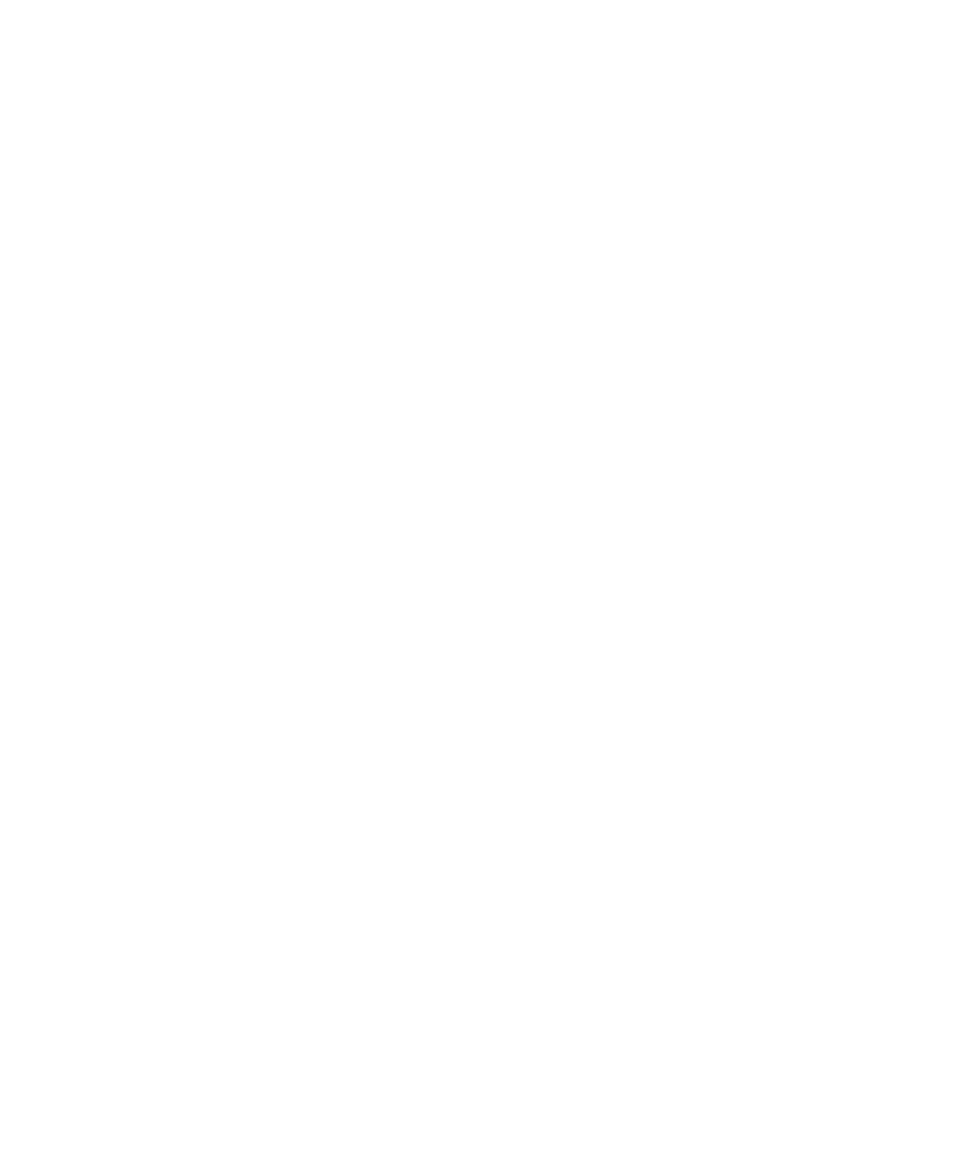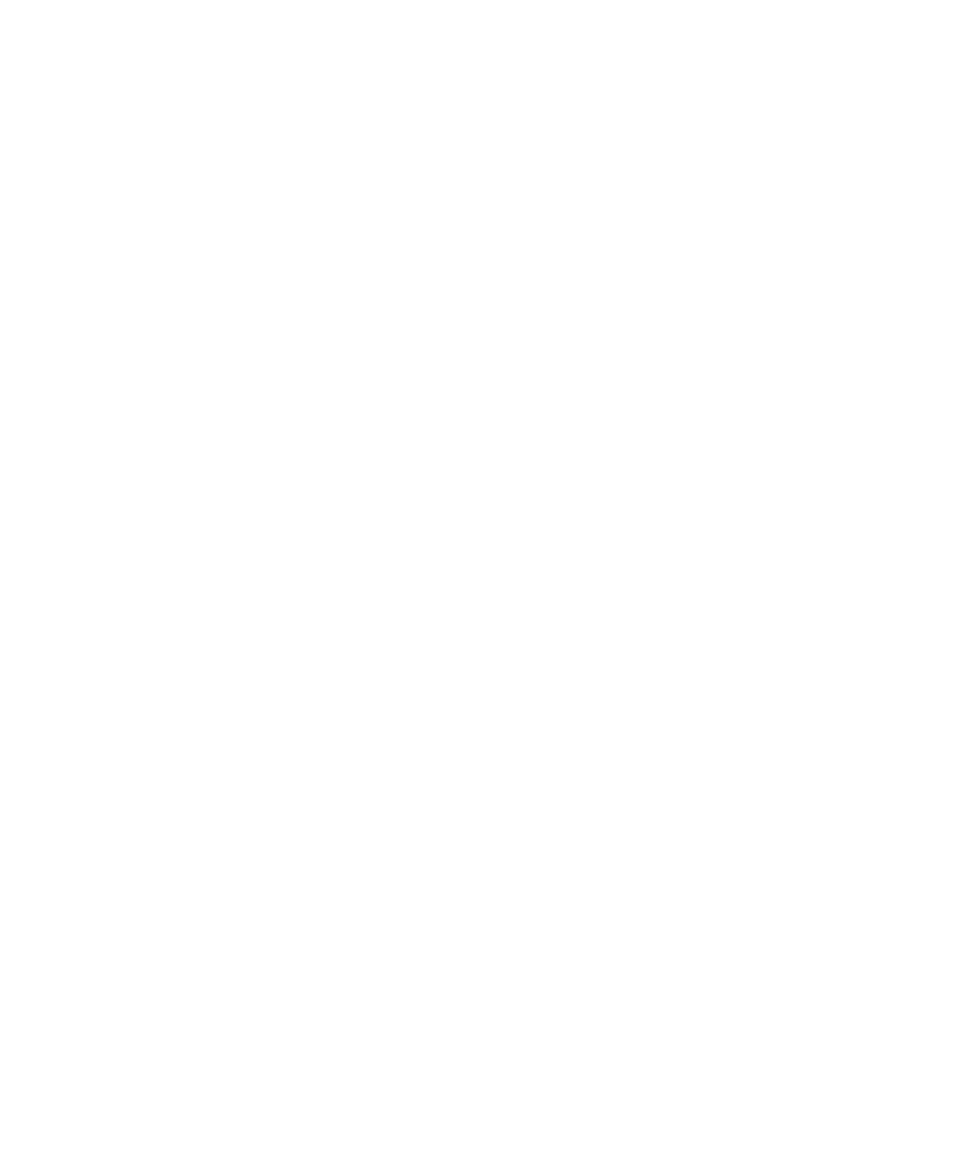
Keeping the Original Scripts
Managing Scripts and Sessions
7-25
Keeping the Original Scripts
To re-record a session and create new scripts while keeping the original scripts and
their properties intact:
1. Click File > Record Session.
2. In the Record Session Enter Session Name dialog box, select the name of the
session to re-record, and then click OK.
3. In the Session Recording dialog box, clear Delete old session's contained
scripts, and then click No.
4. Continue re-recording the session, assigning any names you like to the scripts
that you are recording other than the names of the original scripts.
The original scripts are no longer associated with this or any other session. However,
you can still add the original scripts to a suite.
Overwriting the Original Scripts but Keeping Their Properties
To re-record a session and overwrite the original scripts while assigning the
properties of the original scripts to the new scripts:
1. Click File > Record Session.
2. In the Record Session Enter Session Name dialog box, select the name of the
session to re-record, and then click OK.
3. In the Session Recording dialog box, clear Delete old session's contained
scripts,
, ,
, and then click Yes.
4. Continue re-recording the session, assigning the name of one of the original scripts
to each script that you record.
Re-recording Scripts
Recording over a session affects all scripts in the session. To record over just one
script, simply select that script's name when Robot prompts you for a script name
during recording (in the Split Test Script or Stop Recording dialog box).
Also, if you plan a script in TestManager, its name appears in the list that you can
choose from when you record a script.