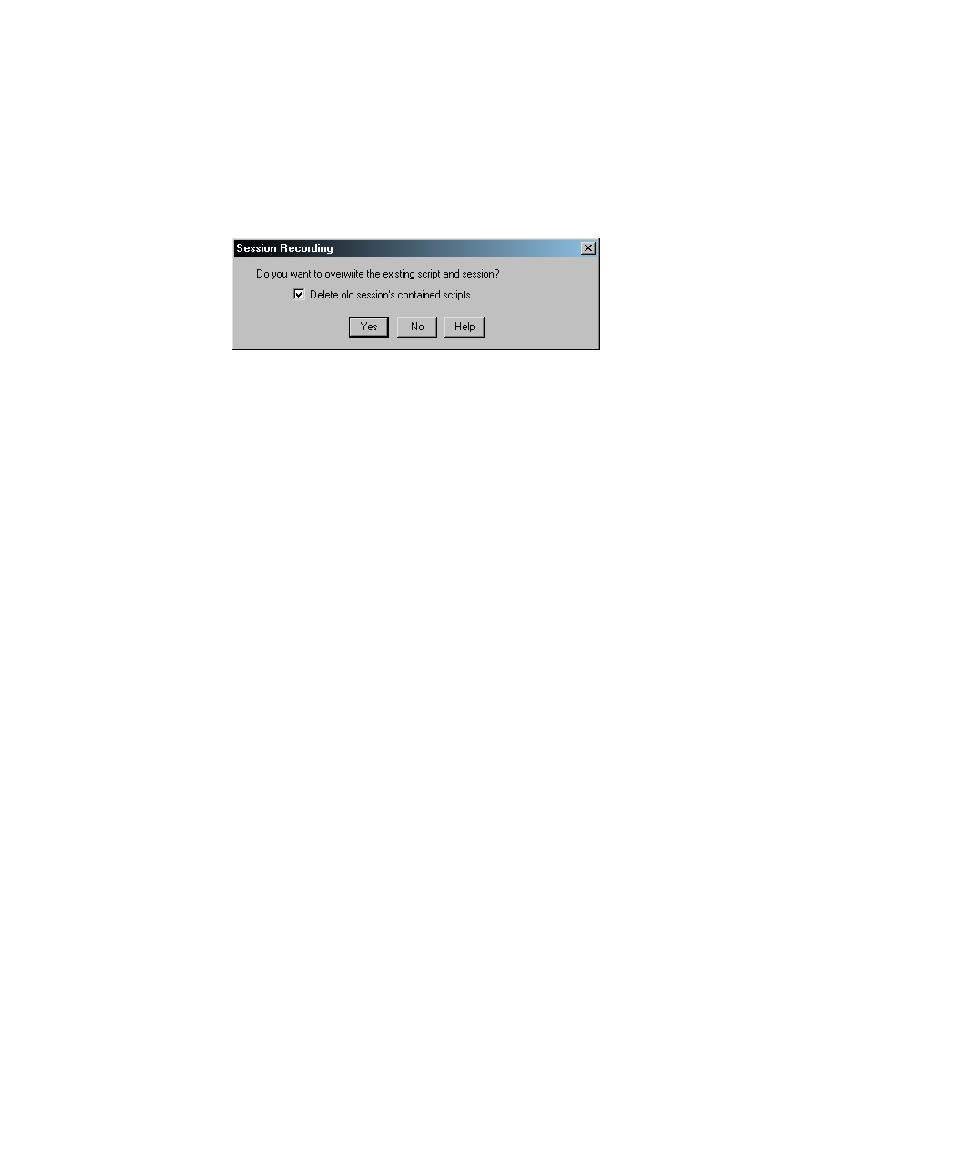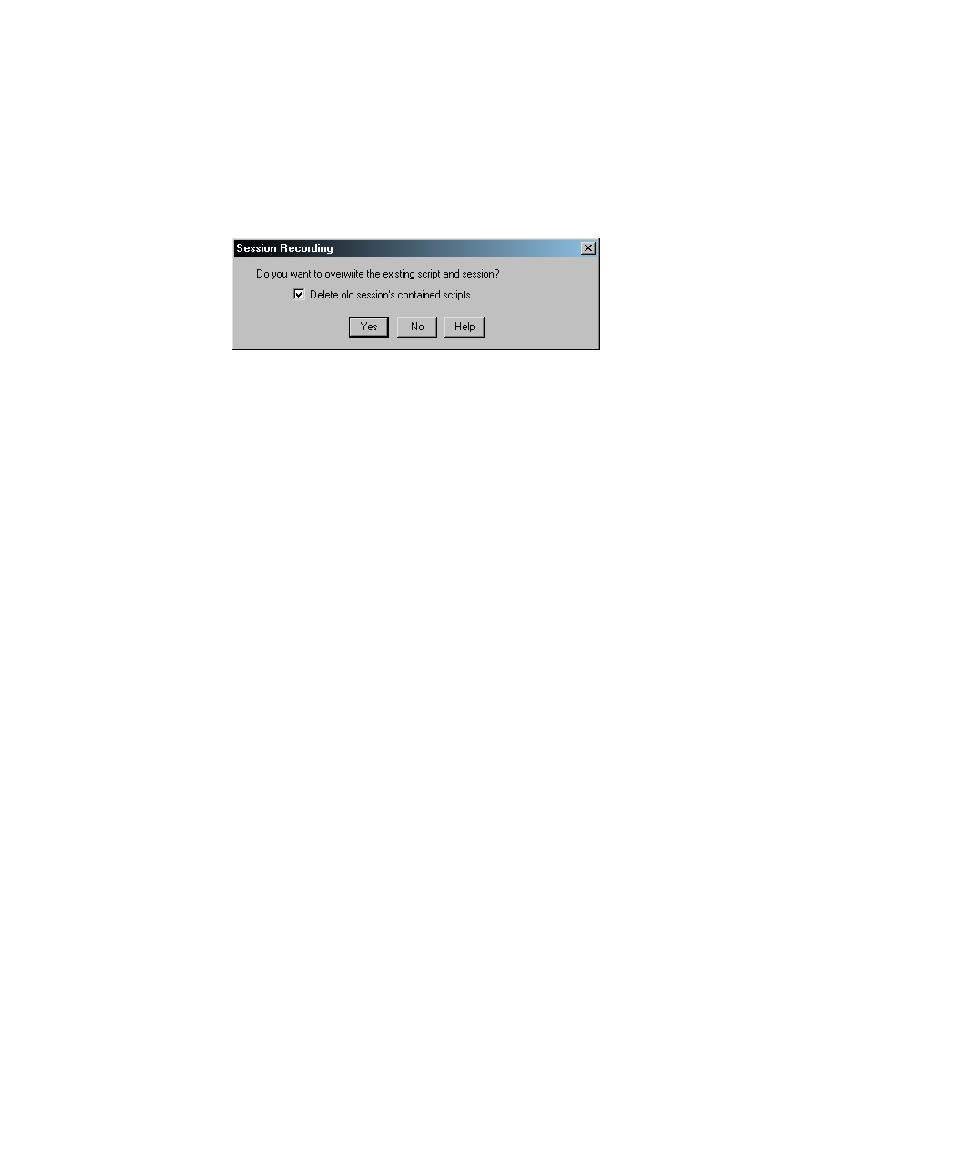
Re-recording Sessions
Recording Sessions
7-24
Re-recording Sessions
When you begin to record over a session that contains scripts, Robot prompts you
for a confirmation. In the same dialog box, Robot also prompts you for a disposition
of the scripts in the session, as follows:
Whether you select or clear the check box depends on what you want to do:
¾
Delete all of the session's scripts and their associated properties and begin
re-recording the session.
¾
Keep the original scripts and their properties while creating new scripts for the
session.
¾
Overwrite the original scripts but assign their properties to the new scripts.
The following sections describe each action. Regardless of which action you take, the
original session and its properties are overwritten.
Deleting the Original Scripts and Properties
To re-record a session and delete the original scripts and their properties:
1. Click File > Record Session.
2. In the Record Session Enter Session Name dialog box, select the name of the
session to re-record, and then click OK.
3. In the Session Recording dialog box, select Delete old session's contained
scripts, and then click Yes.
The session's contained scripts and their properties are deleted.
4. Continue re-recording the session, assigning any names you like to the scripts
that you are recording.