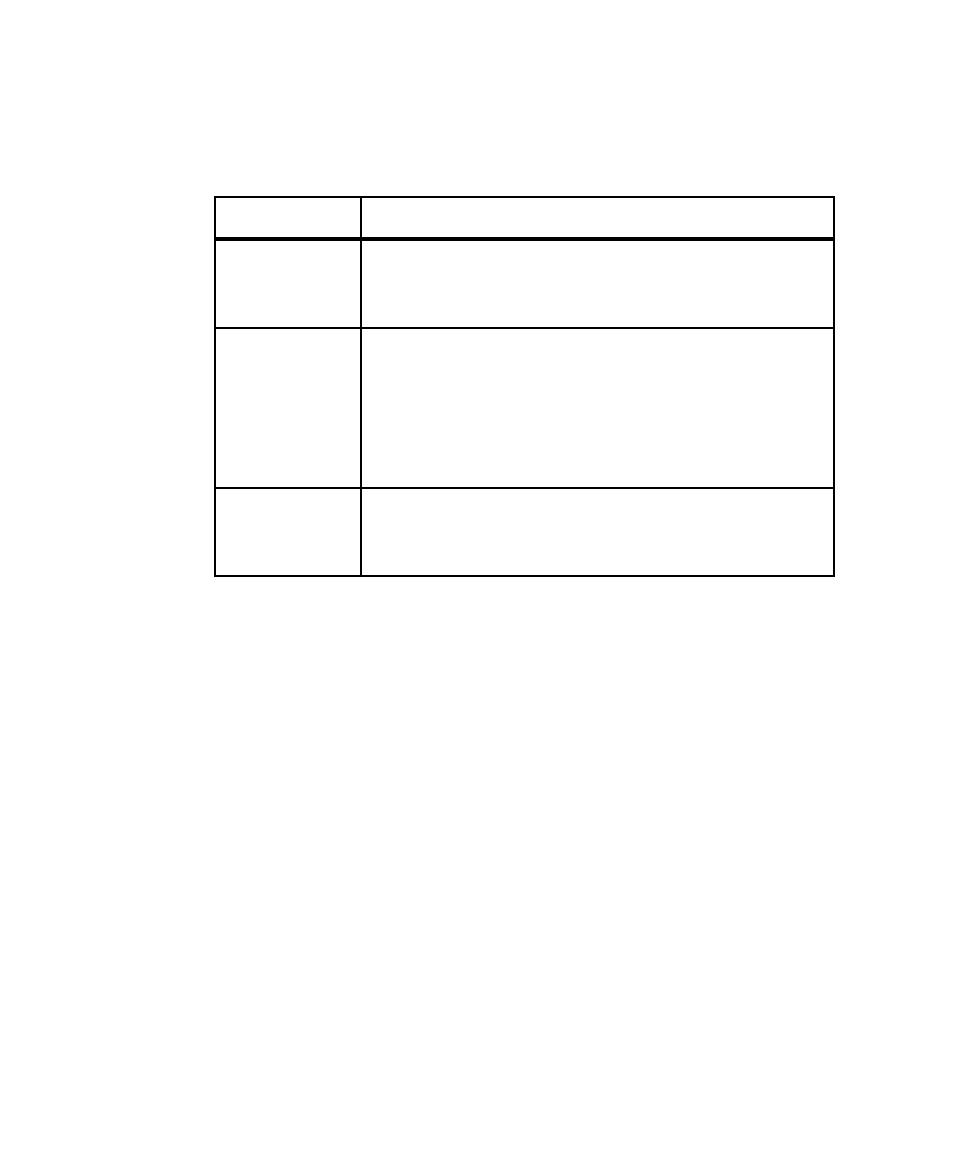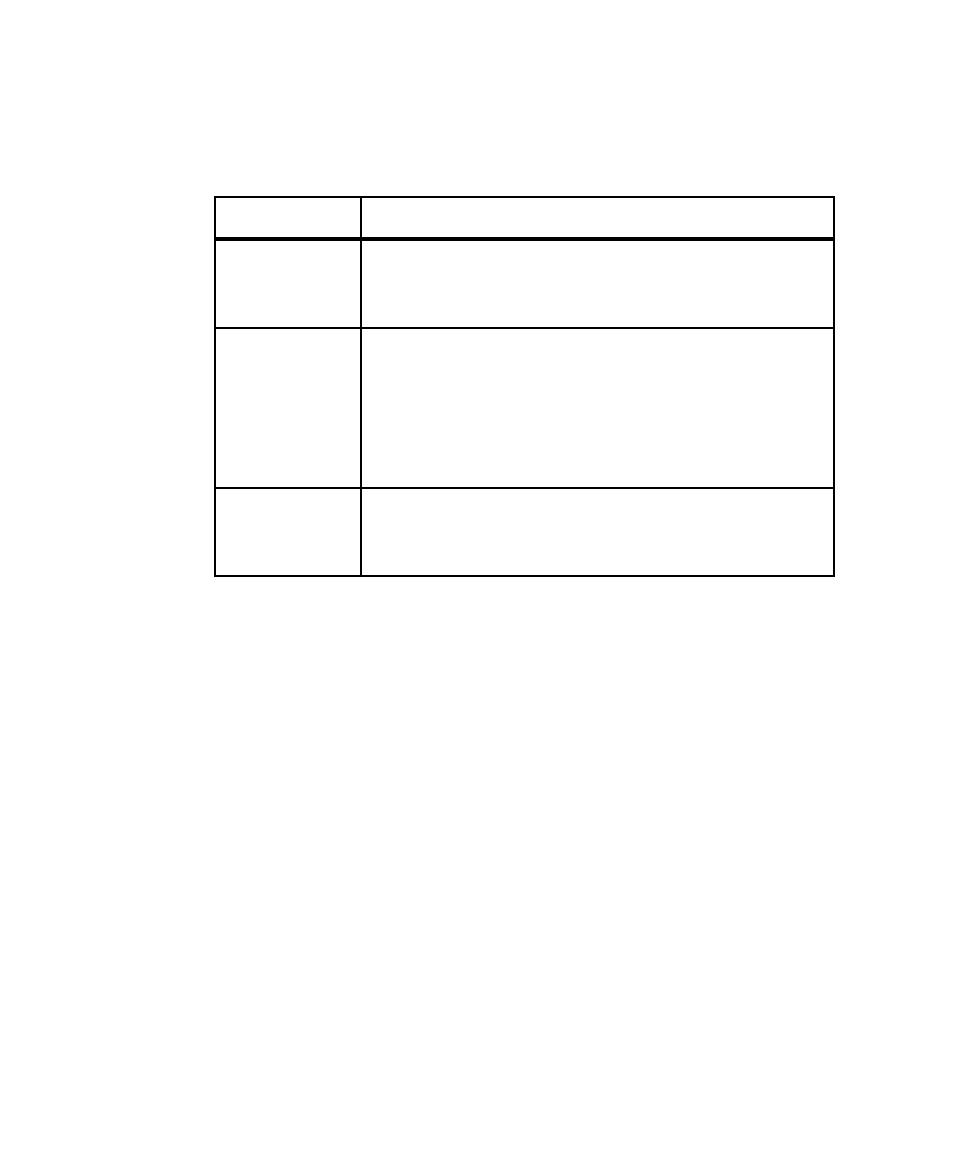
Result of Overwriting the Script
Recording Sessions
7-26
The following table summarizes the events that take place when you select the name
of a planned or existing script rather than type a new name for a script that you have
just recorded:
Copying Scripts
To copy a script in Robot:
1. Click File > Open > Test Script.
2. Click the name of the script to copy, and then click OK.
3. Click File > Save As.
4. Type a name for the new script, and then click OK.
The new script does not retain the properties of the original and is not associated
with any session.
Type of Script
Result of Overwriting the Script
Planned script
The script's properties are applied to the new script.
Robot does not prompt for a confirmation before recording the script
because the existing script is empty.
Existing script is
part of a session
Robot prompts for a confirmation that you want to overwrite the
script:
¾
Click
No
to select or type another script name.
¾
Click
Yes
to overwrite the script. The properties of the original
script are applied to the new script. Also, the script is removed
from the original session and added to the new session.
Existing script is
not part of a session
Robot overwrites the original script without prompting you for a
confirmation.
The properties of the original script are applied to the new script.