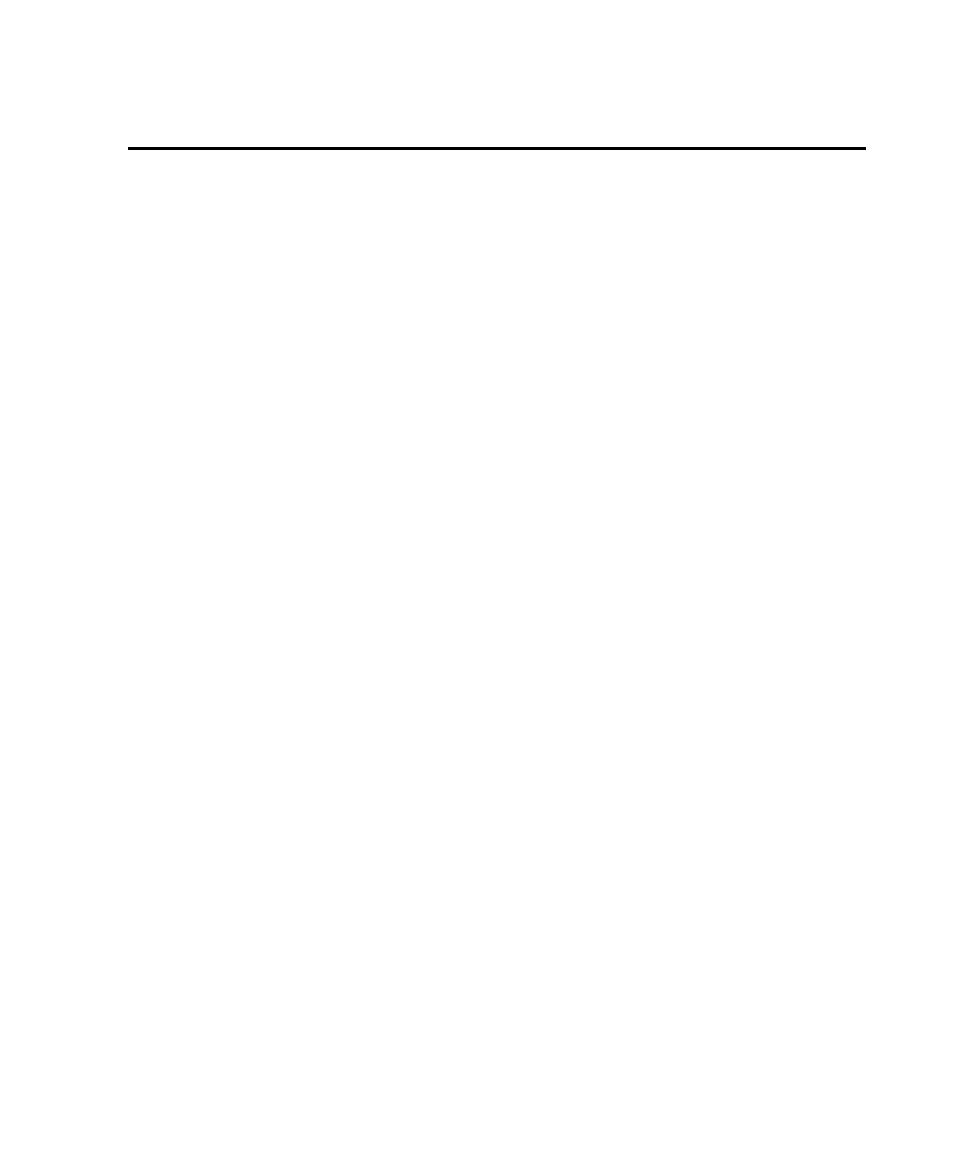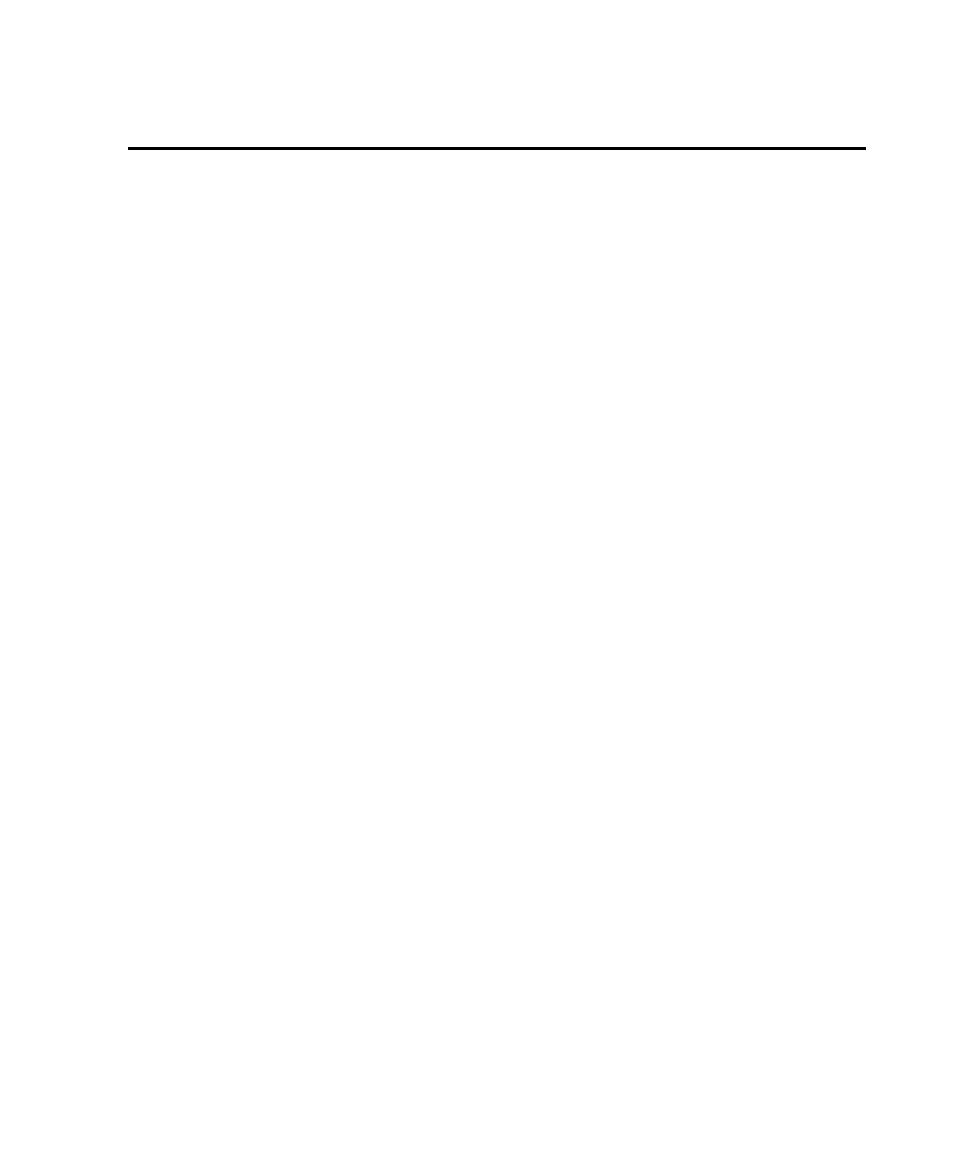
Managing Scripts and Sessions
Managing Scripts and Sessions
7-23
Managing Scripts and Sessions
This section describes the following script and session management activities:
¾
Finding the scripts contained in a session
¾
Finding the session name associated with a script
¾
Removing a script from a session
¾
Re-recording sessions
¾
Re-recording scripts
¾
Copying scripts
¾
Deleting scripts and sessions
Finding the Session Associated with a Script
A script can be associated with only one session. To see the name of this session:
1. In Robot, click File > Open > Test Script.
2. Click the name of the script whose associated session you want to view.
3. Click Properties.
4. Click General.
5. View the session name in Referenced Session.
A script might not be associated with a session. For example, a script might have been
removed from its session, as described in the next section.
Removing a Script from a Session
If you remove a script from a session, you can no longer regenerate that script if you
regenerate the session.
To remove a script from a session:
1. In Robot, click File > Open > Test Script.
2. Click the name of the script to remove from its session.
3. Click Properties.
4. Click General.
5. View the session name in Referenced Session.
6. Click Clear.