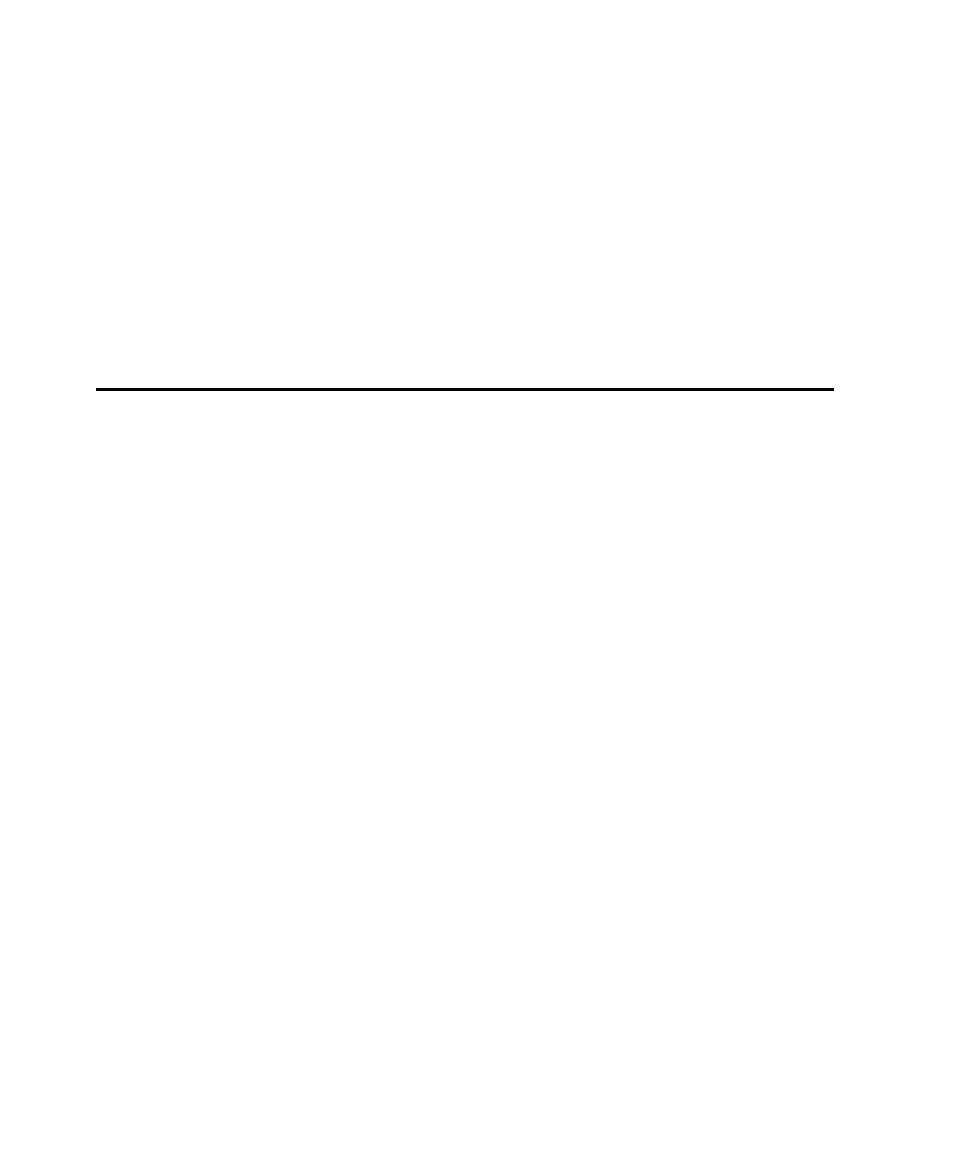
How to Define Script Properties in Robot
(DLL) files using a development tool such as Microsoft Visual Studio. For
information about making the DLLs that you create available to VU scripts, see the
VU Language Reference.
Examples of script properties include a description of the script, the purpose of the
script, and any test requirements associated with the script.
reason, you typically define a script's properties in TestManager before you record
the script. But you can also define a script's properties after you record the script, as
described in the following section.
1. Click File > Open > Test Script to open the Open Test Script dialog box.
2. Click the script you are defining properties for.
3. Click Properties.
4. Define the script's properties, and then click OK.
section of the Rational TestManager User's Guide.