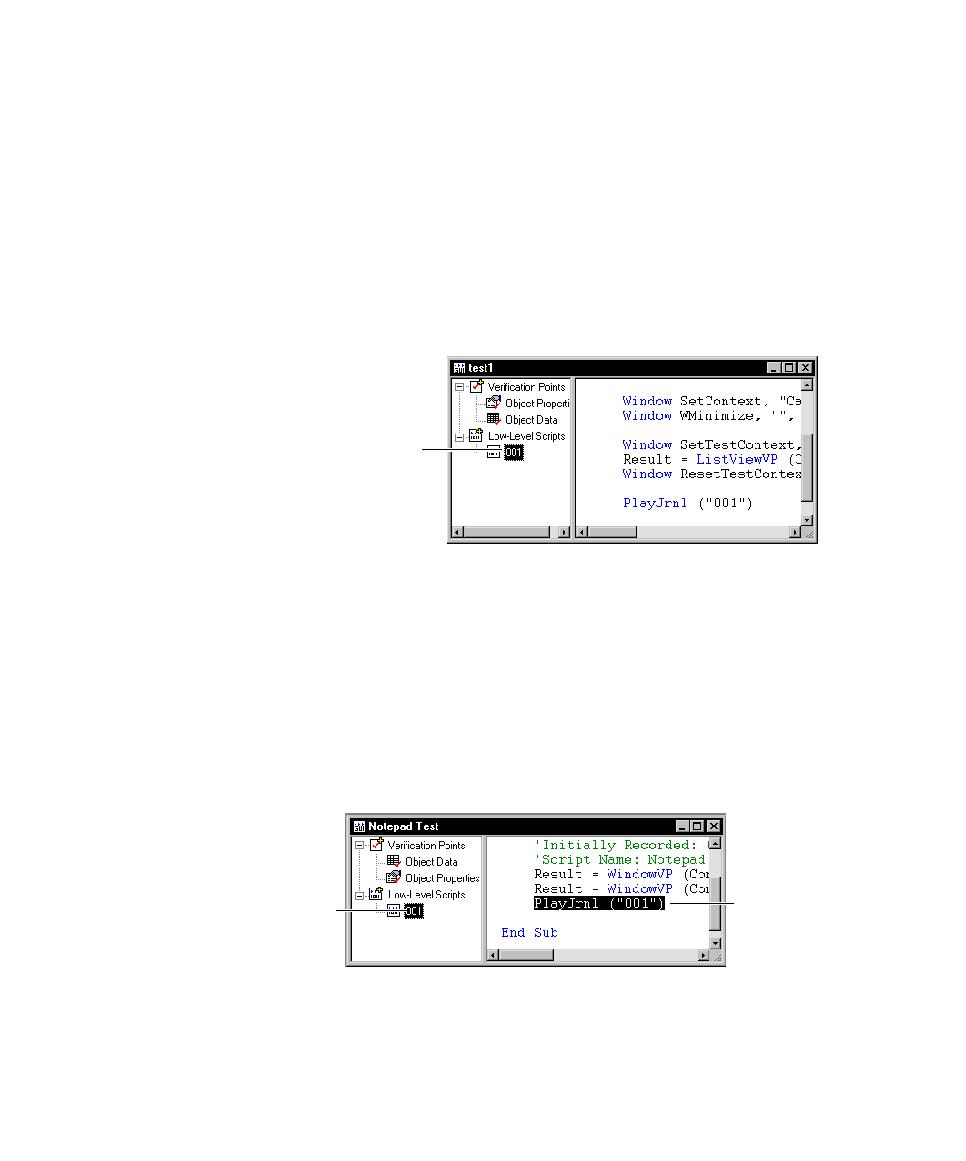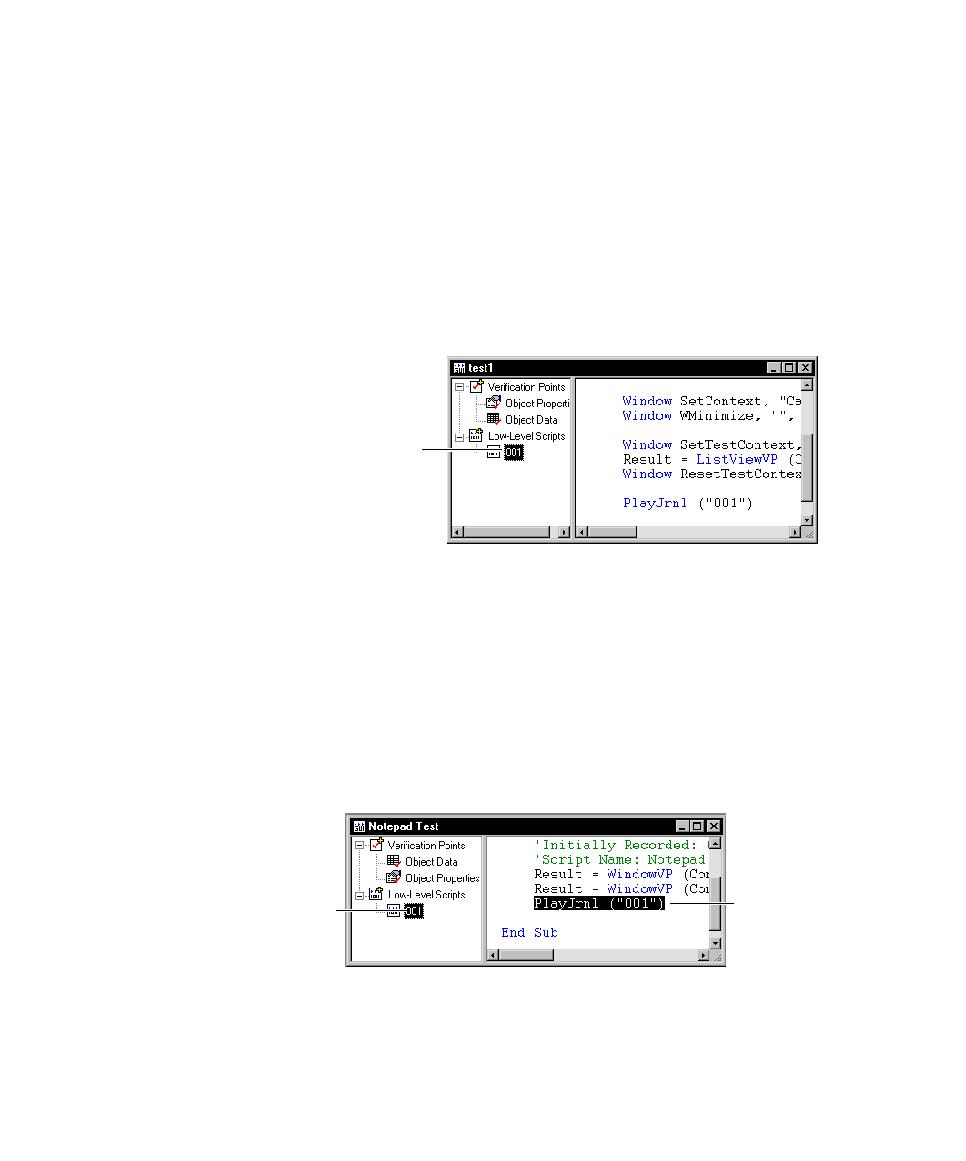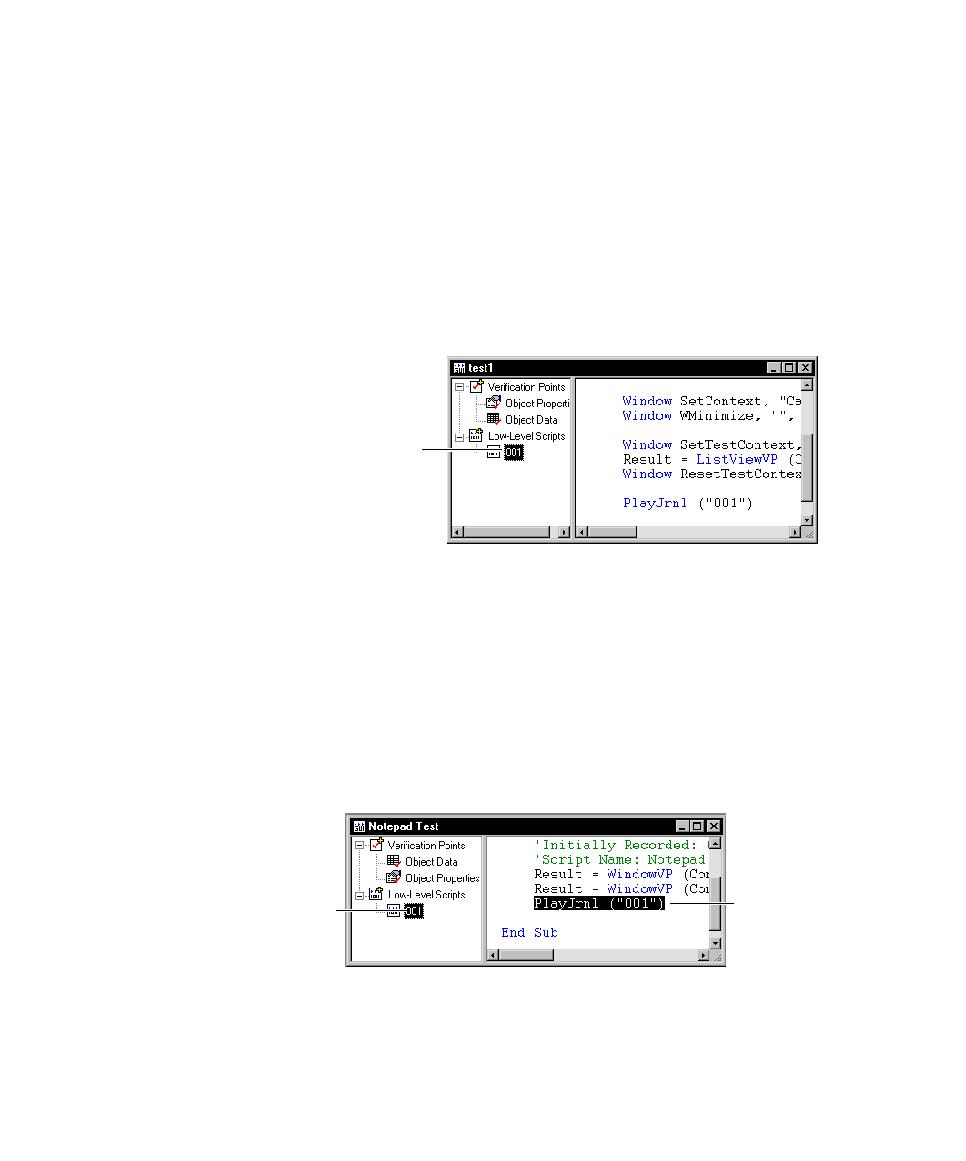
Renaming a Low-Level Script
Editing, Compiling, and Debugging Scripts
5-4
Viewing Low-Level Scripts
You cannot edit the low-level binary file, but you can use Notepad to view an ASCII
version of the binary file.
To view the low-level script file:
1. In the Asset (left) pane of the Script window, expand Low-Level Scripts if
necessary by clicking the plus sign (+).
2. Double-click the number of the low-level script that you want to view in
Notepad.
The low-level ASCII file lists the actions that occurred during low-level
recording.
For information about the contents of this file, see low-level recording in the Robot
Help Index.
Renaming a Low-Level Script
When you record a low-level script, it is stored in the project. You can rename the
low-level script if needed. Renaming a low-level script involves two tasks:
¾
Renaming the low-level script in the Asset pane, which renames it in the project.
¾
Renaming all references to that low-level script in the script.
Double-click the low-level
script in the Asset pane to
view an ASCII version of
the binary file.
If you rename the
low-level script in
the Asset pane ...
... you also
need to rename
references to it
in the script.