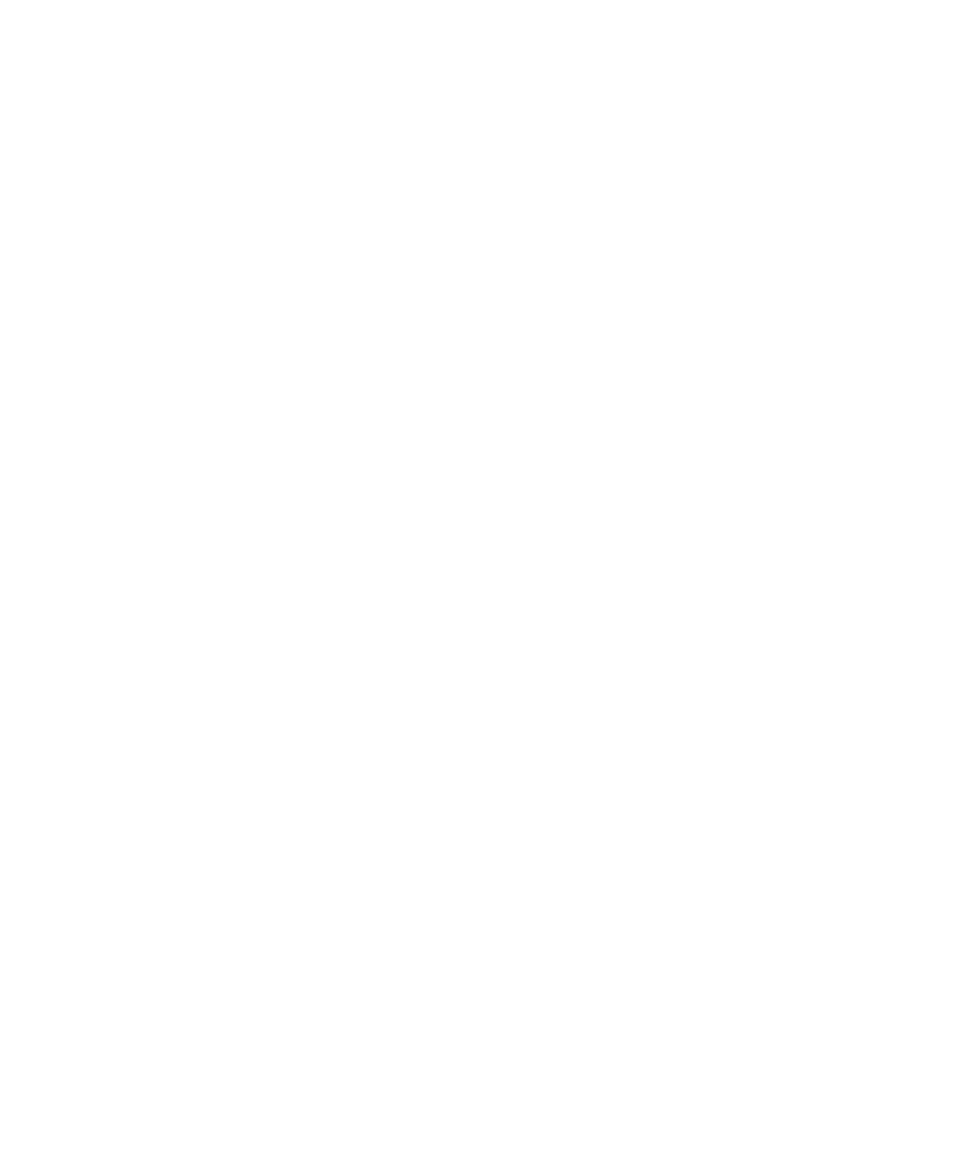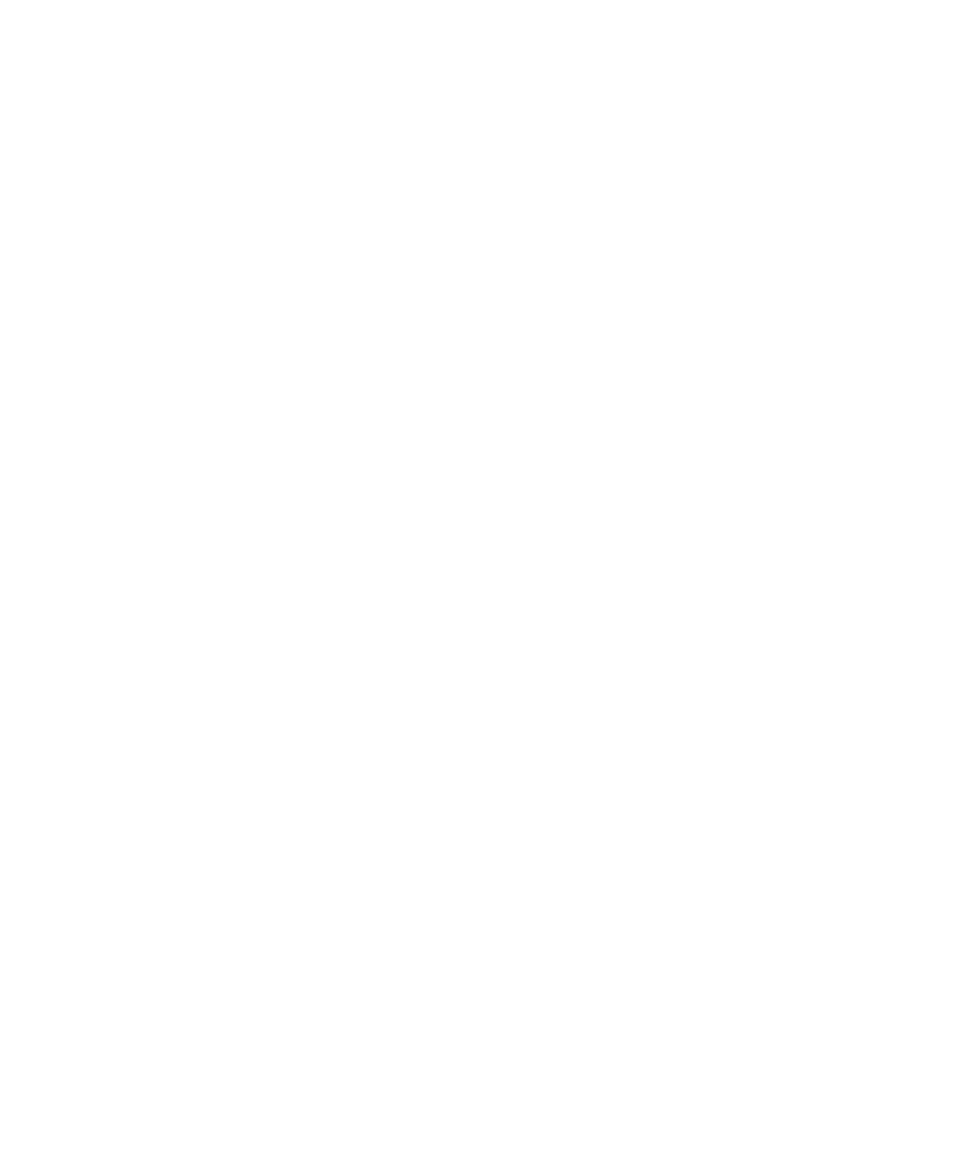
Copying a Low-Level Script
Working with Low-Level Scripts
5-5
When you rename a low-level script in the Asset pane, Robot does not automatically
rename references to it in the script. If you play back a script that refers to a low-level
script with a name that is not in the Asset pane (and therefore is not in the project),
the script fails.
To rename a low-level script:
1. Right-click the low-level script name in the Asset (left) pane and click Rename.
2. Type the new name and press
ENTER
.
3. Click the top of the script in the Script (right) pane.
4. Click Edit > Replace.
5. Type the old name in the Find what box. Type the new name in the Replace
with box.
6. Click Replace All.
Copying a Low-Level Script
You can copy a low-level script to the same script or to a different script in the same
project. Copying a low-level script involves two tasks:
¾
Copying the low-level script name in the Asset pane in one script and pasting it
into the Asset pane in the same script or a different script. This puts a copy of
the low-level script in the project.
¾
Copying the low-level script command from the script and pasting it into the
same script or a different script.
To copy a low-level script:
1. Right-click the low-level script in the Asset (left) pane and click Copy.
2. In the same script or in a different script (in the same project), right-click
Low-Level Scripts in the Asset pane.
3. Click Paste to paste a copy of the low-level script into the project.
If a low-level script with that name already exists, Robot appends a unique
number to the name.
You can also copy and paste by dragging the low-level script to Low-Level
Scripts in the Asset pane.