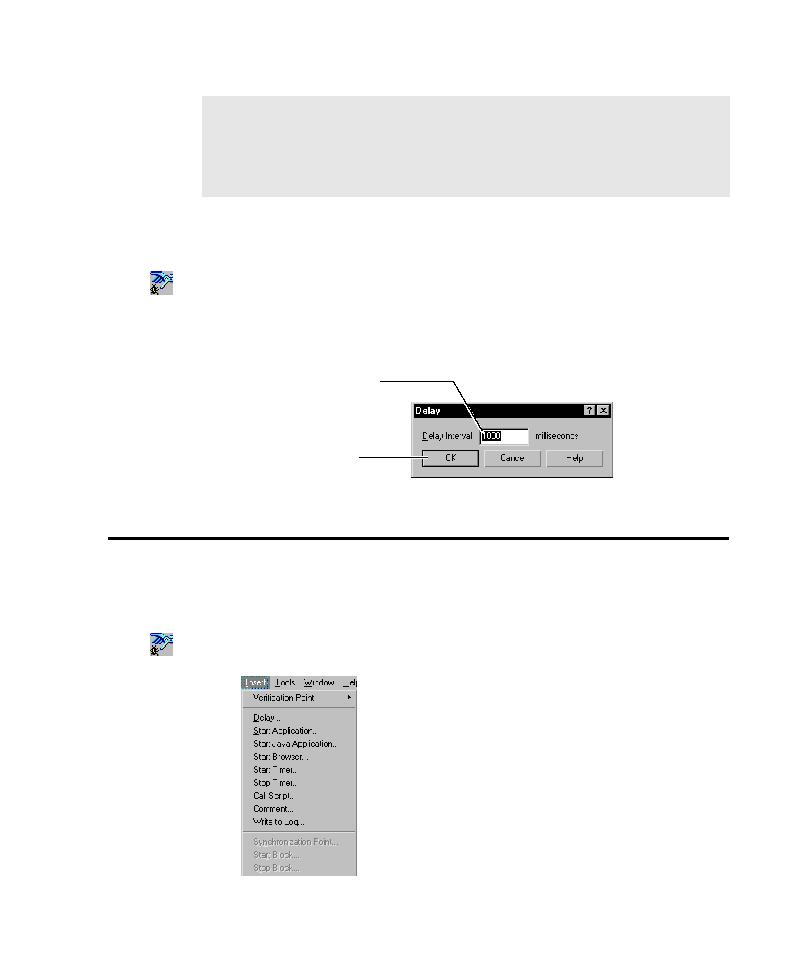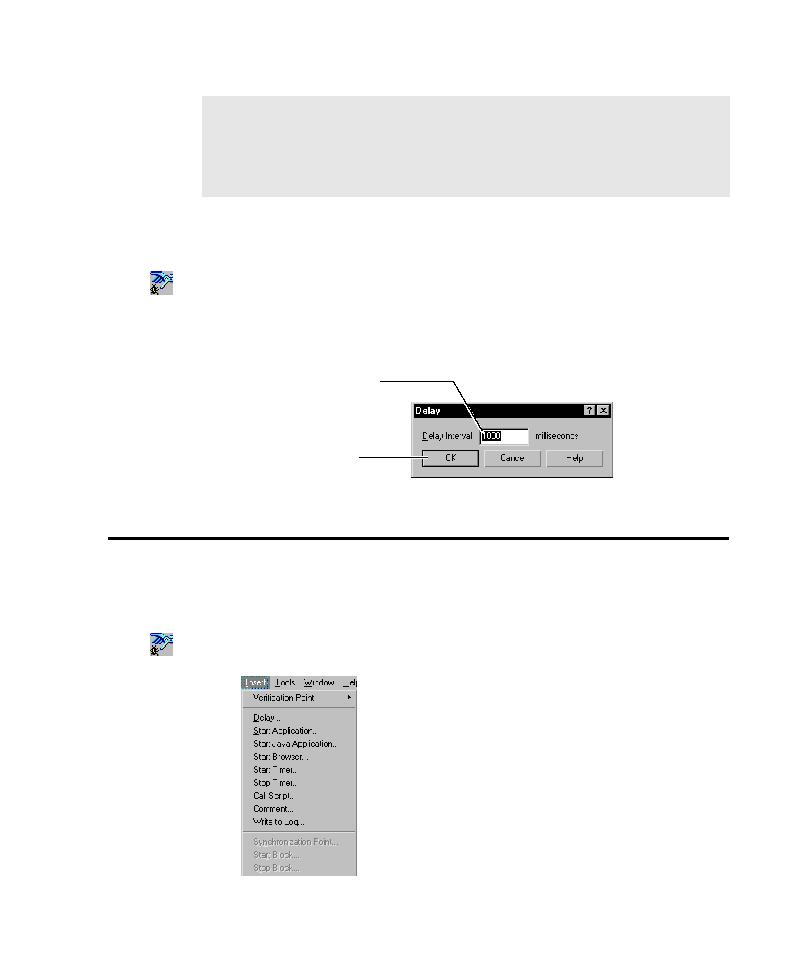
Using the Insert Menu
Using the Insert Menu
3-13
To insert a delay value into a script during recording or editing:
1. Do one of the following:
If recording, click the Open Robot Window button on the GUI Record
toolbar.
If editing, position the pointer in the script.
2. Click Insert > Delay and then do the following:
Using the Insert Menu
The preceding sections of this chapter describe how to use the GUI Insert toolbar to
add features to scripts. You can also use the Robot Insert menu to add these features.
If Robot is minimized while you are recording:
þ
Click the Open Robot Window button on the GUI Record toolbar. This button
restores the Robot window, letting you use the Insert menu.
NOTE: If you are testing an application in which time estimates are not
predictable, you can define a wait state for a verification point instead of inserting
a delay value. With a wait state, playback waits based on specific conditions rather
than on absolute time. For more information, see Setting a Wait State for a
Verification Point on page 4-8.
Type the delay interval in
milliseconds. For example:
1 second = 1000
1 minute = 60,000
1 hour = 3,600,000
Click OK to continue
recording or editing.