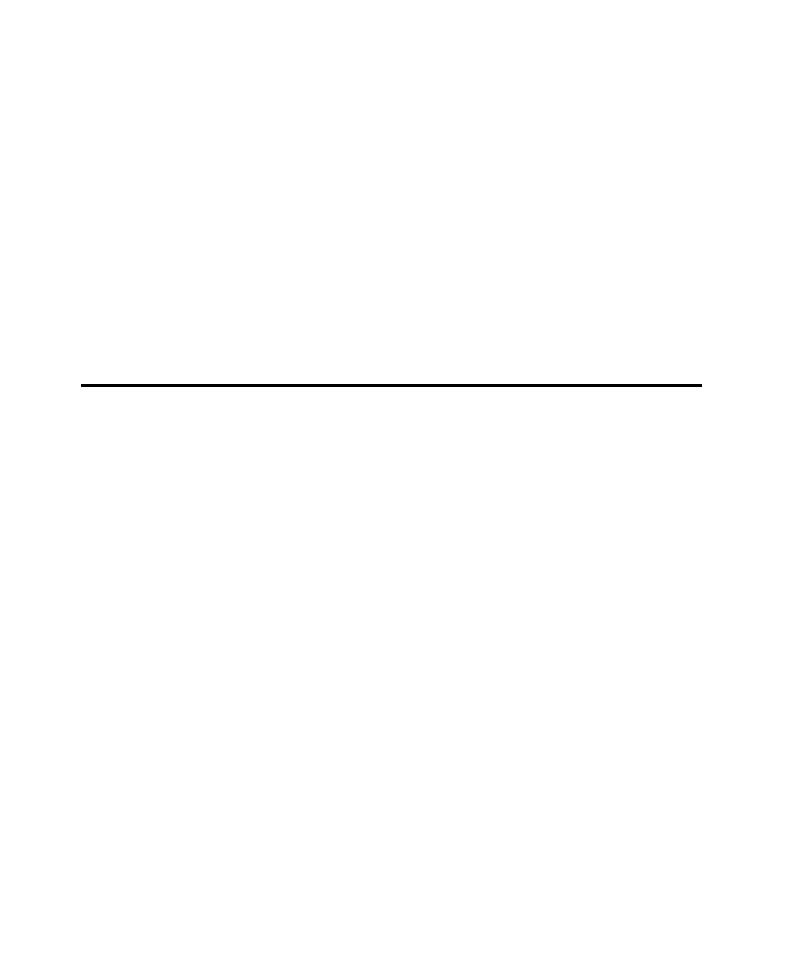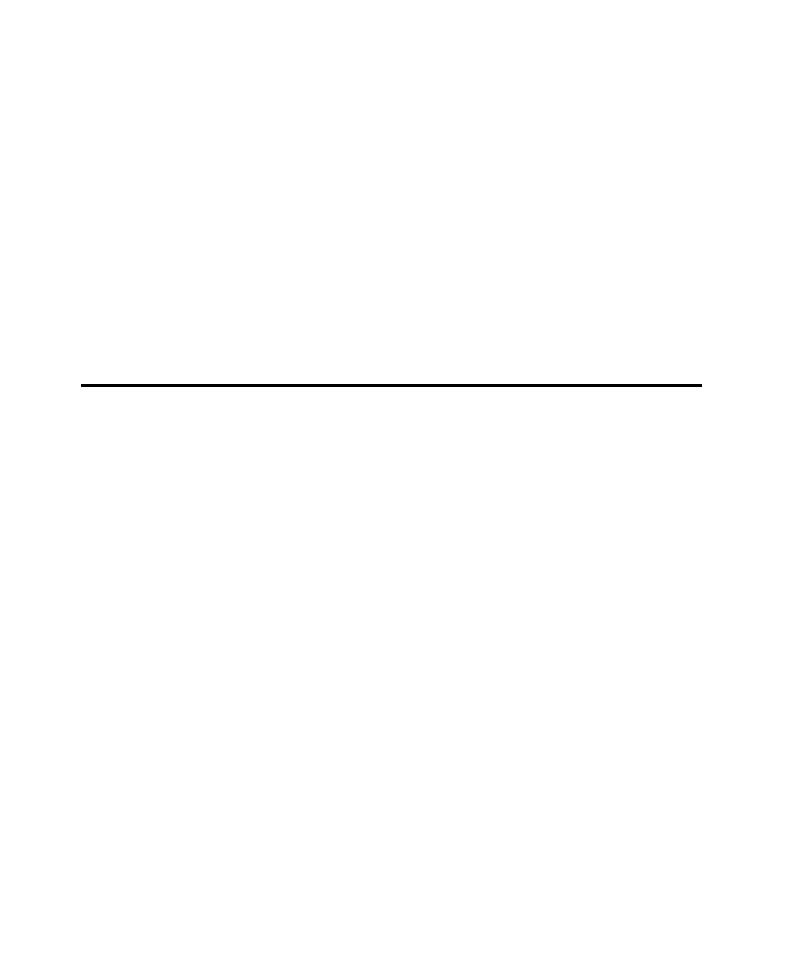
How to Define Script Properties in Robot
Recording Sessions
7-22
How to Define Script Properties in Robot
To define properties for a script that is open for editing in Robot, click
File > Properties.
If the script exists but is not open:
1. Click File > Open > Test Script to open the Open Test Script dialog box.
2. Click the script you are defining properties for.
3. Click Properties.
4. Define the script's properties, and click OK.
For information about the properties that you can define, see the Editing Test Scripts
section of the Using Rational TestManager manual.
Managing Scripts and Sessions
This section describes the following script and session management activities:
þ
Finding the scripts contained in a session
þ
Finding the session name associated with a script
þ
Removing a script from a session
þ
Re-recording sessions
þ
Re-recording scripts
þ
Copying scripts
þ
Deleting scripts and sessions
Finding the Session Associated with a Script
A script can be associated with only one session. To see the name of this session:
1. In Robot, click File > Open > Test Script.
2. Click the name of the script whose associated session you want to view.
3. Click Properties.
4. Click General.
5. View the session name in Referenced Session.
A script might not be associated with a session. For example, a script might have been
removed from its session, as described in the next section.