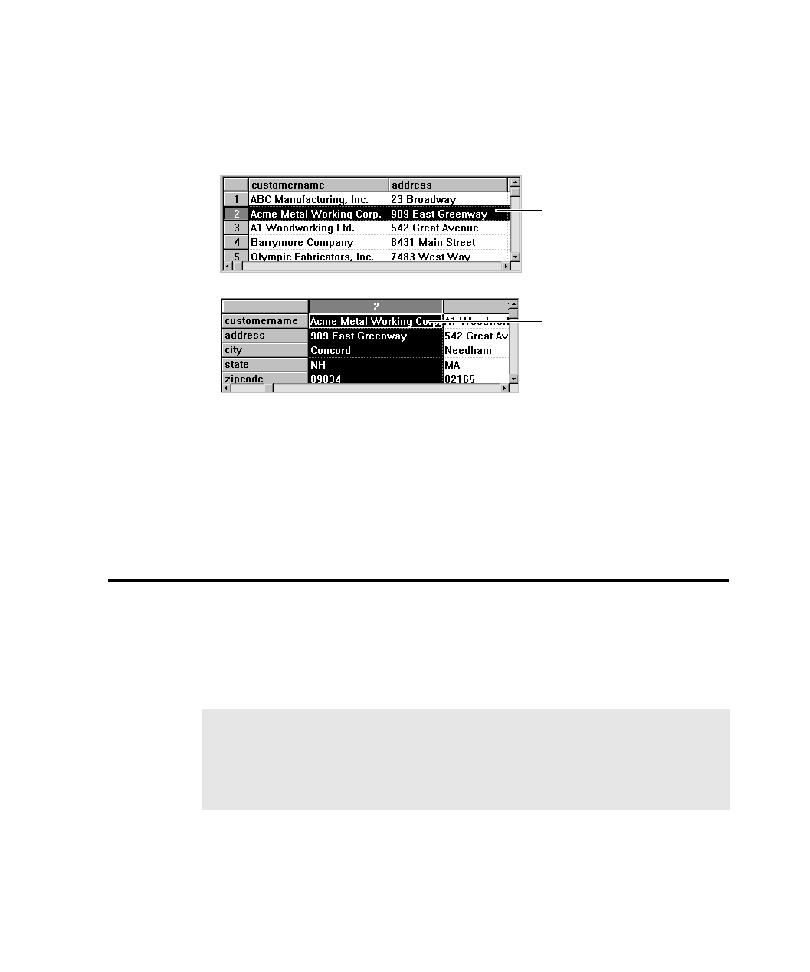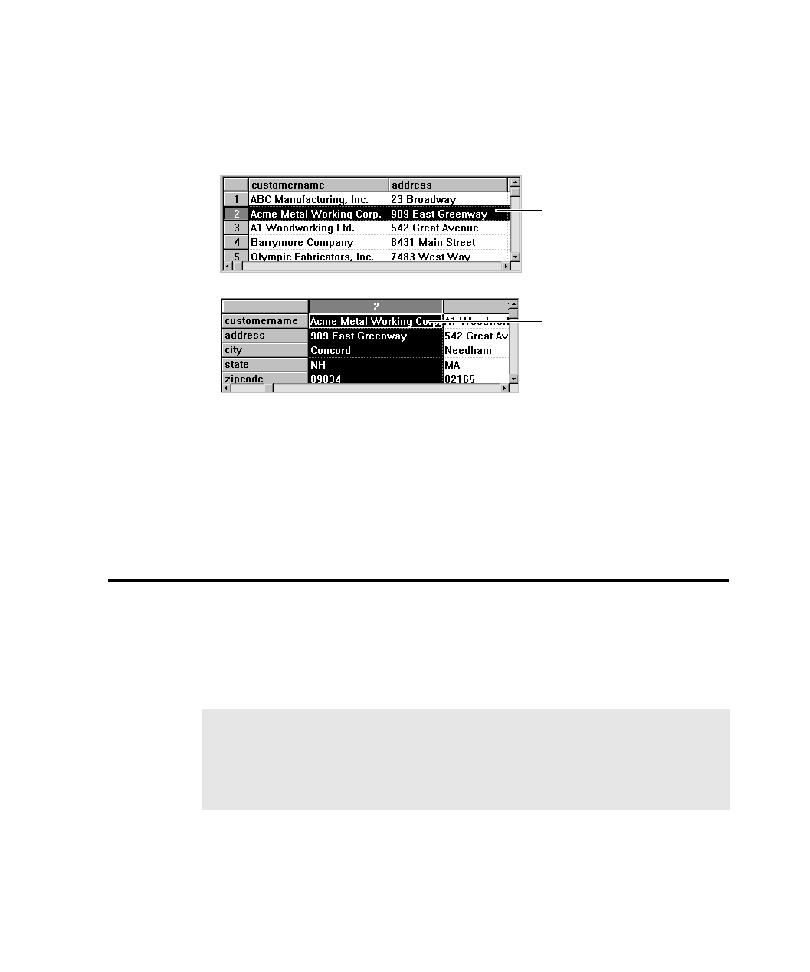
Transposing Columns and Rows
Editing a Verification Point
4-23
Transposing Columns and Rows in a Data Grid
You can transpose the view of the data in the grid by selecting the Transpose view
check box in the Verification Point dialog box.
Transpose view is a display option only. It does not affect how Robot captures
information.
Transpose view is not available for a menu because Robot treats each menu as a
separate entity; rows of menu items are not recognized. For example, Robot does
not treat the fourth menu item in one menu and the fourth menu item in another
menu as though they were in the same row.
Editing a Verification Point
When you record a verification point in a script, the verification point is stored in
the project, along with any associated files. The verification point name appears in
the Asset pane of the Robot Script window.
You can view and edit the baseline file of a verification point in one of the
Comparators. You can rename, copy, or delete any verification point in a script.
When the view is not transposed,
data appears in standard rows
and columns. Column widths are
adjusted according to the
contents of each column.
When the view is transposed,
columns become rows and
rows become columns. Column
widths become the same size
-- the maximum size needed.
NOTE: The following verification points are not stored in the project and do not
appear in the Asset pane in the Script window: File Comparison, File Existence,
Module Existence, Window Existence, and Alphanumeric (if the verification
method is Numeric Equivalence or Numeric Range). You can rename, copy, or
delete these verification points directly in the script.