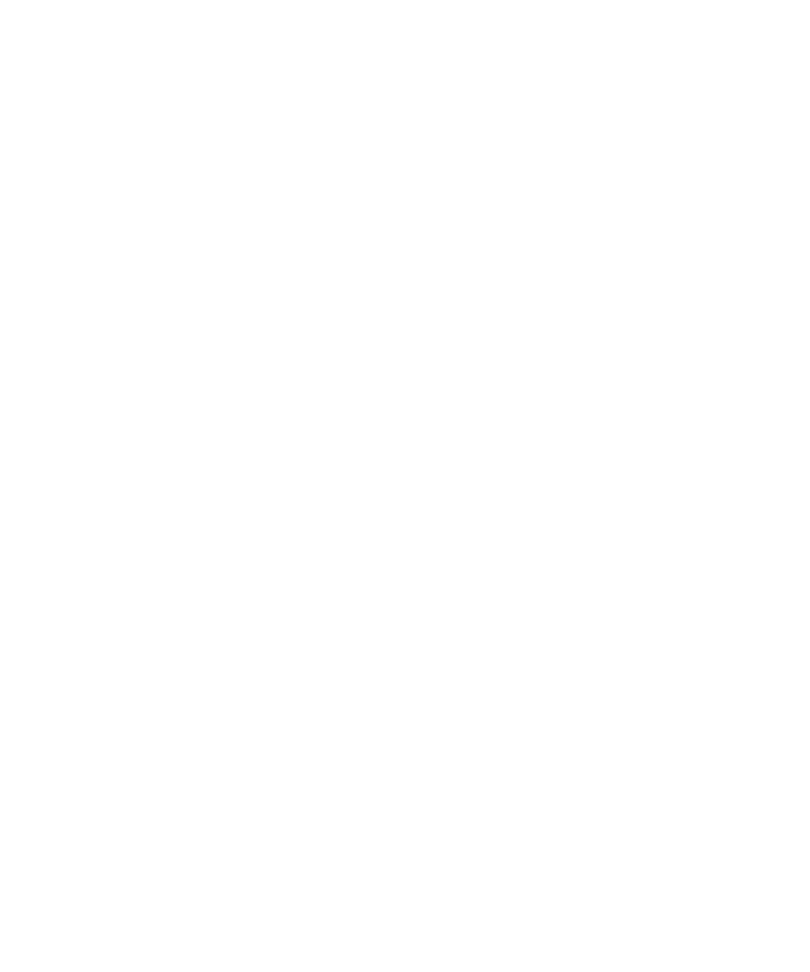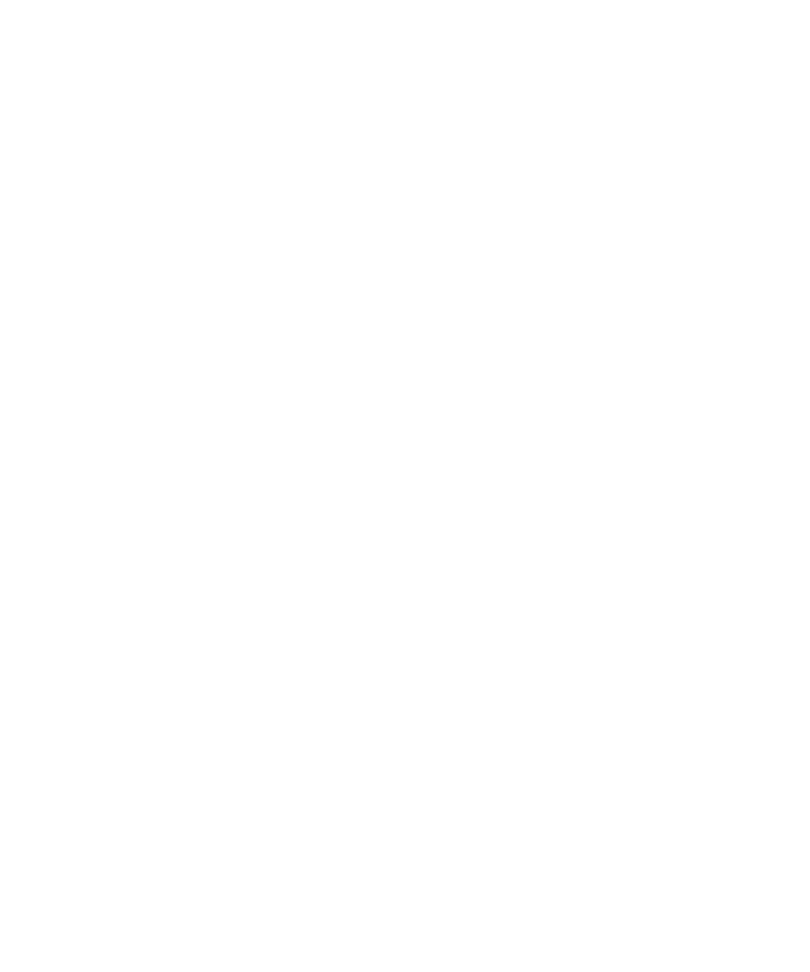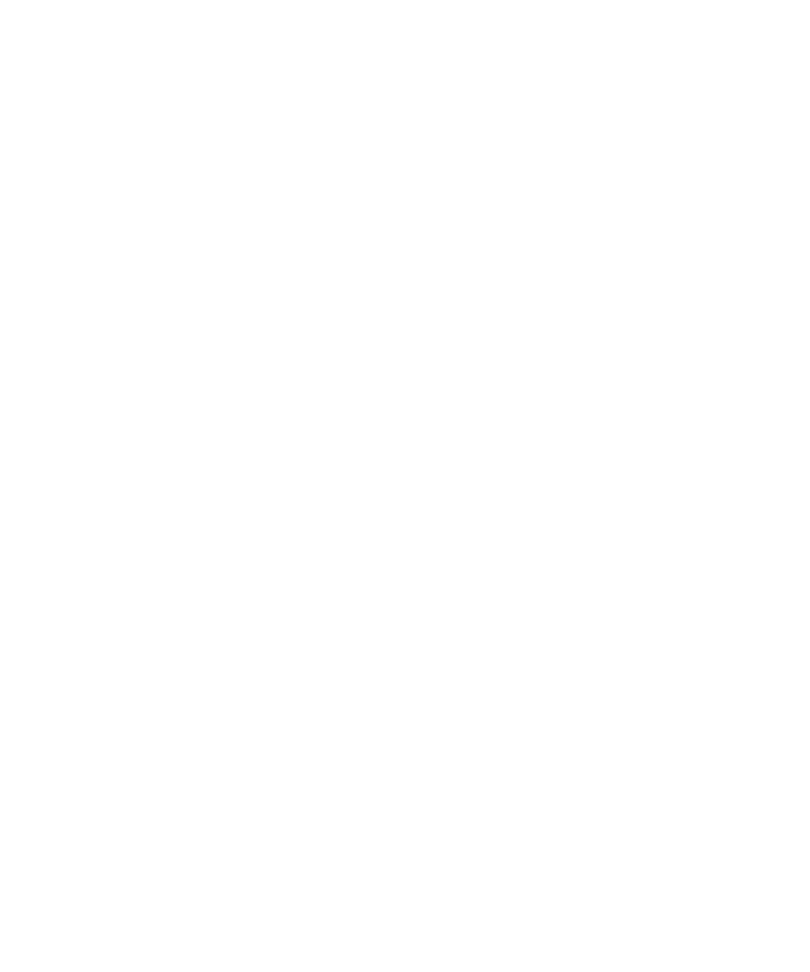
Creating the Database
40
Chapter 3 - Testing Enterprise JavaBeans
4
When the SmartGuide dialog box appears, select
Repository
as the import source
and click
Next
.
5
Select
Local Repository
, click the
Browse
button, and navigate to the
<RQA Home>
\Samples\ejb\bankacct\vaj
directory.
6
Select
RatlBankAcct.dat
and click
Open
.
7
Make sure
Projects
is selected in the `What do you want to import?' section.
8
Click
Details
.
9
Select
Rational Bank Account Sample
in the Projects list and make sure
1.2.2
is
selected in the Versions window.
10
Click
OK
.
11
Make sure
Add most recent project edition to workspace
is checked.
12
Click
Finish
to import the sample into the repository.
If you cannot see the Rational Bank Account Sample project in the Projects window:
1
Right click in the window and select
Add > Project
.
2
Select
Add projects from the repository
.
3
Select
Rational Bank Account Sample
from the Available project names list and
make sure
1.2.2
is selected in the Versions window.
4
Click
Finish
.
You should now see the Rational Bank Account Sample project in the Projects
window.
Creating the Database
To run the sample, you must first create a database in DB2 and then configure VAJ to
use the database.
To create the database:
1
From the Start menu, click
Programs > Db2 for Windows NT > Command Line
Processor
to launch the DB2 Command Line Processor.
2
At the
db2=>
prompt, type
create database
<database name>
, where
<database
name>
is the actual name of the database that will be used for the sample--for
example,
create database bankacct
.
You should see a return message in the window that states the database was
created successfully.