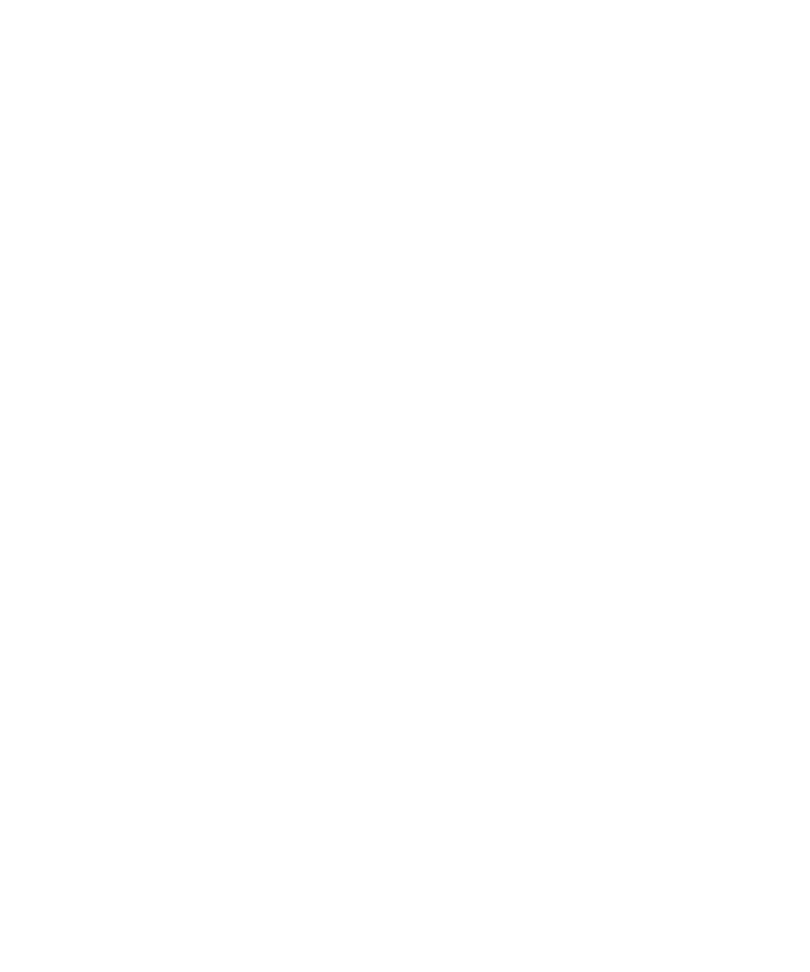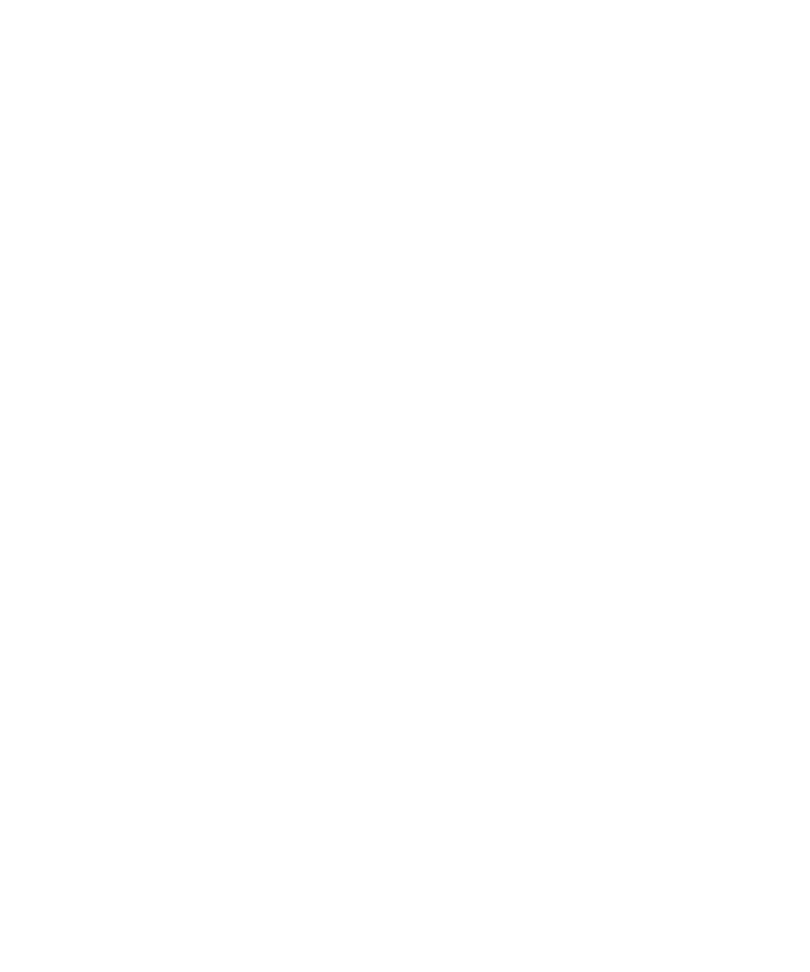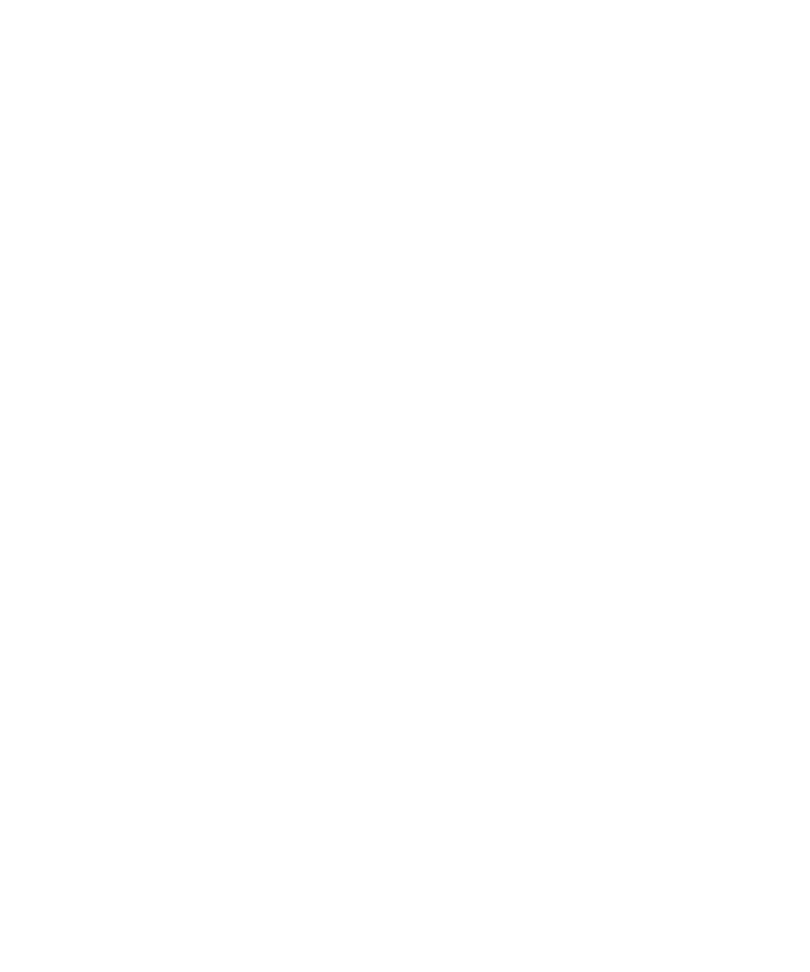
Importing the Jar Files
Starting the EJB Session Recorder
87
Importing the Remaining Jar Files from the QualityArchitect
Directory
Follow the steps in Importing JavaHelp on page 86 to import the following JAR files
from the QualityArchitect directory:
s
collections.jar
s
scriptgen_ct.jar
s
rational_ct.jar
s
Ejbsessionrecorder_ct.jar
Importing rttssjava.jar
The next JAR file to import is
rttssjava.jar
, which is part of Rational Test Services.
rttssjava.jar
, which is
located in the Rational Test directory, one directory above the QualityArchitect
directory.
Importing Deployed EJBs
In order for the EJB Session Recorder to successfully connect to deployed EJBs in VAJ,
you must import the home and remote interface classes for those EJBs into VAJ.
Checking the Classpath and Launching the EJB Session Recorder
1
Expand the package named
com.rational.test.ejbclient
under the project you created
by clicking the + box next to the package name.
2
Right-click the EJBSessionRecorder class and click
Run > Check Class Path
.
3
Click the
Compute Now
button to fill in all of the package dependencies for the EJB
Session Recorder.
4
If you plan to use the WebSphere Test Environment, click the
Edit
button to the
right of the Project path and make sure that the IBM WebSphere Test Environment
package is checked. Then, click
OK
.
5
Click
OK
.
6
Right-click the EJBSessionRecorder class again and click
Run > Run main
to launch
the EJB Session Recorder.