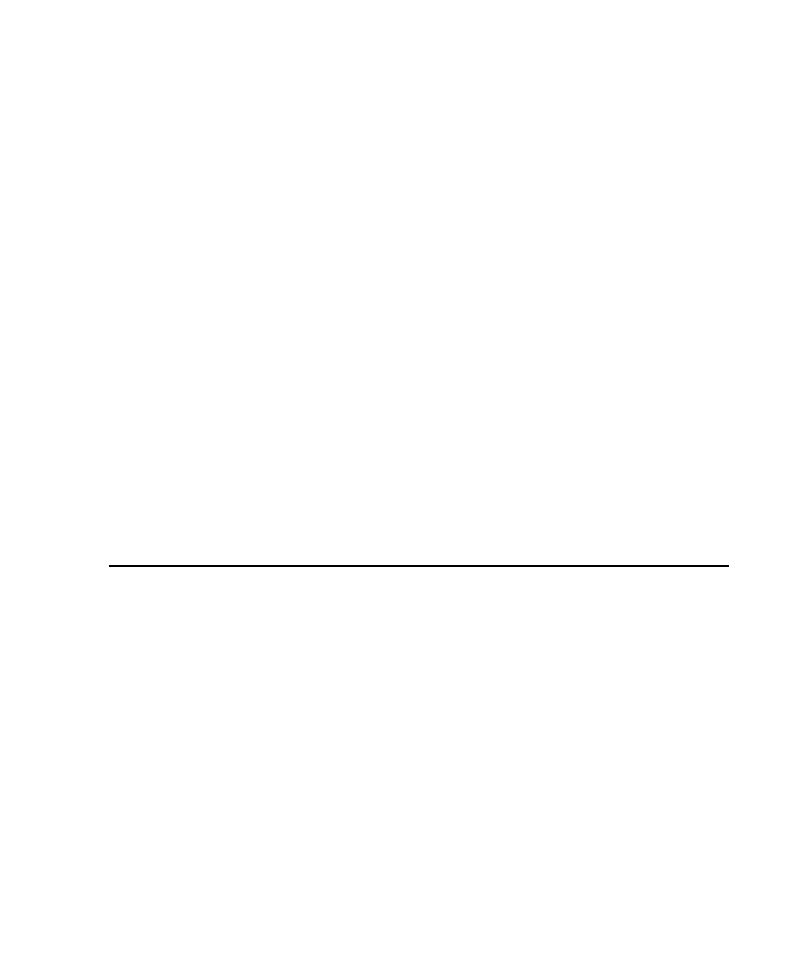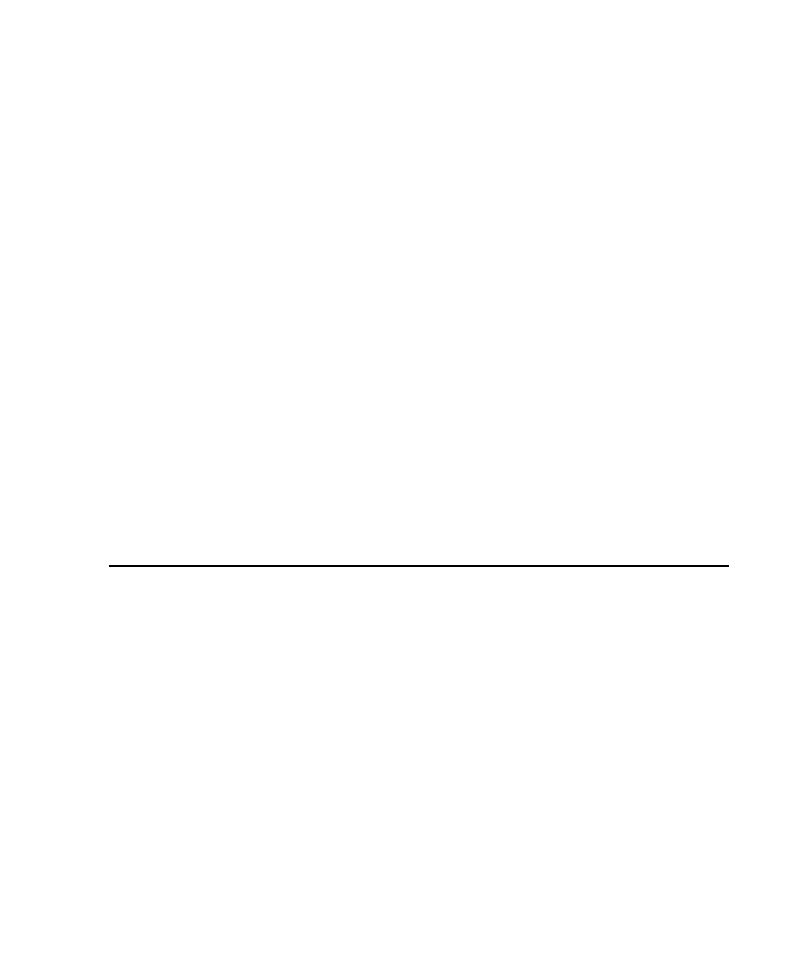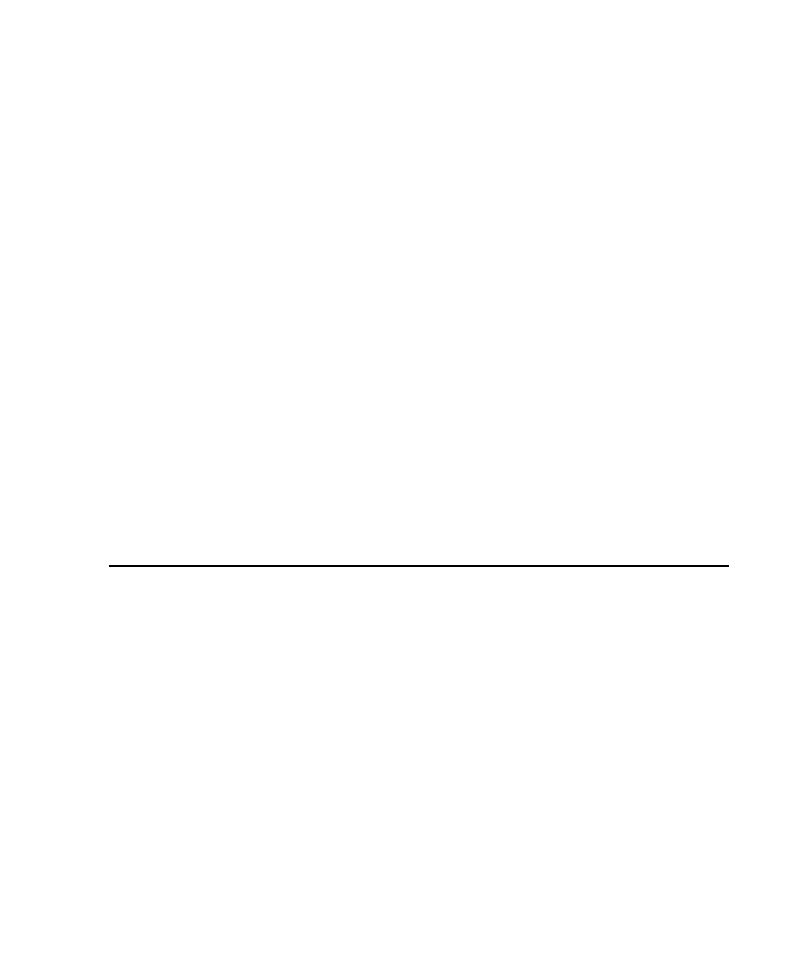
Setting Up the Java Runtime Environment
Setting Up the Java Runtime Environment (JRE)
83
The basic steps for using the EJB Session Recorder are:
1
Start the EJB Session Recorder.
2
Connect to the JNDI (Java Naming and Directory Interface) Naming Service and
select a deployed EJB.
This returns the EJB's home interface.
3
Select a method on the home interface and enter parameter names and values for
the method.
4
Invoke the method.
This returns the EJB's remote interface.
5
Select a method on the remote interface and enter parameter names and values for
the method.
For example, to enter parameter names and values for the EJBs installed with
QualityArchitect, you will need to examine the Method Specifications in Rose or
review the EJB's methods in your IDE.
6
Invoke the method.
7
View the XML log by clicking
View > Current XML Log
.
8
Generate a test script from the XML log.
Setting Up the Java Runtime Environment (JRE)
To choose the JRE that the Session Recorder runs in:
1
Click
Tools > QualityArchitect > Console
to display the RQA Console.
2
Click the
RQA Options
icon.
3
Click the
Java Options
tab.
4
Specify the desired JRE executable file in the Java Runtime Environment box.
Note:
In order to connect to a WebSphere application server outside of the
WebSphere test environment, you must choose the IBM JRE, which is located by
default in the
JDK\JRE\bin
directory under the WebSphere installation directory.
You must also include the
JDK\JRE\bin
directory in your system path.