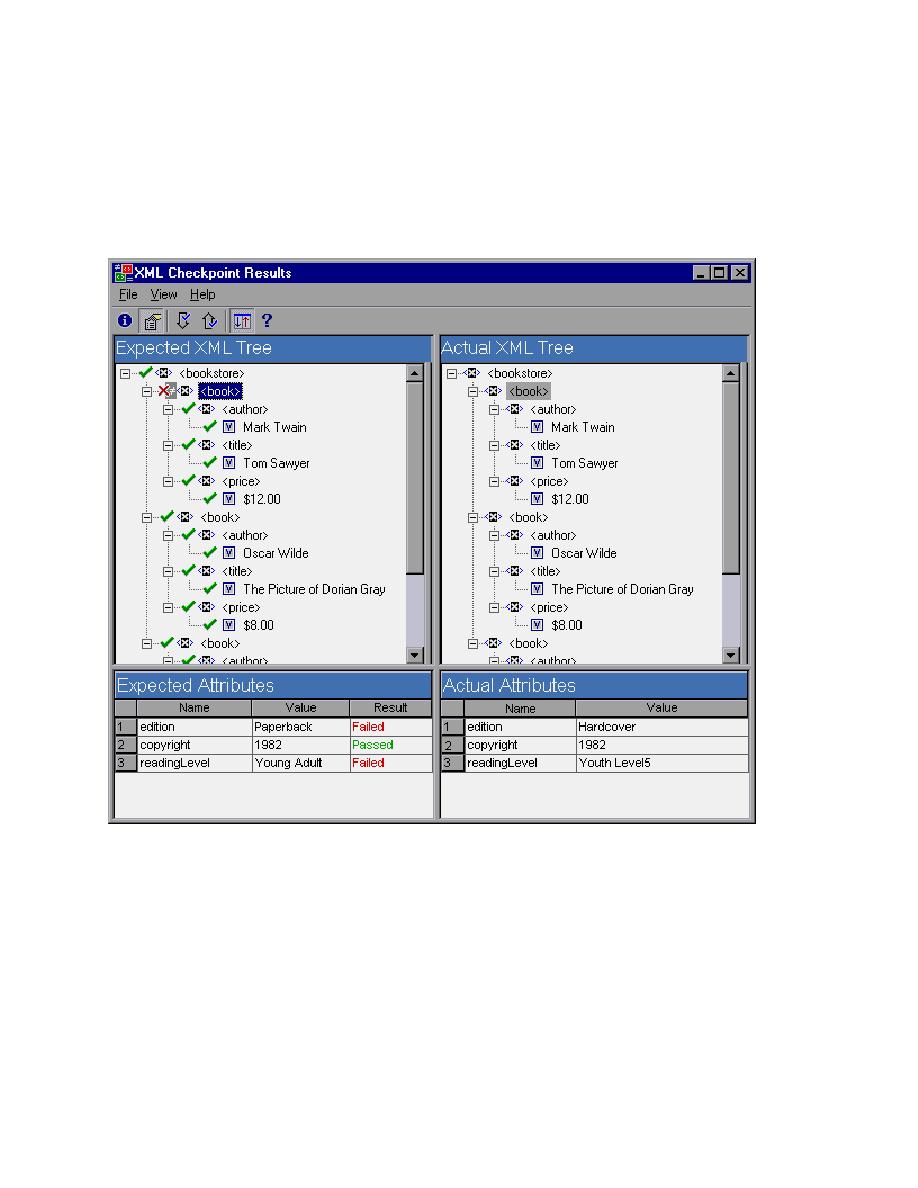
The Actual Attributes pane
Viewer will update the display at the bottom of the XML Checkpoint Results window to show the details
of the attributes attached to the selected element from the tree above. In the Expected Attributes pane on
the left, it will display the attribute name, its expected value and the checkpoint status. The Actual
Attributes pane on the right will display the attribute name and the actual value that was present during
the execution run.