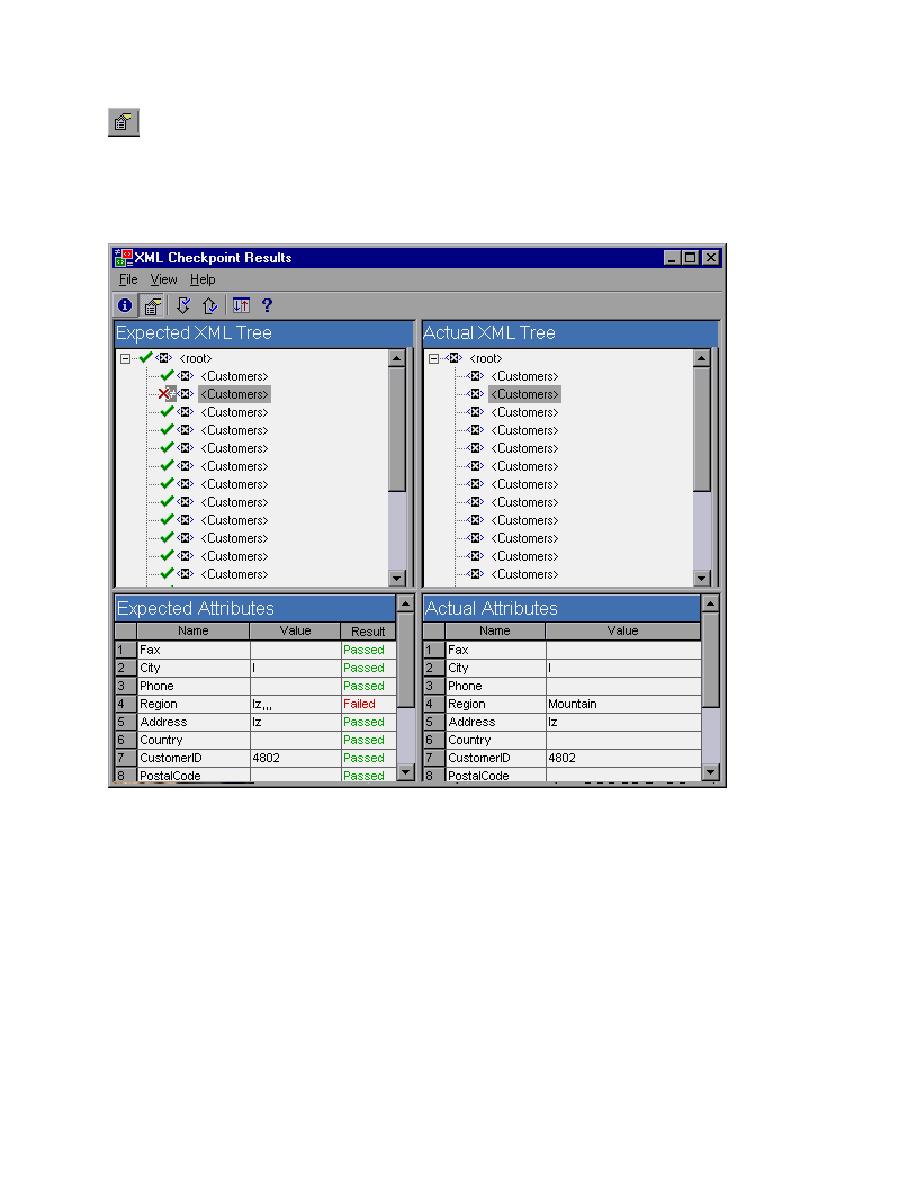
View Attributes Detail
attached to it and the bottom of the viewer will display both the Expected Attributes and Actual
Attributes. It will list each attribute by name, display the value, and the Passed or Failed results.
The XML Viewer will update the display at the bottom of the XML Checkpoint Results window to show
the details of the attributes attached to the selected element from the tree above. In the Expected
Attributes pane on the left, it will display the attribute name, its expected value and the checkpoint status.
The Actual Attributes pane on the right will display the attribute name and the actual value that was
present during the execution run.