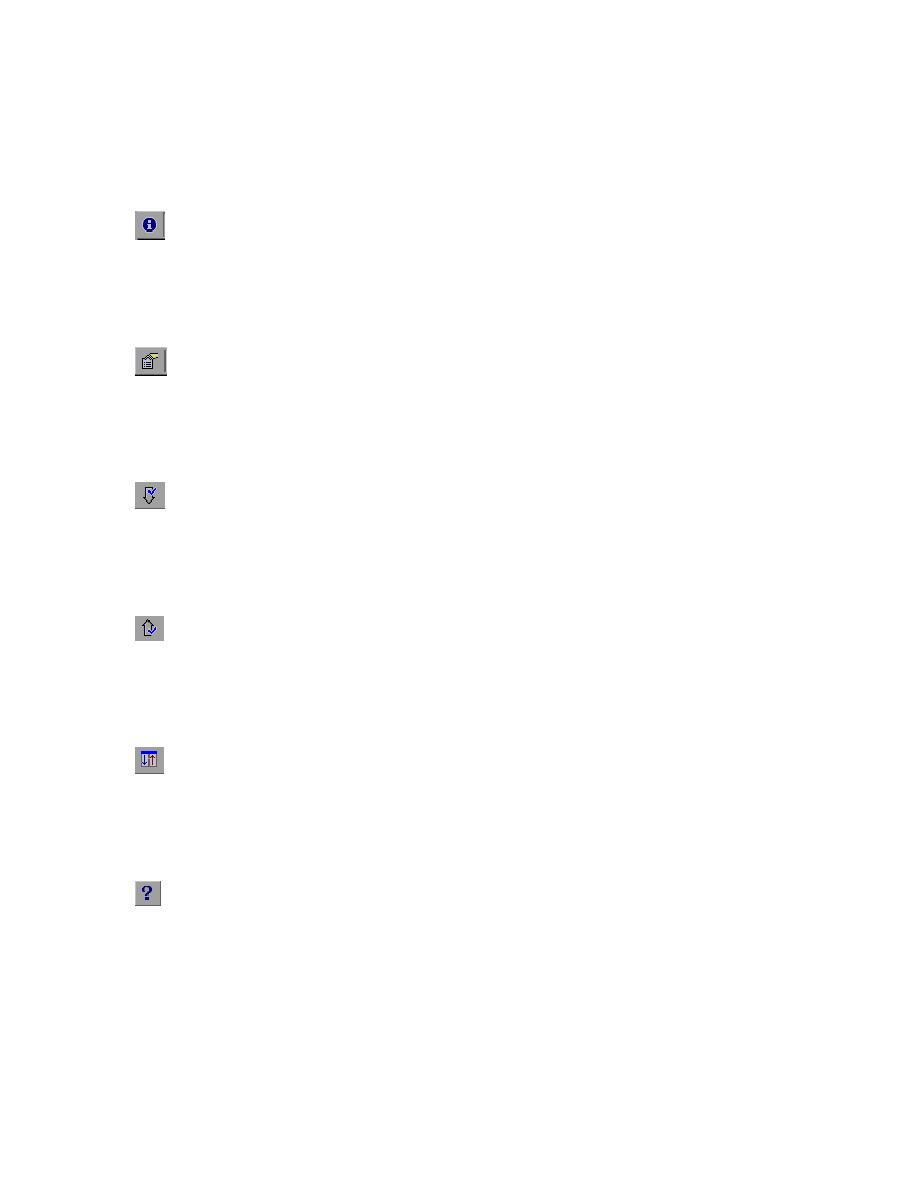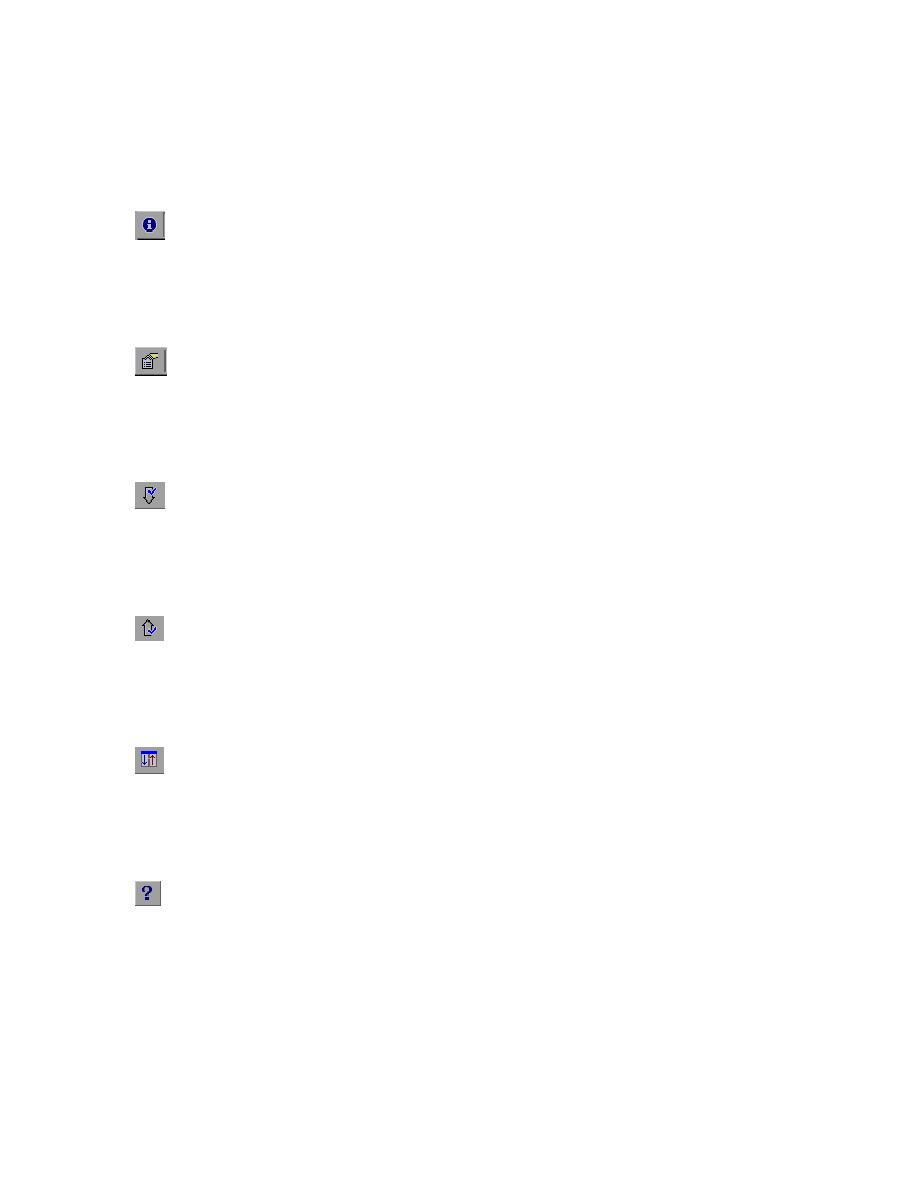
Navigating the XML Checkpoint Results
Navigating the XML Checkpoint Results
The XML Viewer provides a standard menu and toolbar for navigation of the different parts of the test
results of the XML files.
You can use the following commands to navigate your XML checkpoint results:
This is the View Checkpoint Summary button found on the XML Viewer toolbar.
Click the View Checkpoint Summary toolbar button, click an element in the XML Tree and the
bottom of the viewer will display the Checkpoint Summary for that level. It will provide a high-level
description of what Passed and Failed with that particular element.
This is the View Attributes Detail button found on the XML Viewer toolbar.
Click the View Attributes Detail toolbar button, click an element in the XML Tree that has attributes
attached to it and the bottom of the viewer will display both the Expected Attributes and Actual
Attributes. It will list each attribute by name, display the value, and the Passed or Failed results.
This is the Find Next Check button found on the XML Viewer toolbar.
Click the Find Next Check toolbar button in order to jump directly to the next element that was
selected for verification in the checkpoint. This in effect is a navigation down the XML Tree
structure.
This is the Find Previous Check button found on the XML Viewer toolbar.
Click the Find Previous Check toolbar button in order to jump directly to the previous element that
was selected for verification in the checkpoint. This in effect is a navigation up the XML Tree
structure.
This is the Trees Scroll Simultaneously button found on the XML Viewer toolbar.
Click the Trees Scroll Simultaneously toolbar button in order to have the Expected XML Tree and
the Actual XML Tree scroll simultaneously as you scroll through either tree. Both tree structures will
scroll exactly the same in order to keep the two in sync for ease in visual verification.
This is the Help Topics button found on the XML Viewer toolbar.
Click the Help Topics toolbar button in order to have the online help file associated with the XML
Viewer window displayed.