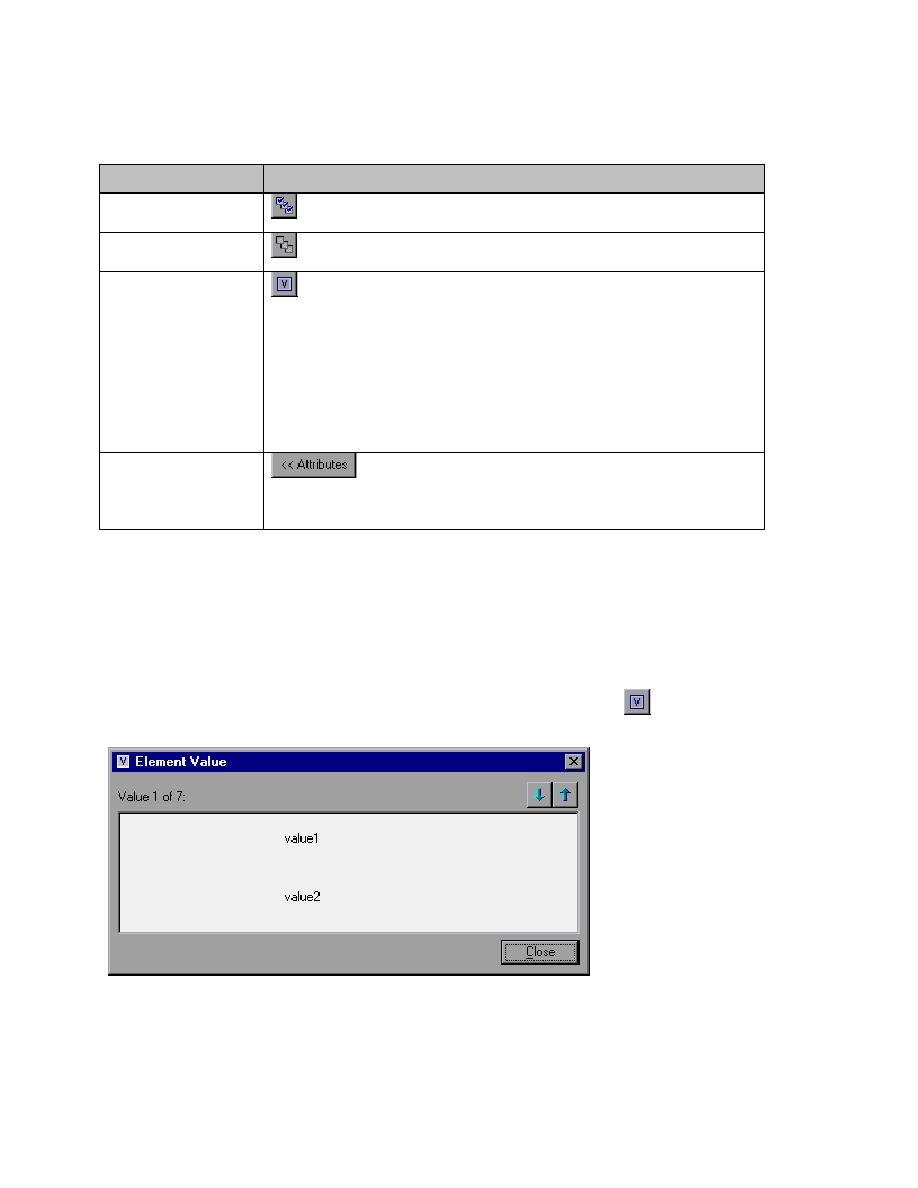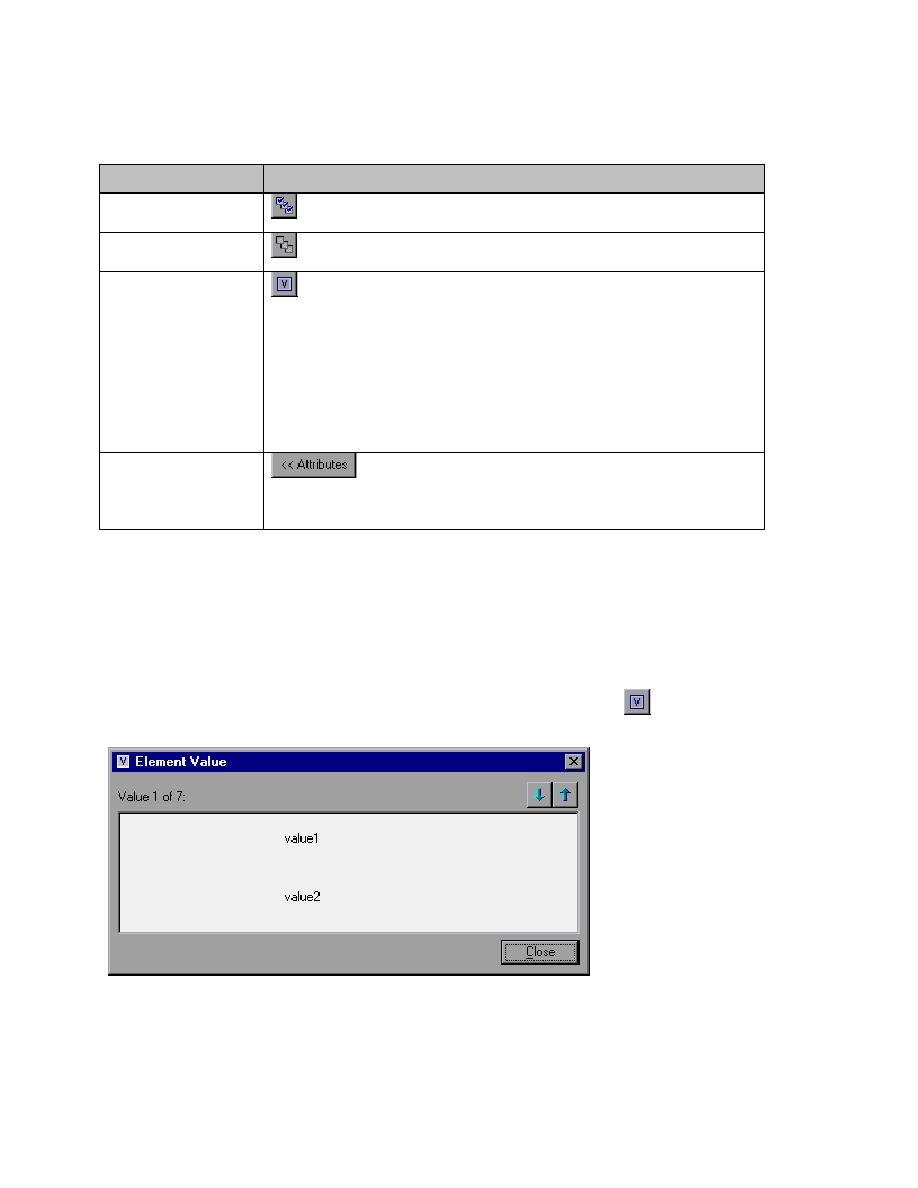
XML Tree Control Buttons
XML Tree Control Buttons
Above and to the right of the XML Tree display are four control buttons:
Option
Description
Select All
Selects all the XML Tree elements.
Clear All
Clears all the XML Tree elements.
Open Value Dialog
Opens the Element Value window in order to simply view the
value of each element. This button is only enabled when an item in the
tree is selected. The Element Value window can also be opened by
double-clicking on the tree item.
Within the Element Value window you can use the Next Value and
Previous Value buttons to navigate through the XML file at the value
(character data) level which will also change the selection in the tree as
you navigate through the XML file.
<< Attributes
Splits the window in order to display the Attributes of an
XML element. The Attributes are displayed to the right of the XML
Tree.
Open Value Dialog
The use of the Open Value Dialog is to enable you to see multi-line values and/or values that are very
long. The current XML tree can only display values in a single line, and has limited space to display the
value in the XML Tree and in the tooltip (which is displayed when you hold your mouse over the value,
for long values where you would otherwise have to scroll horizontally to see the rest of the value).
Because of this, the value can become unreadable from the tree view.
In order to read the values more easily, you can click the Open Value Dialog
(as mentioned in the
previous description table) and the dialog box will appear and look similar to: