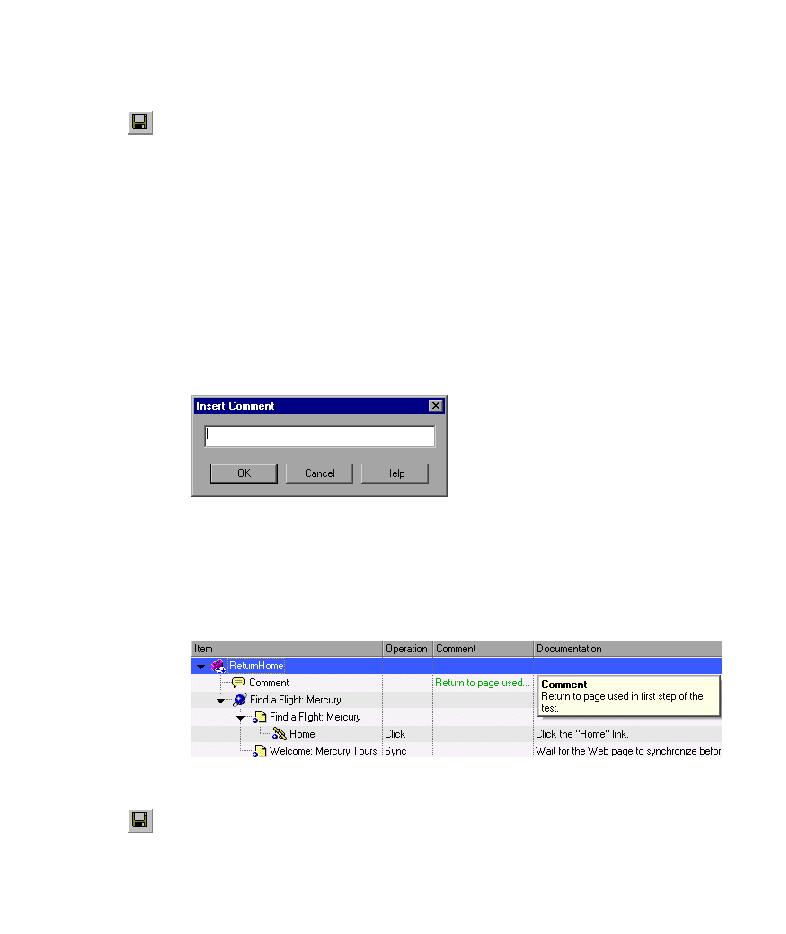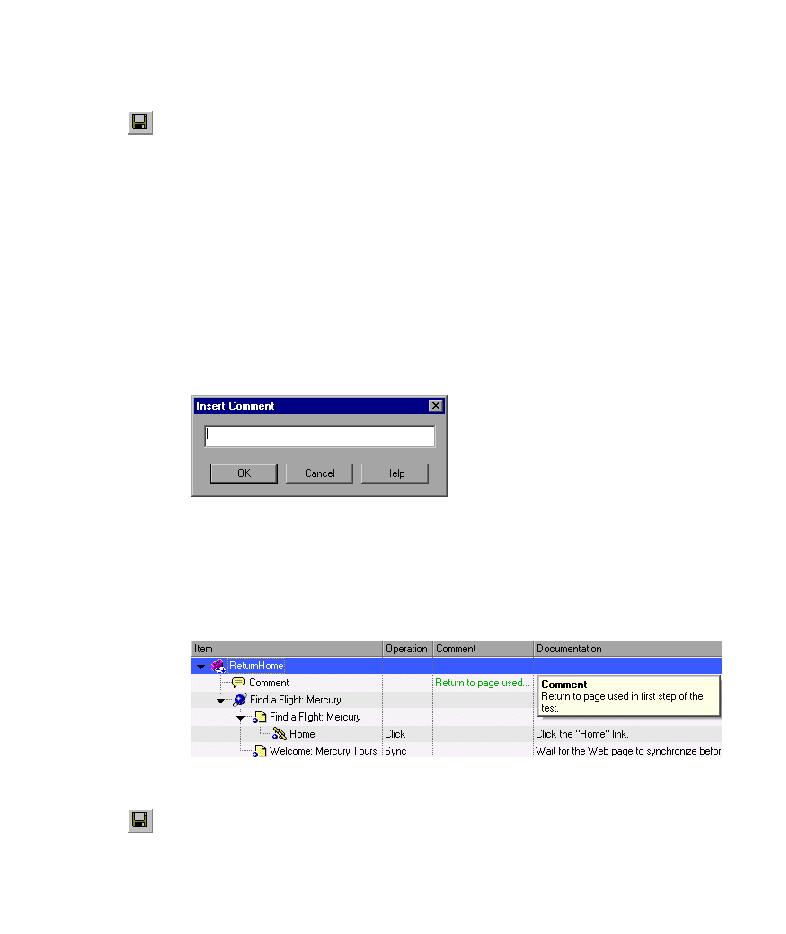
Modify the original ReturnHome action
Lesson 8 · Dividing Tests into Multiple Actions
81
4 Save the test.
Select File > Save or click the Save button. Save the test as
ActionB
.
5 Modify the original ReturnHome action.
Choose File > Open. Browse to ActionA, and click Open.
Double-click the ReturnHome action icon to display its contents. (This is
equivalent to selecting the ReturnHome action from the Action List.)
Make sure that the Comment column is displayed in the Keyword View. If it
is not, right-click on the Keyword View column header and select Comment
from the displayed list.
In the Keyword View, select the ReturnHome action icon and choose
Insert > Step > Comment to add a comment about the purpose of the Home
step. The Insert Comment dialog box opens.
In the edit box, enter:
Return to page used in first step of the test
. Click OK.
The comment step is added as the first step in the action, and you can see
the comment text in the Comment column of that step. If the comment is
too long to see, it is displayed in a tooltip when you move your cursor over
the Comment column.
6 Save the test.
Select File > Save or click the Save button.