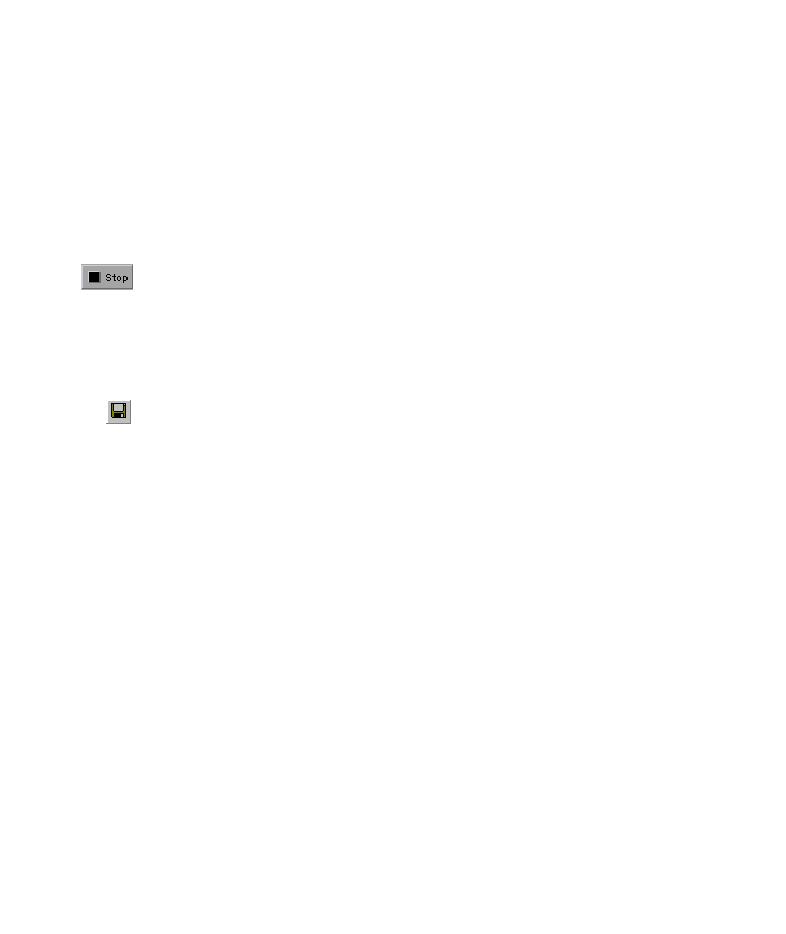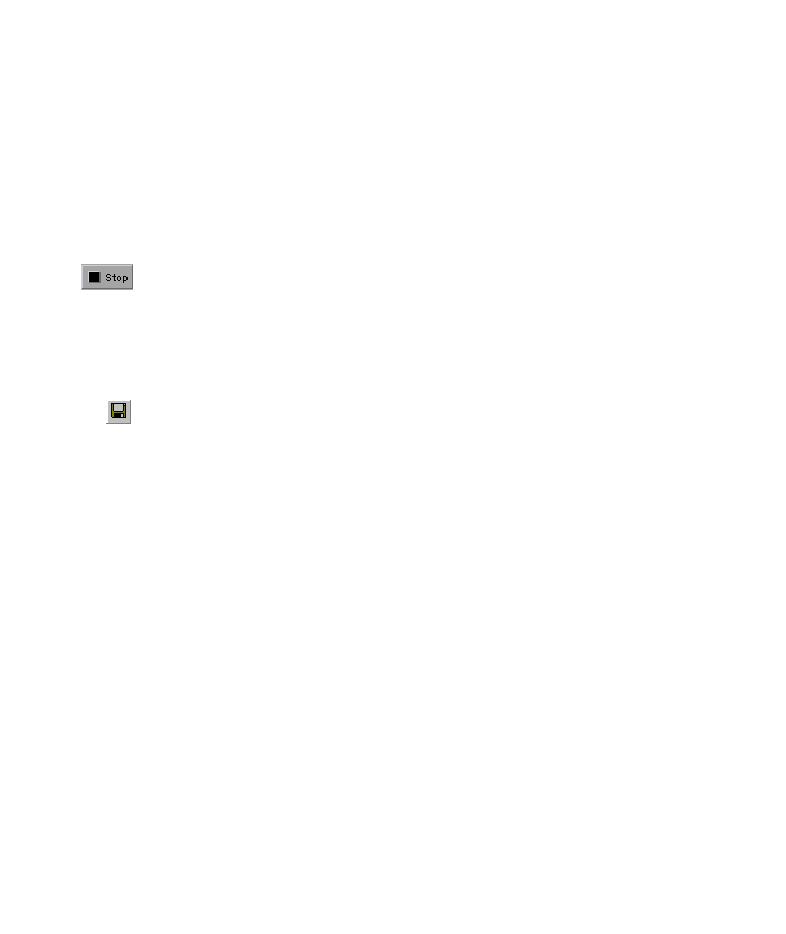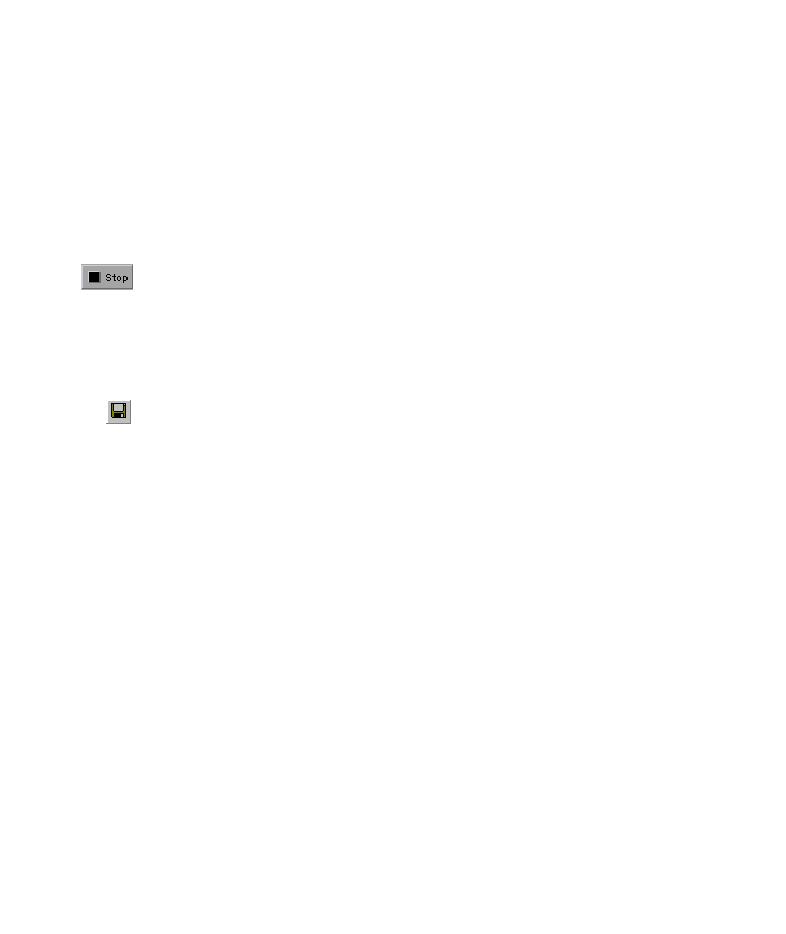
Stop recording and save tests
Lesson 2 · Recording Tests
14
In the Billing Address section, select Ticketless Travel.
At the bottom of the page, click SECURE PURCHASE. The Flight
Confirmation page opens.
7 Review and complete your booking.
Click BACK TO HOME. The Mercury Tours home page opens.
8 Stop recording.
In QuickTest, click Stop on the Testing toolbar to stop the recording process.
You have now reserved an imaginary business class ticket from New York to
San Francisco. QuickTest recorded your Web browser operations from the
time you clicked the Record button until you clicked the Stop button.
9 Save your test.
Select File > Save or click the Save button. The Save dialog box opens to the
Tests folder.
Create a folder named
Tutorial
, select it, and click Open.
Type
Recording
in the File name field.
Confirm that Save Active Screen files is selected.
Click Save. The test name (
Recording
) is displayed in the title bar of the
main QuickTest window.