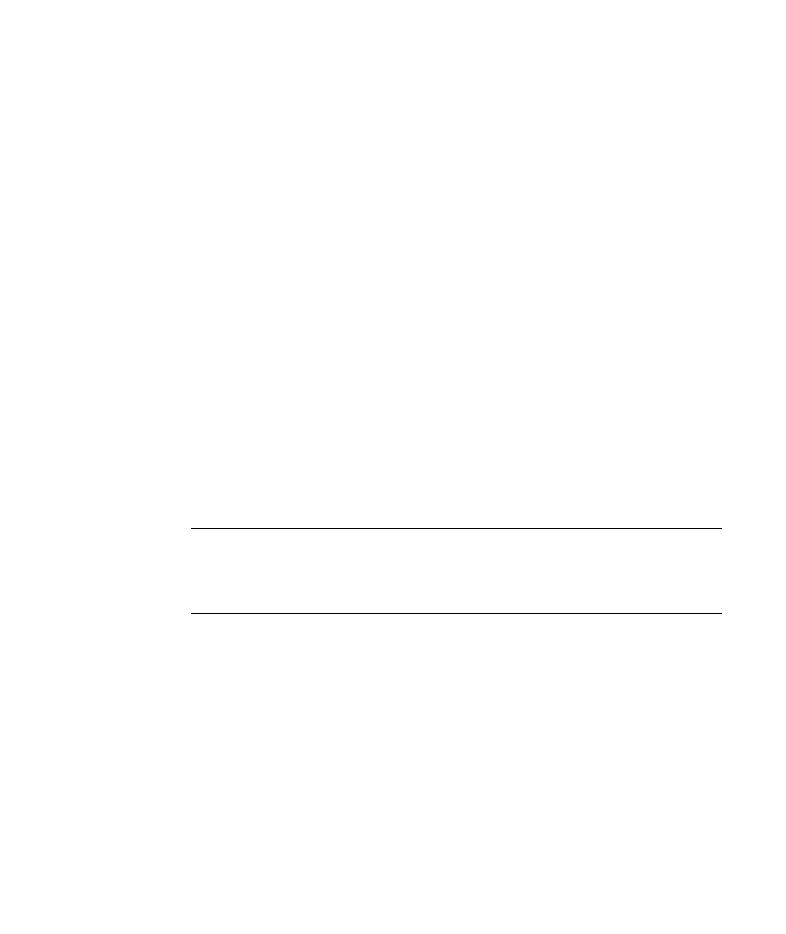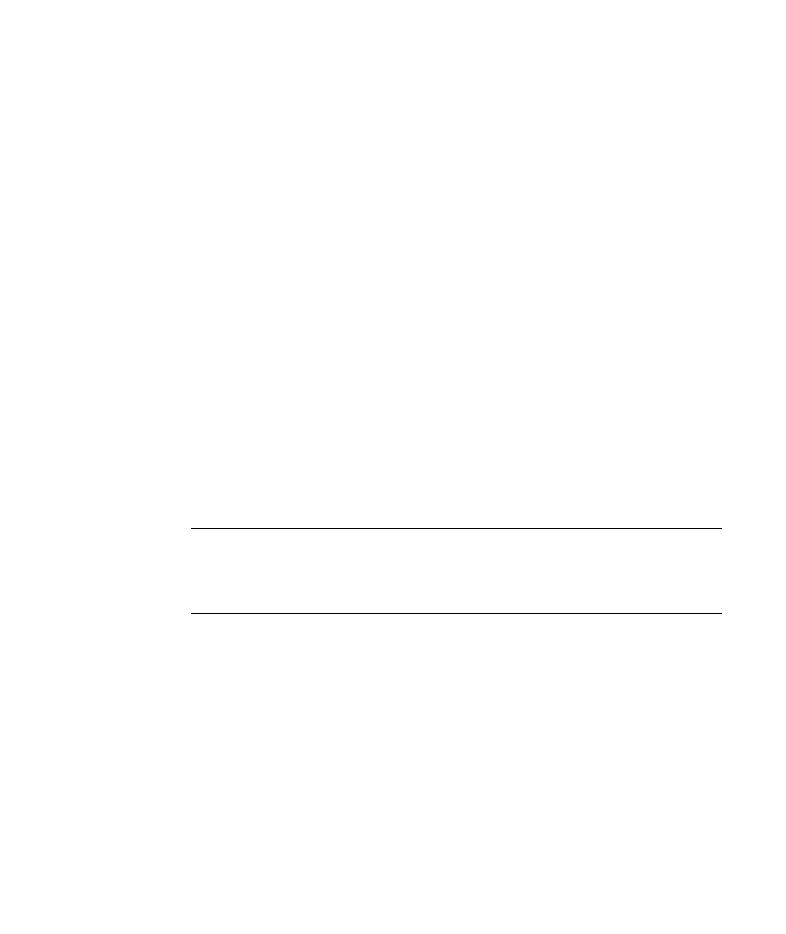
Analyzing the Test in the Keyword View
Lesson 2 · Recording Tests
15
Analyzing the Test in the Keyword View
As you recorded your test, QuickTest generated steps in the Keyword View
representing each operation you performed in the Web browser.
The columns in the Keyword View show different information for each step,
as follows:
Item--Displays the item for the step (test object, utility object, function call,
or statement) in a hierarchical icon-based tree.
Operation--The operation to be performed on the item, for example, Click
or Select.
Value--The argument values for the selected operation, for example, the
mouse button to use when clicking the image.
Assignment--The assignment of a value to or from a variable so you can use
the value later in the test.
Comment--Any textual information you want to add regarding the step, for
example,
Return to page used in first step of the test
.
Documentation--Auto-documentation of what the step does, in an
easy-to-understand sentence, for example,
Click the "findFlights" image.
Note: You can choose to hide or display individual columns as required, by
right-clicking the column heading in the Keyword View and selecting a
column name from the list.
In the Item column of the Keyword View, you can click the branch arrows to
expand or collapse the steps under each Web page. You can expand the
entire test by choosing View > Expand All.