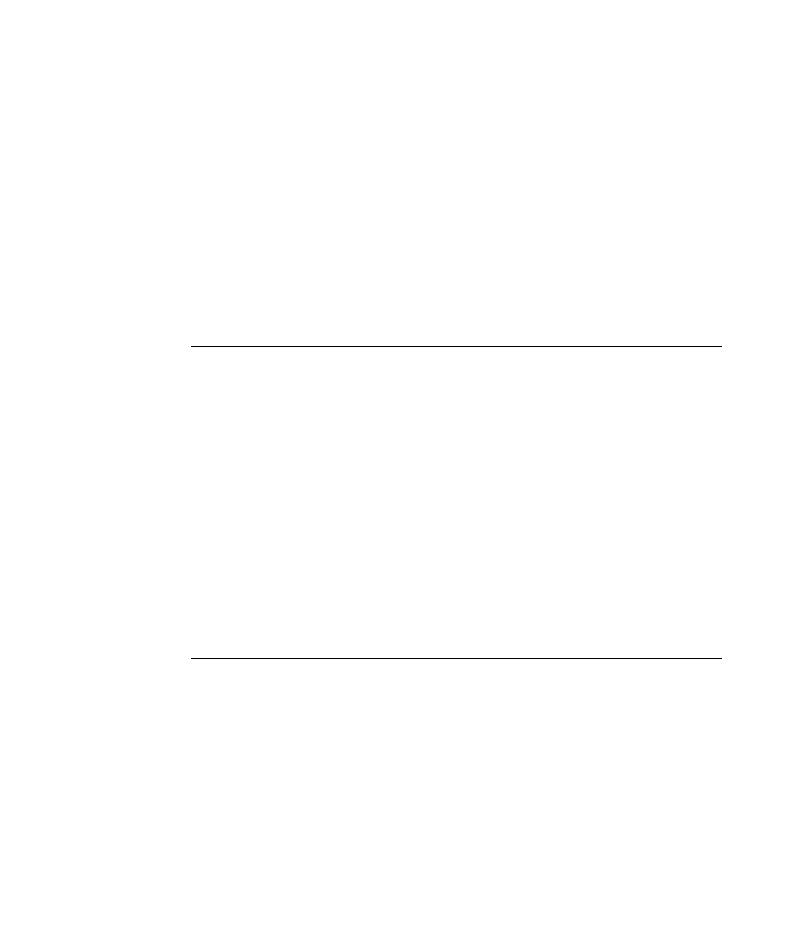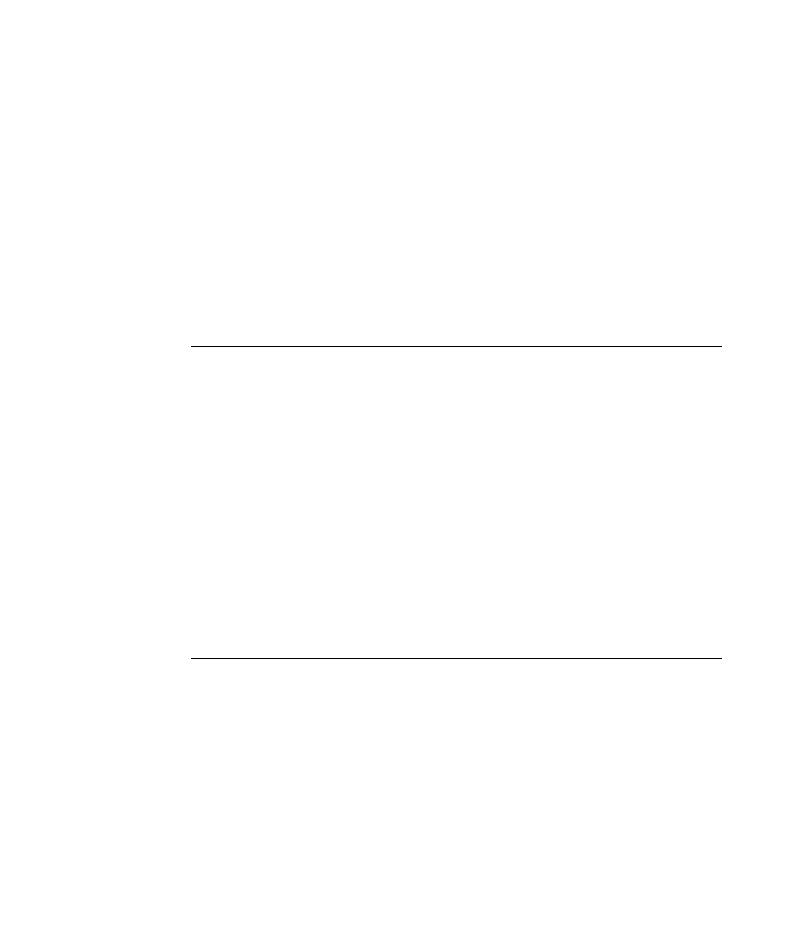
Select Flight page opens
Lesson 2 · Recording Tests
13
4 Enter flight details.
Change the following selections:
Departing From: New York
On: Dec 29
Arriving In: San Francisco
Returning: Dec 31
Service Class: Business class
Click CONTINUE to accept the other default selections. The Select Flight
page opens.
Notes:
When selecting the date, you must click on the drop-down list, scroll to any
entry that is not showing, and select it. This is because QuickTest only
records a step if the value in the list changes. The tutorial will not work
correctly if you accept the currently displayed month or day.
When entering dates while recording this test, do not click the View
Calendar button, which opens a Java-based calendar. Your test will not
record the date selected using this calendar because the Java Add-in is not
loaded for this tutorial (The Java Add-in is an external add-in that can be
purchased separately.)
To check which add-ins are loaded, click Help > About QuickTest
Professional. To change the available add-ins for your tests, you must close
and reopen QuickTest Professional.
5 Select a flight.
Click CONTINUE to accept the default flight selections. The Book a Flight
page opens.
6 Enter required passenger and purchase information.
Enter the required information (fields with red text labels) in the Passengers
and Credit Card sections. (You may enter fictitious information.)