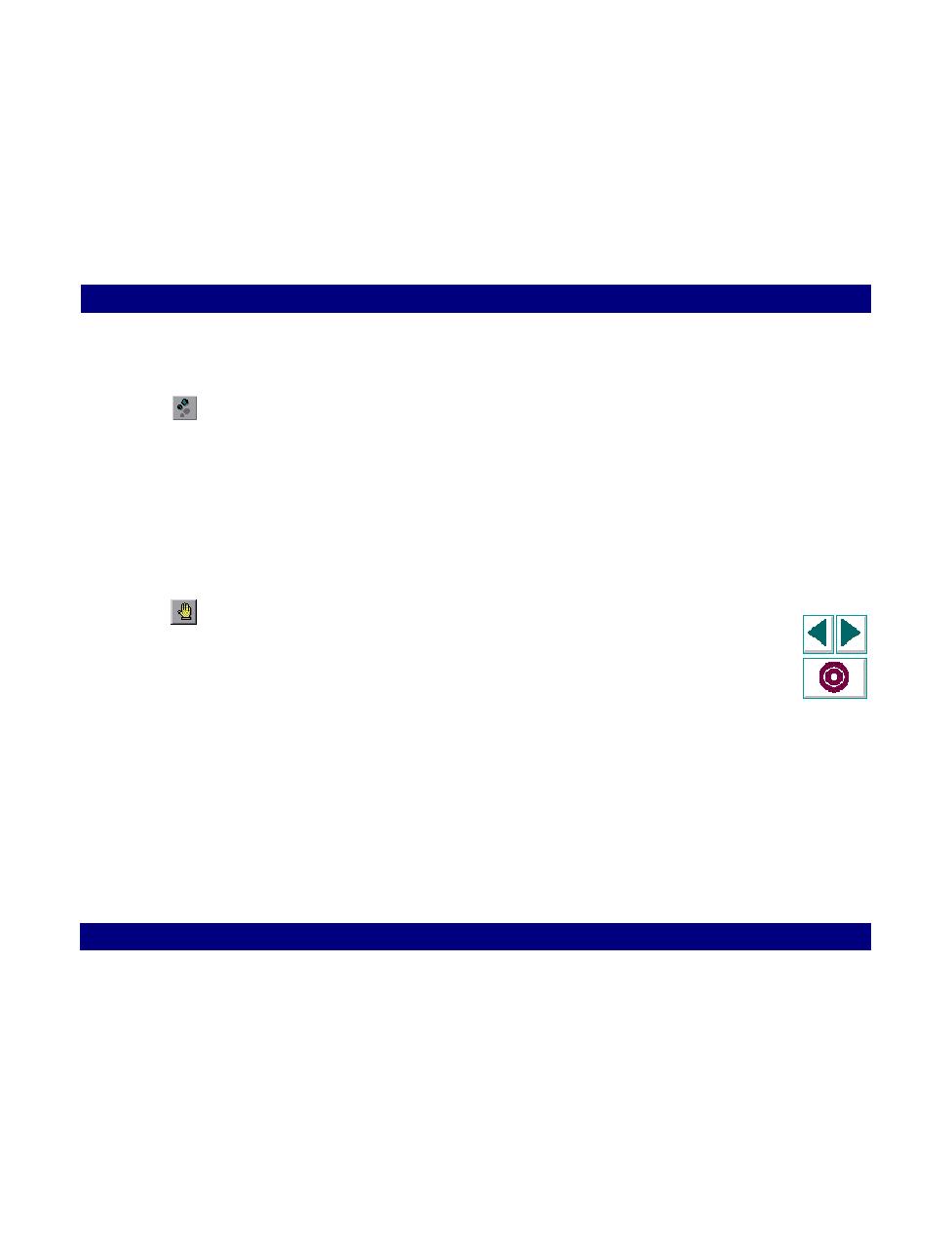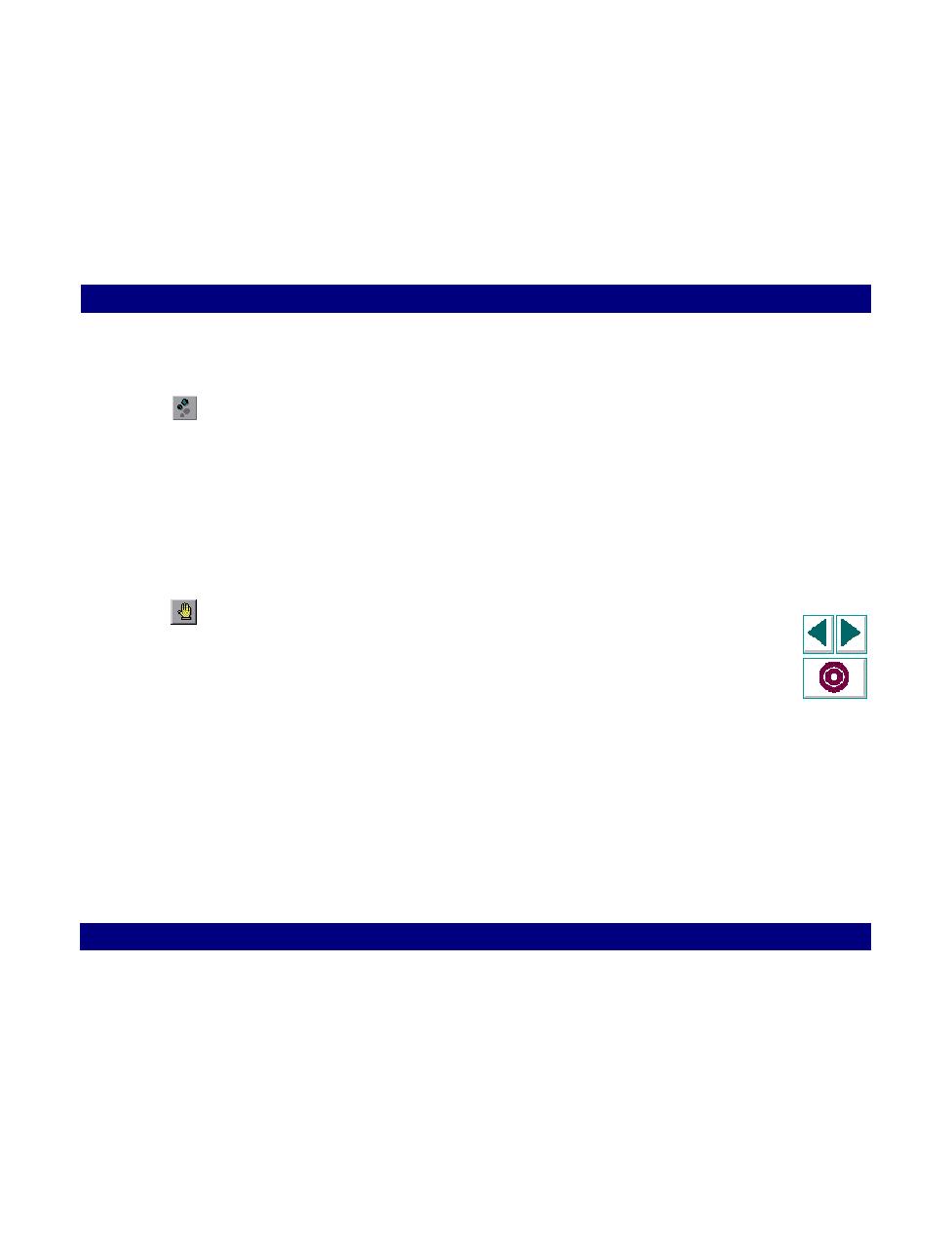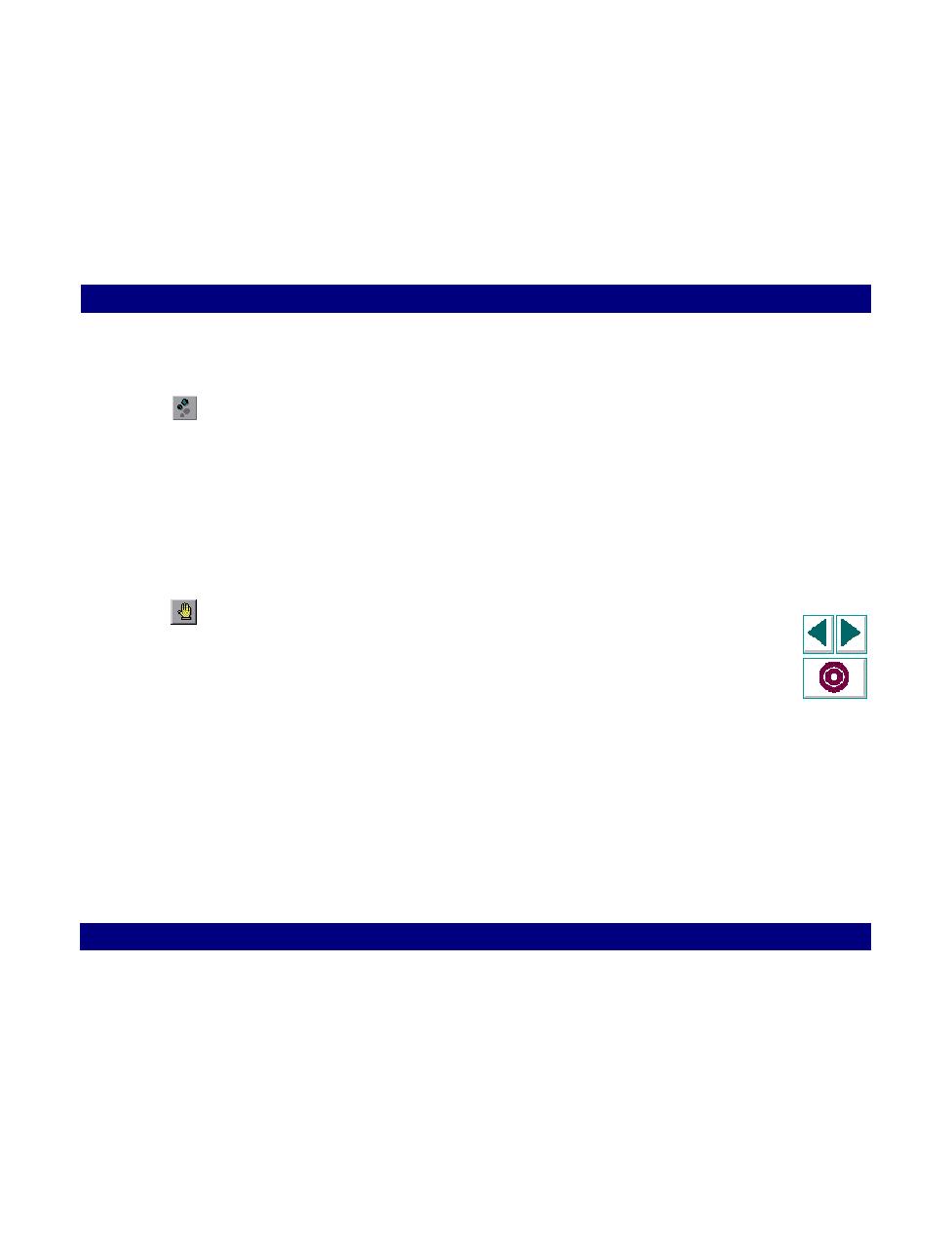
To run the test step by step
Working with VuGen · Running Vuser Scripts in Stand-Alone Mode
Creating Vuser Scripts
Chapter 7, page 115
To run the test step by step:
1
Select Vuser > Run Step by Step or click the Step button.
VuGen executes the first line of the test.
2
Continue test execution by clicking the Step icon until the test run completes.
To set breakpoints:
Use the Run command to restart the test run.
1
Place the cursor on the line in the test script at which you want test execution to
stop.
2
Click the Breakpoint button. The breakpoint symbol appears in the left margin of
the script.
3
To remove the breakpoint, place the cursor on the line with the breakpoint symbol
and click the breakpoint button.
To run the test with breakpoints:
1
Begin running the test as you normally would.
VuGen pauses test execution when it reaches a breakpoint. You can examine the
effects of the test run up to the breakpoint, make any necessary changes, and
then restart the test from the breakpoint.
2
To resume execution, select Vuser > Run.
Once restarted, the test continues until the next breakpoint is encountered or the
test is completed.