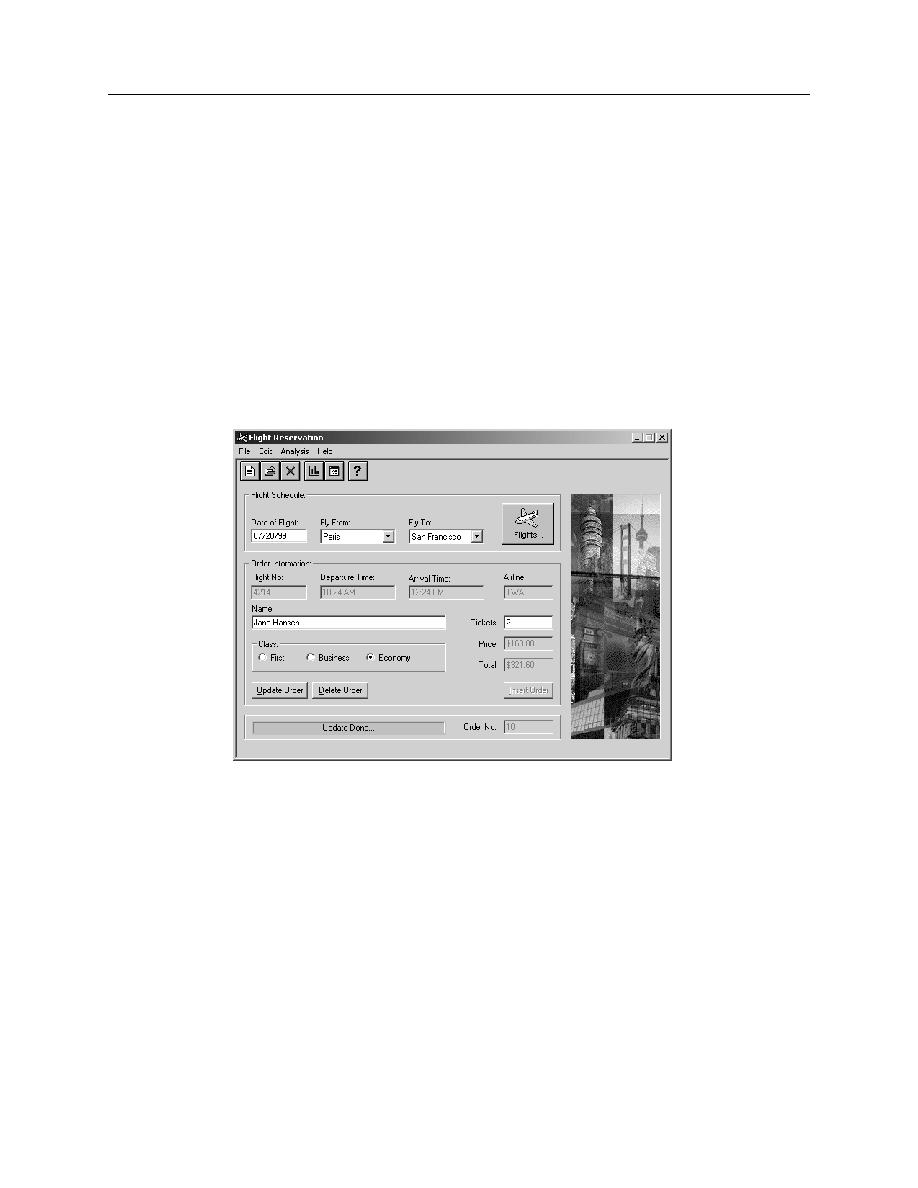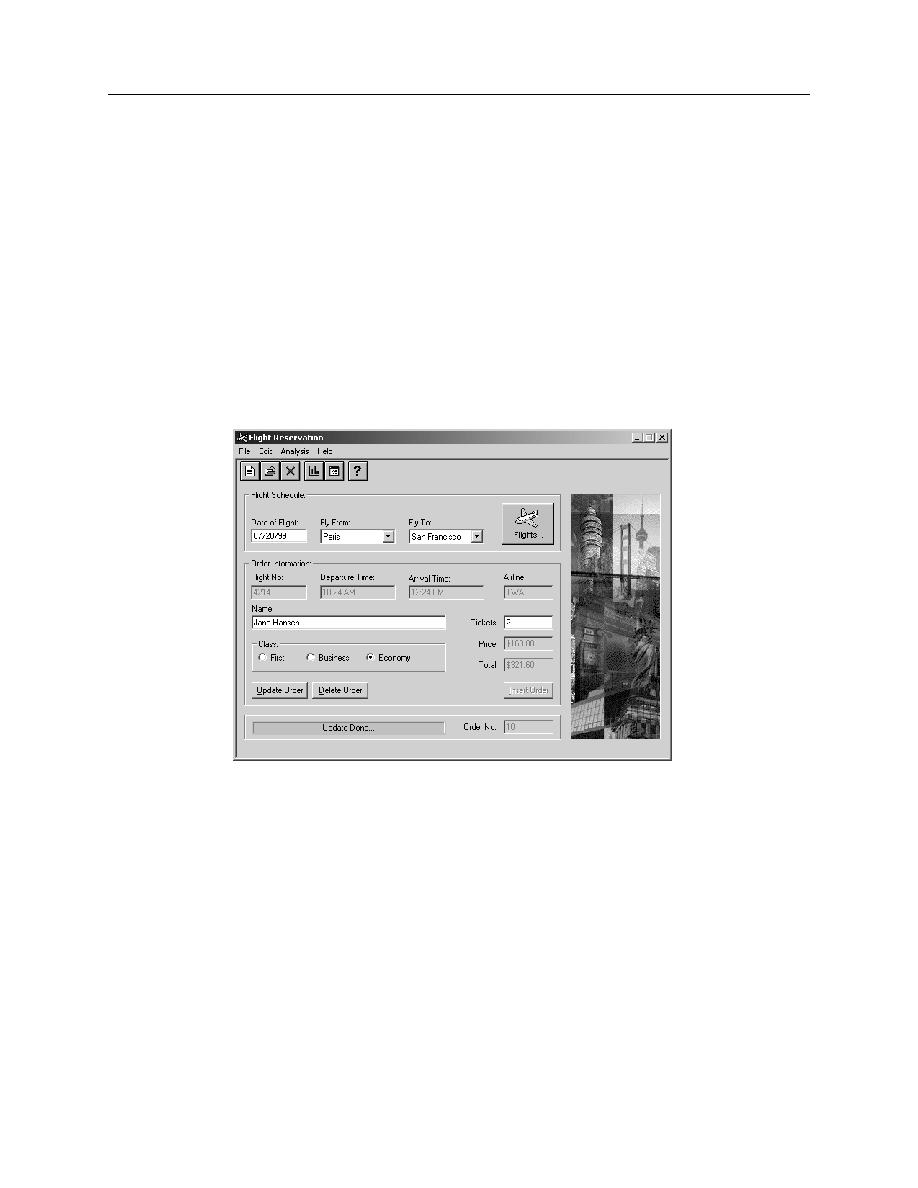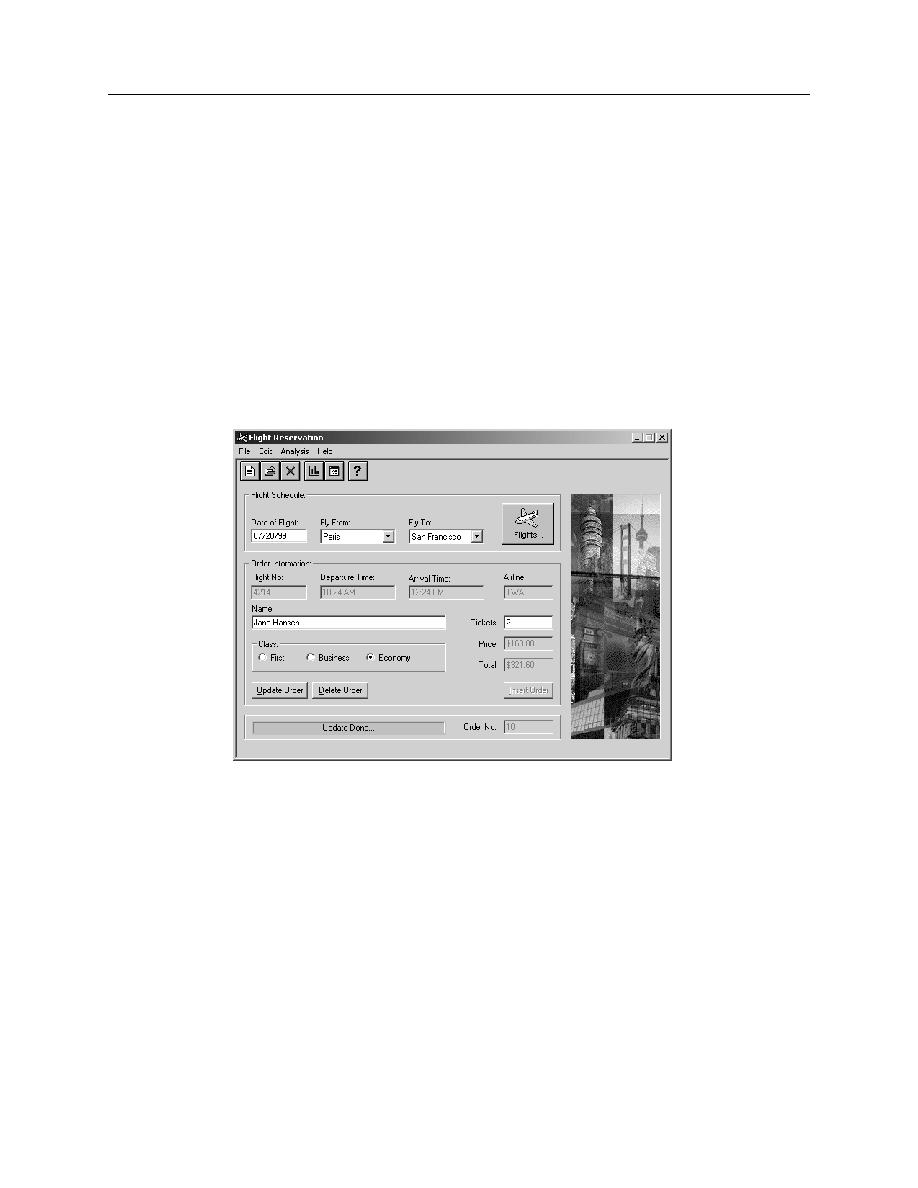
Retrieve an Order
Planning Your Test
Exercise: Learning the AUT
1-7
Part 2: Retrieve an Order
1.
From the F
ILE
menu, select O
PEN
> O
RDER
. The O
PEN
O
RDER
screen appears.
2.
Put a check in the O
RDER
N
O
. field then type your order number.
3.
Click OK. Your order appears on your screen.
4.
Change the date of travel to tomorrow's date.
5.
Click U
PDATE
O
RDER
.
Notice how the application processes your update and displays an U
PDATE
D
ONE
message when the function is completed This is illustrated in
Figure 1-2