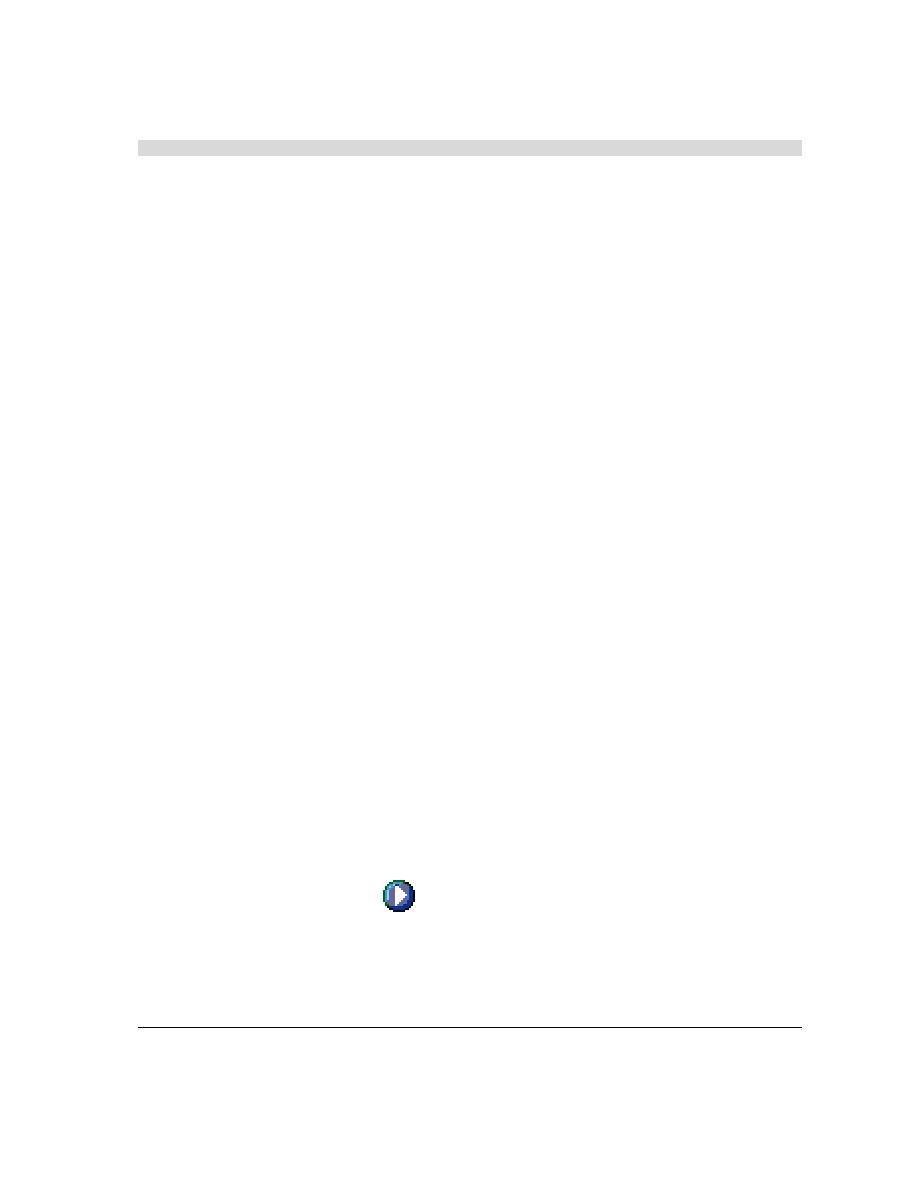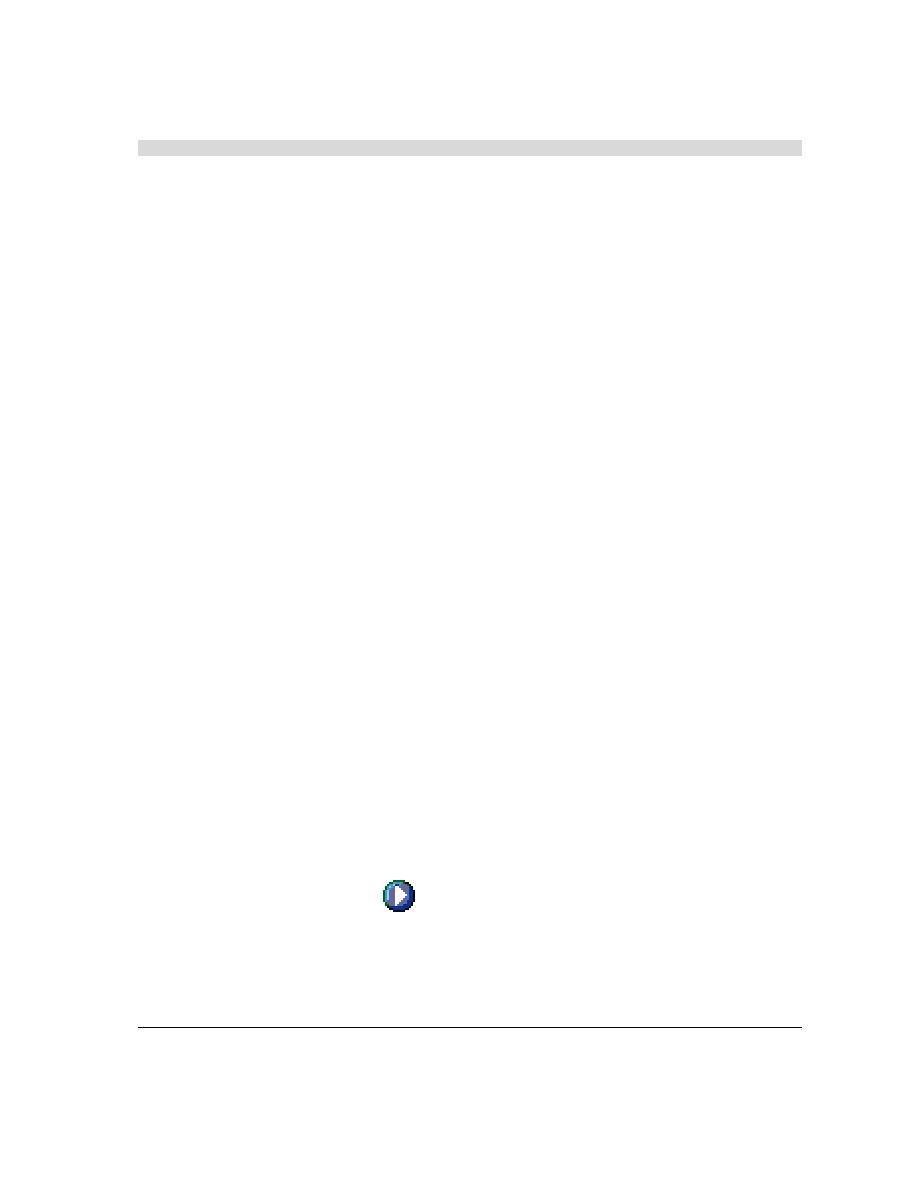
Running the Test
WebLOAD Quick Start
WebLOAD Quick Start
13
Collect data at the page level.
Verify the time required to receive a page (default 20 seconds).
Verify that the links in your Web application act as expected.
When you select page verification, WebLOAD collects transaction data under the Title name (in
this case www.netizenbanking.com (
statistics, such as the response times for this page, as the load increases. You can also gather
performance data about the objects on a page by setting WebLOAD to collect object level data.
As a result, you can determine whether pictures or other embedded objects are taking a long
time to download.
To set options for these verification tests:
1.
In the WebLOAD Console, select Tools | Current Session Options.
2.
Select the Functional Testing tab.
3.
Under Automatic Data Collection, select the Pages checkbox.
4.
Under Page Time, select the Verification checkbox, enter 20 in the Max Time field, and select
Minor Error from the Severity Level drop-down list.
If the time required to receive a page exceeds 20 seconds, a Minor Error message appears in
the Log Window and the event is available in the WebLOAD data drilling report.
5.
Under Verification, select the Verification checkbox, and enter 5 in the % field.
6.
Select the Advanced Emulation Verifications checkbox, and click the [...] button to open the
Emulation Verifications dialog box.
7.
Select the Compare Links checkbox, and click OK.
Five percent of the Virtual Clients will perform the selected verification tasks. This
percentage lets you balance data gathering with the need to maintain performance during the
test.
8.
Click OK.
Running the Test
You are now ready to start the test. As you run the test, you can view the data gathered by
WebLOAD in real time.
1.
Click the Start Session
icon on the Console toolbar.
2.
At the prompt, click Yes to save the template. Type the filename NetizenBanking.tpl, and
click Save.
You can now reuse this template, with its Agenda, schedule and options at a later time.
The test begins.