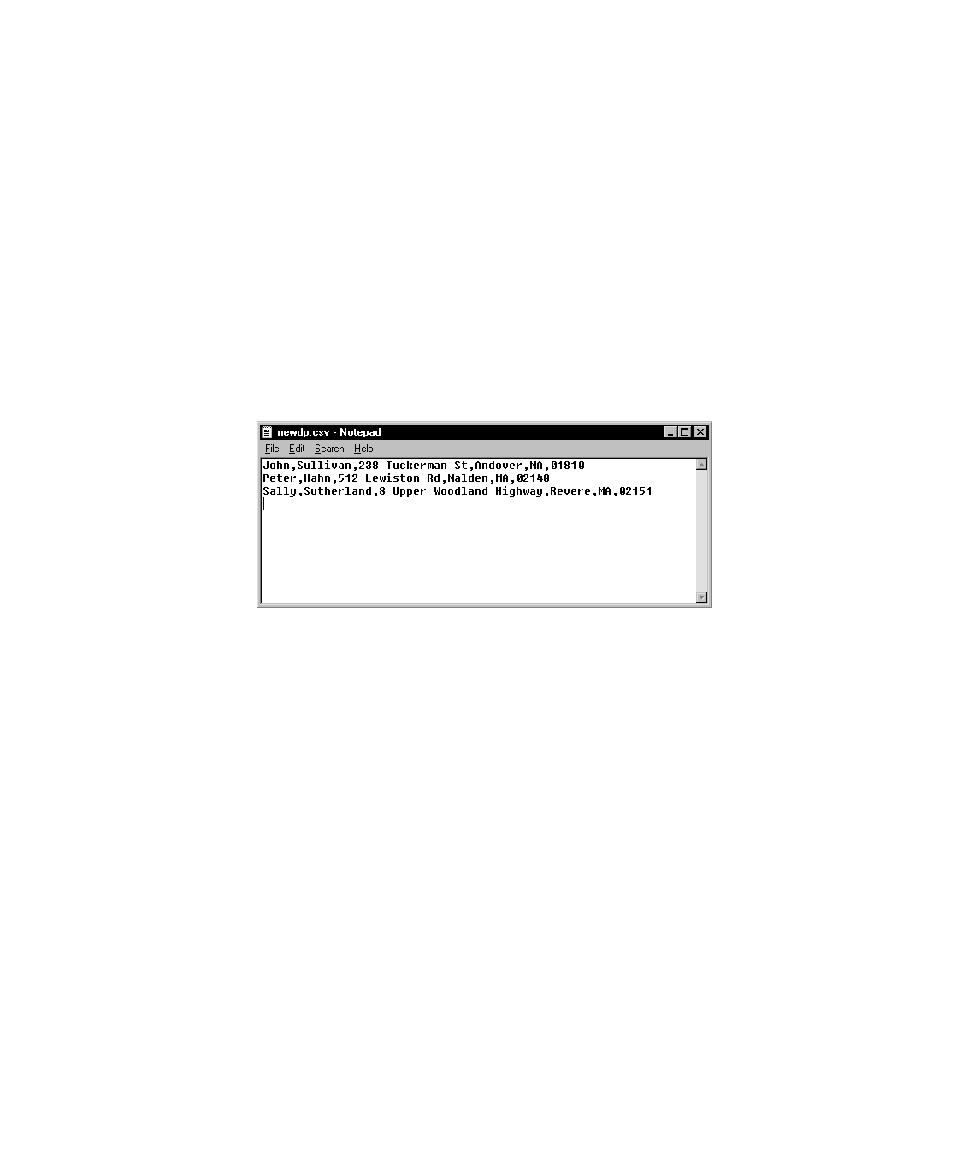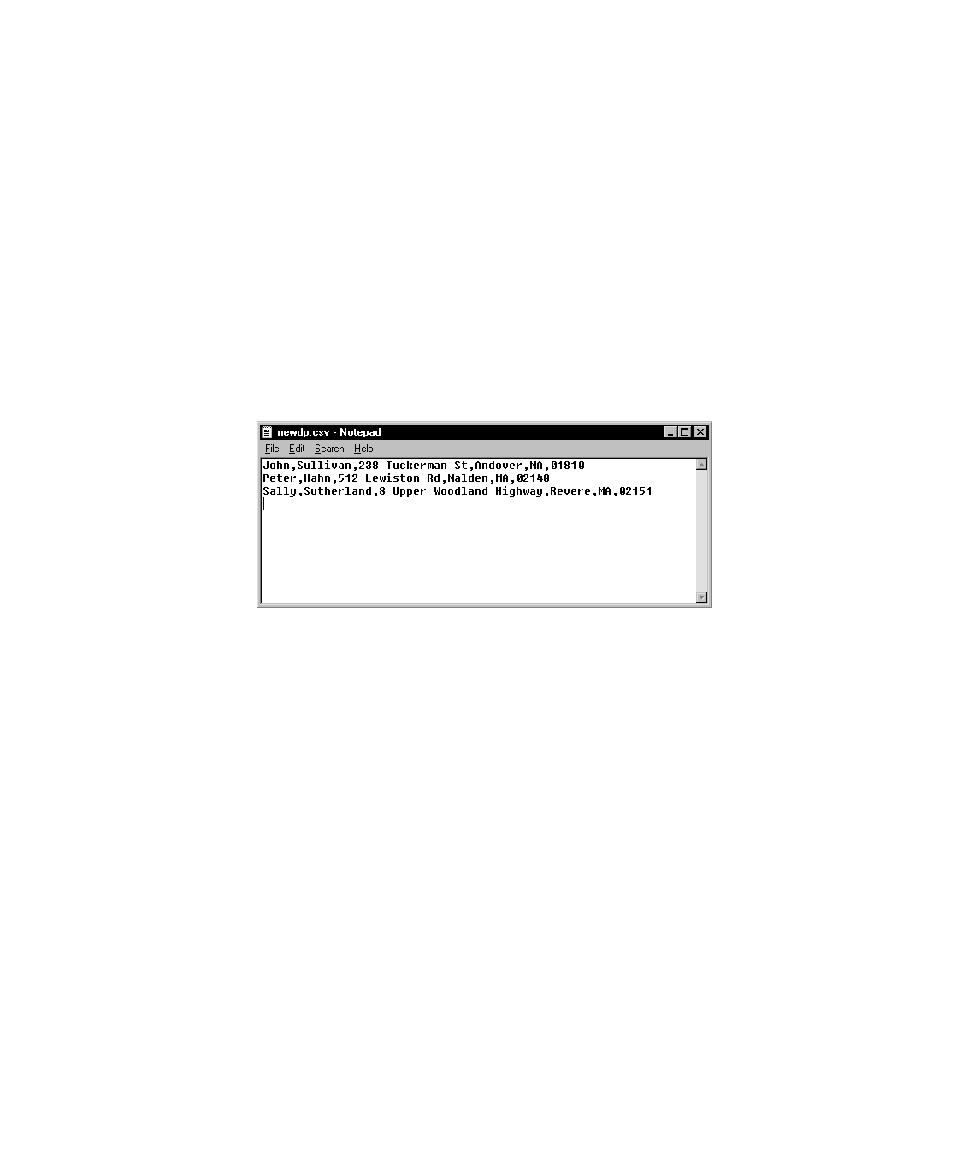
Datapool Structure
Creating a Datapool Outside Rational Test
327
Saving the Datapool in Excel
When you finish adding rows of values to the datapool, save the datapool to .
csv
format.
To save a datapool file using Microsoft Excel:
s
Click
File > Save As
.
Note:
Do not specify the Datapool directory in the datastore. When you later
import the datapool using the TestManager Import feature, TestManager
automatically copies the datapool to the Datapool directory in the current project and
datastore.
If you use Windows Notepad to open the datapool file that you just created and
saved, this is how it looks:
Matching Datapool Columns with Test Script Variables
When you create a .
csv
file and then import it as a datapool, TestManager
automatically assigns column names (that is, datapool field names) to each
datapool column.
Datapool column names must match the names of the test script variables that they
supply with data (including a case match). But most likely, when you create and
import a datapool, the column names that TestManager assigns do not match the
names of the associated test script variables. As a result, you need to edit the column
names that TestManager automatically assigns when importing the datapool. You do
so by modifying a column's
Name
value in the Datapool Specification dialog box.