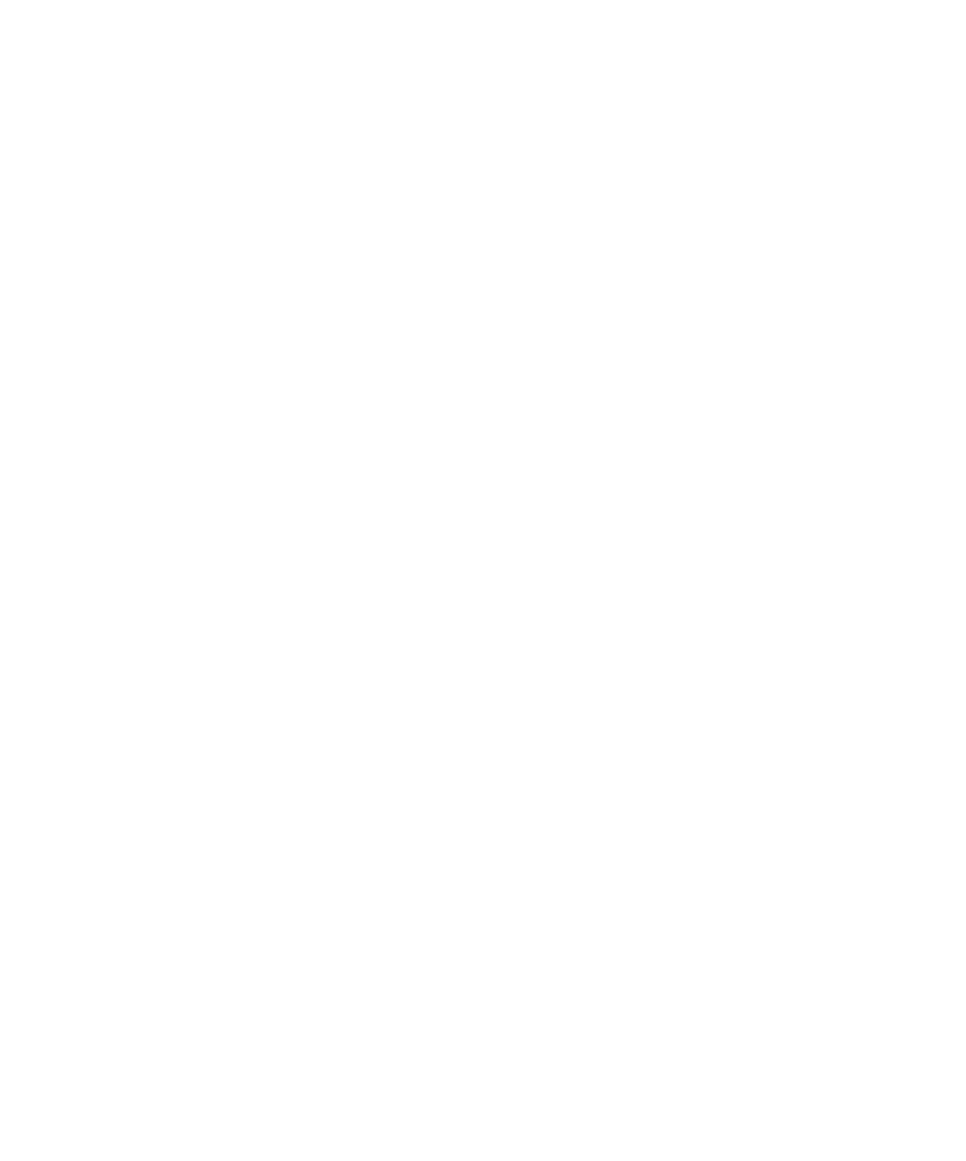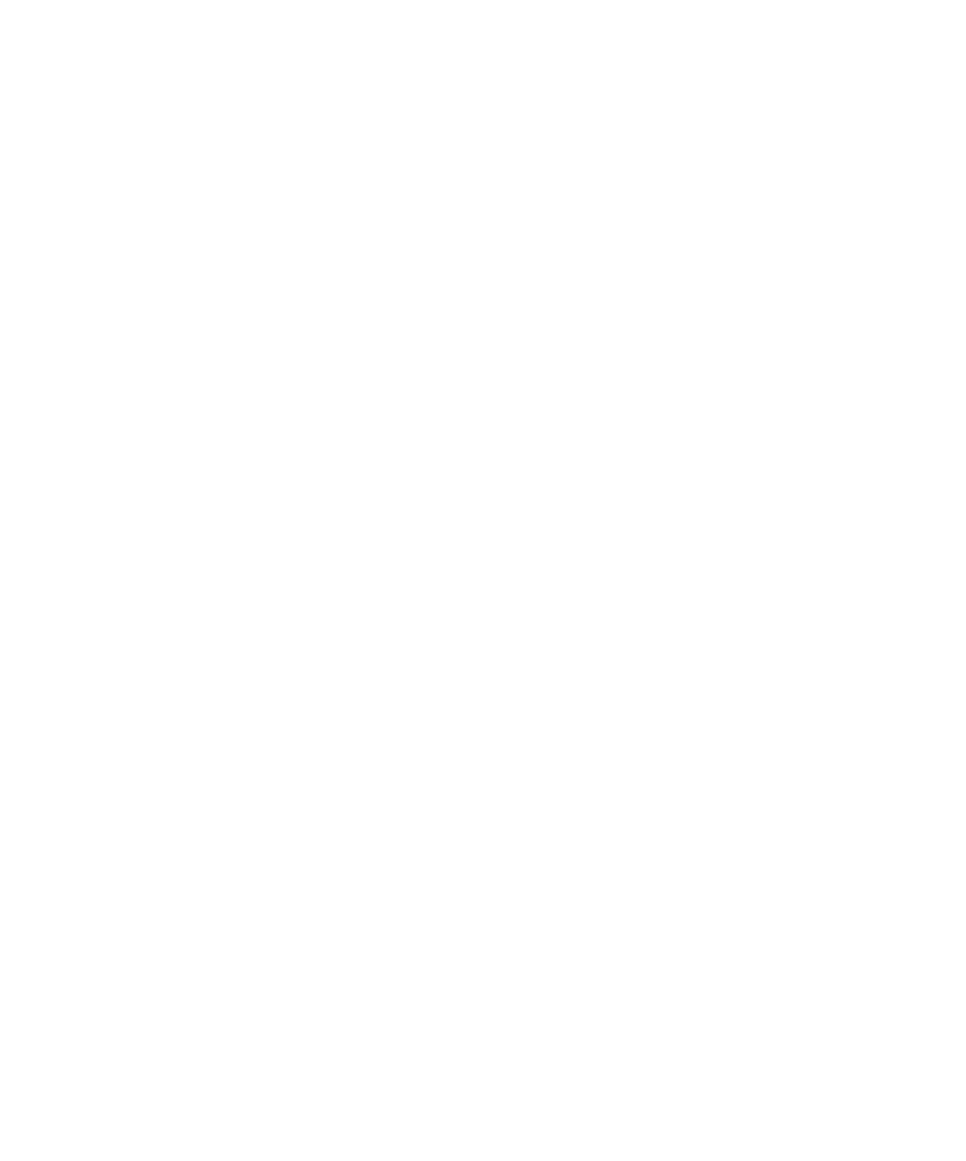
Setting Display Options
Using the Grid Comparator
235
Setting Display Options
You can set the following display options in the Grid Comparator:
s
Change the column widths.
s
Transpose the grid data.
s
Synchronize the scroll bars.
s
Synchronize the cursors.
For step-by-step instructions, search for each task in the Grid Comparator Help.
Locating and Comparing Differences
To locate the first difference between the Baseline data and the Actual data:
s
Click
View > First Difference
.
To navigate between differences, use the
View
commands.
You can also select a description in the Differences list to highlight that failure in the
Baseline and Actual panes.
In the grid panes, the comparison starts with the first data cell in the grid (the cell in
the upper-left corner). The Comparator then scans for differences by going down the
first column. At the end of the column, the comparison goes to the top of the second
column, and so on.
When a difference is located, the Comparator highlights the area of difference using
reverse color and highlights the description in the Differences list. You can also select
a description in the Differences list to highlight that failure in the Baseline and Actual
files.
Verification points that have entire rows or columns selected compare the data in each
cell as well as the number of cells in the row or column. If the number of cells is
different, the Comparator highlights the row or column and italicizes the header
number or text. It also displays a red line around the header cell.
If the data displayed in the grid is larger than the window, use the scroll bars to view
other areas of the data or resize the window.
Note:
If a difference is highlighted in the Baseline file and the description in the
Differences list is
Item cannot be found
, it means that you cannot highlight the
difference in the Actual file, because the item is missing there.