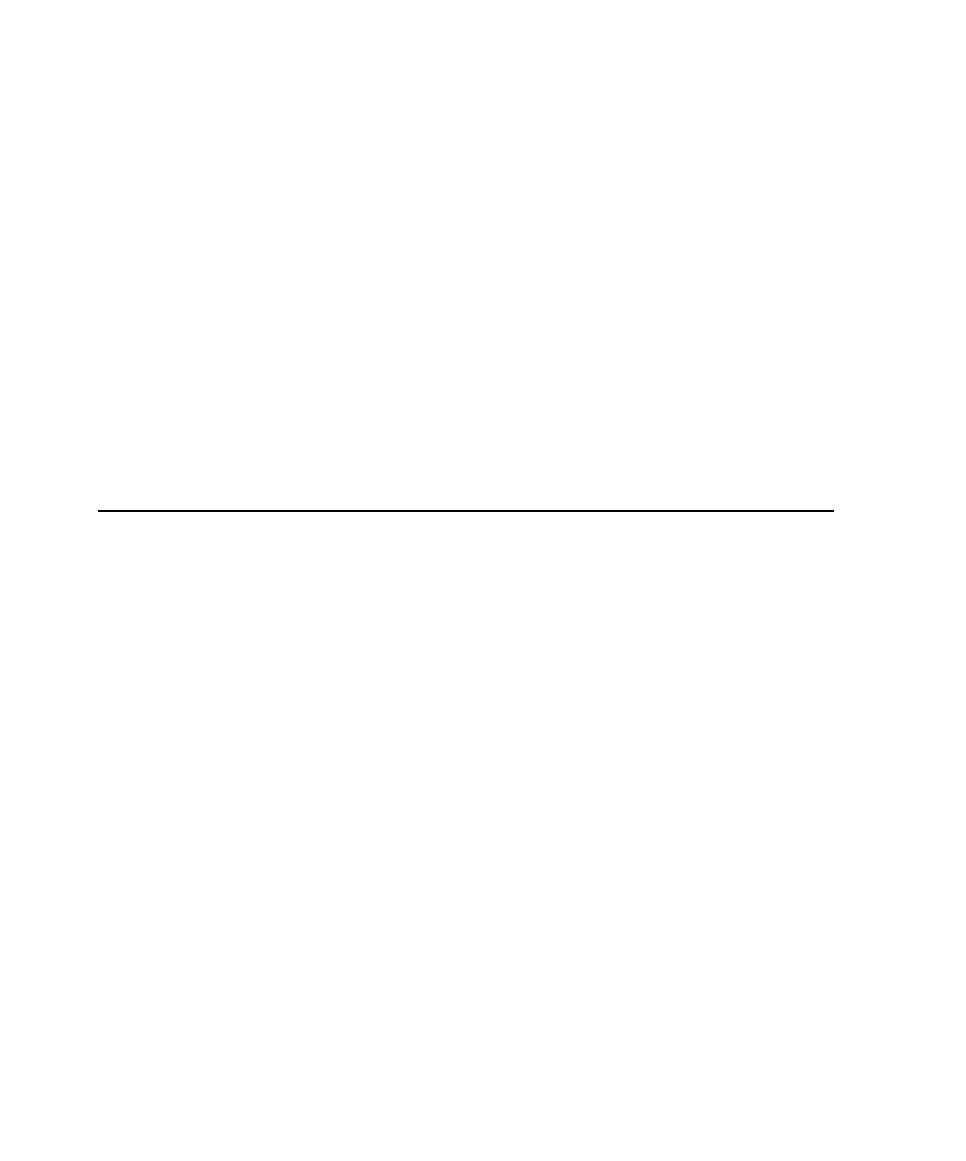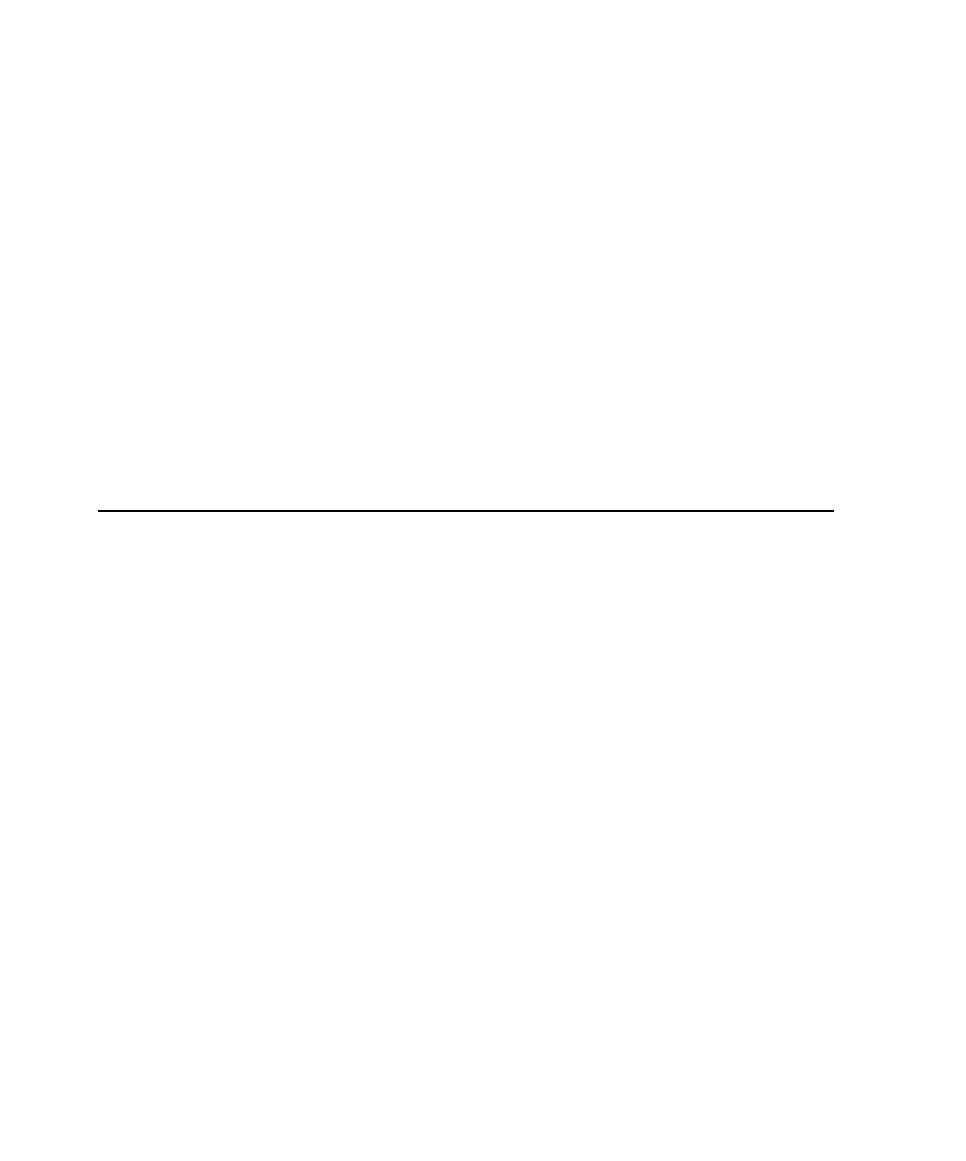
Starting a Comparator
222
Chapter 8 - Using the Comparators
The four Comparators are as follows:
s
Object Properties Comparator
Use the Object Properties Comparator to view and
compare the properties captured when you use the Object Properties verification
point.
s
Text Comparator
Use the Text Comparator to view and compare alphanumeric
data captured when you use the Alphanumeric verification point.
s
Grid Comparator
Use the Grid Comparator to view and compare data captured
when you use the following verification points: Object Data, Menu, or Clipboard.
QualityArchitect uses the grid comparator to display verification point
information.
s
Image Comparator
Use the Image Comparator to view and edit bitmap images
captured when you use the following verification points: Region Image or
Window Image. You can also view Unexpected Active Windows.
Starting a Comparator
To start a Comparator from TestManager:
1
Click
File > Open Test Log
.
2
Expand the Build folder that contains the log, and then double-click the log.
For the Test Log window of TestManager to open a Comparator, the log must
contain a verification point for that particular Comparator.
3
Click the
Details
tab at the bottom of the Test Log window.
4
In the
Event Type
column, click the plus sign (+) to expand a test script and view all
verification points.
5
Right-click a verification point and click
View Verification Point.
The Comparator for that particular verification point opens and that verification
point appears.
If the verification point failed, the Comparator opens with both the Baseline and
Actual files displayed.
To start a Comparator from Robot, see the Rational Robot User's Guide.