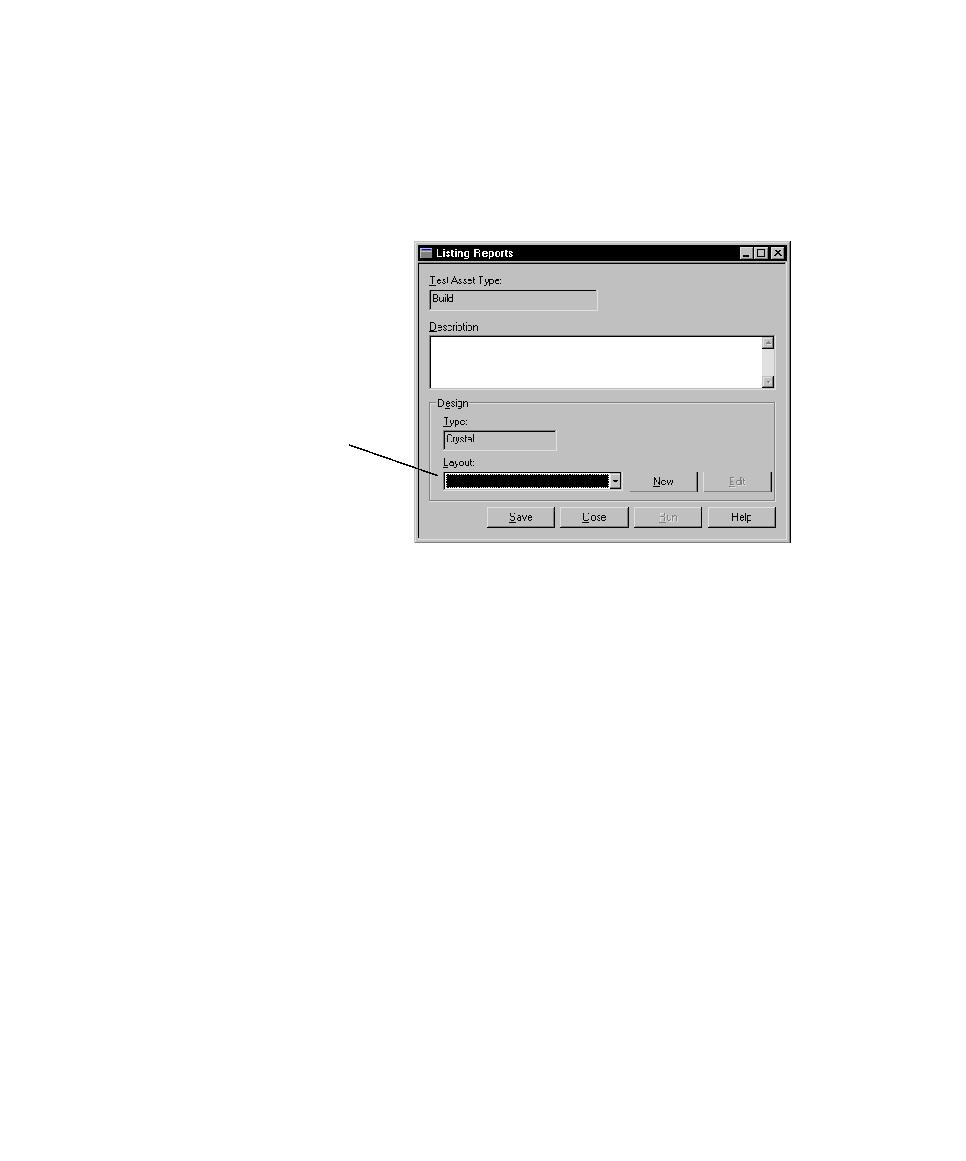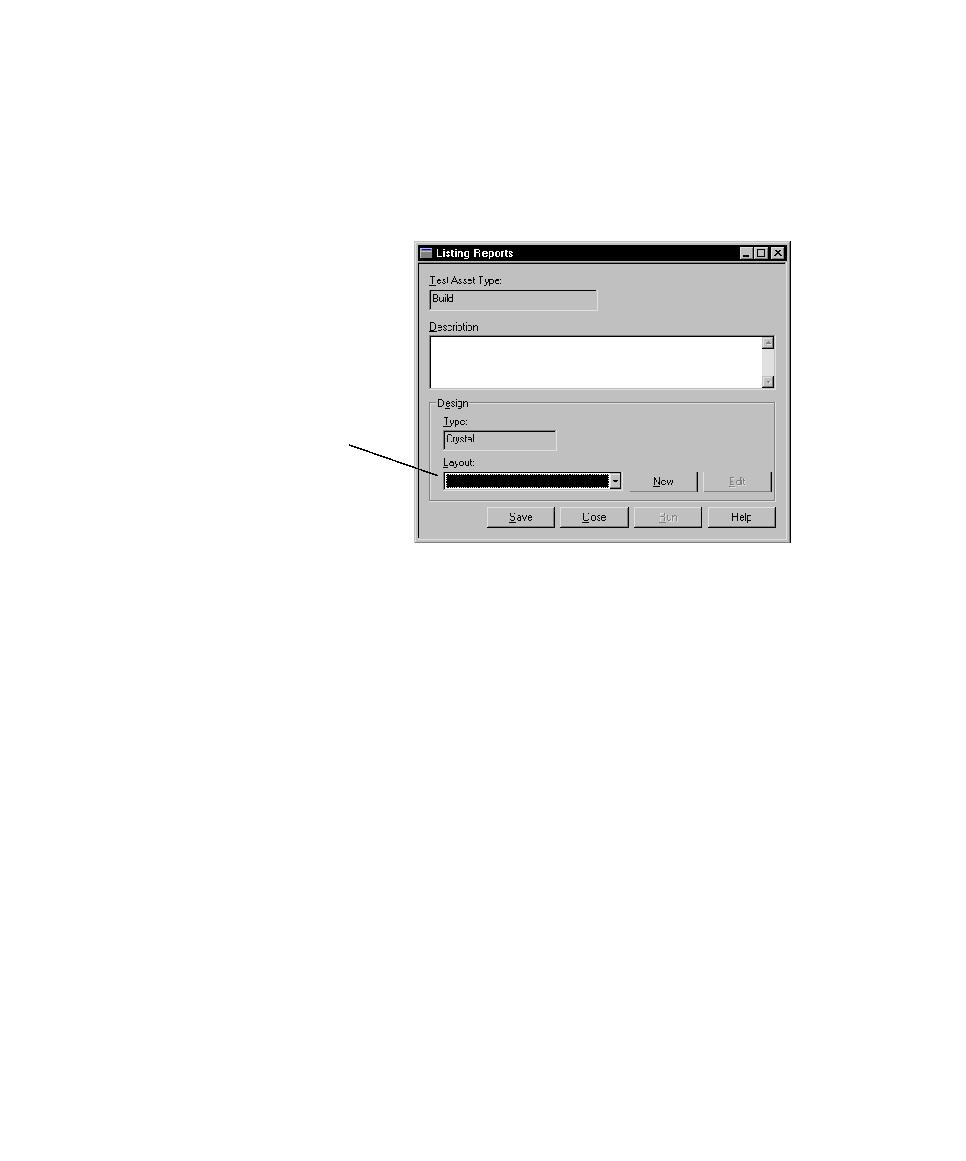
Creating a Listing Report
196
Chapter 6 - Evaluating Tests
Creating a Listing Report
When you create a listing report, you determine how you want the information to
appear by choosing a Crystal Reports design layout. You can create new design
layouts or customize existing Crystal Reports layouts. For more information, see
Customizing Design Layouts for Listing Reports on page 189.
Creating Performance Testing Reports
When you create performance testing reports, specify the log data on which to run the
report and how to manipulate the log data to see just the information you need. For
detailed information about creating performance testing reports, see Reporting
Performance Testing Results on page 331.
Opening a Report
After creating and saving a report, open it and, if necessary, make changes to the
report.
To open or change a report, do one of the following:
s
Click
Reports > Open
, select a report from the list, and then click
OK
.
s
In the
Analysis
tab of the Test Asset Workspace, select the type of report you want
to open. Select the particular report you want to open or change.
s
Open the report from the Report bar (performance testing reports only.)
Note:
For more details about opening a report, see the TestManager Help.
Select the design layout.