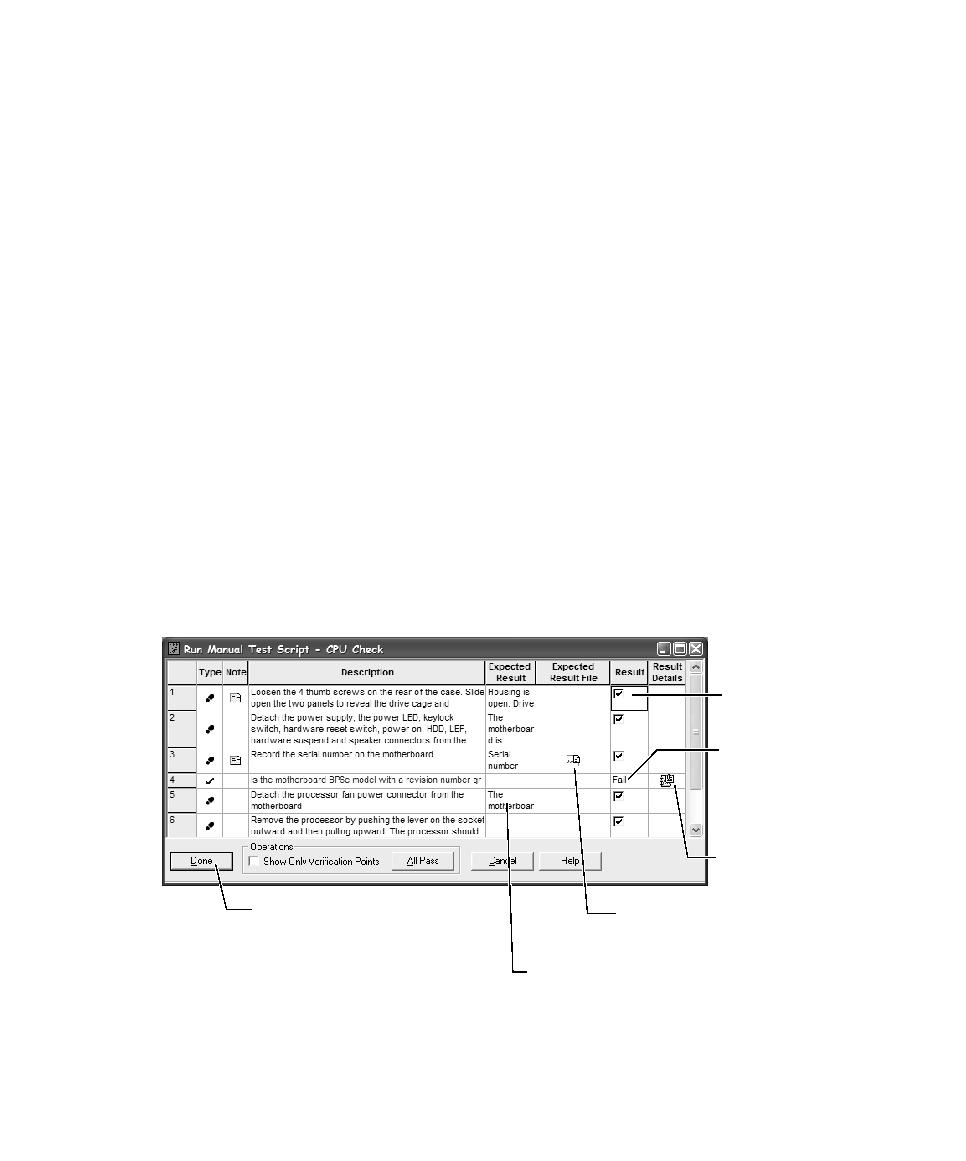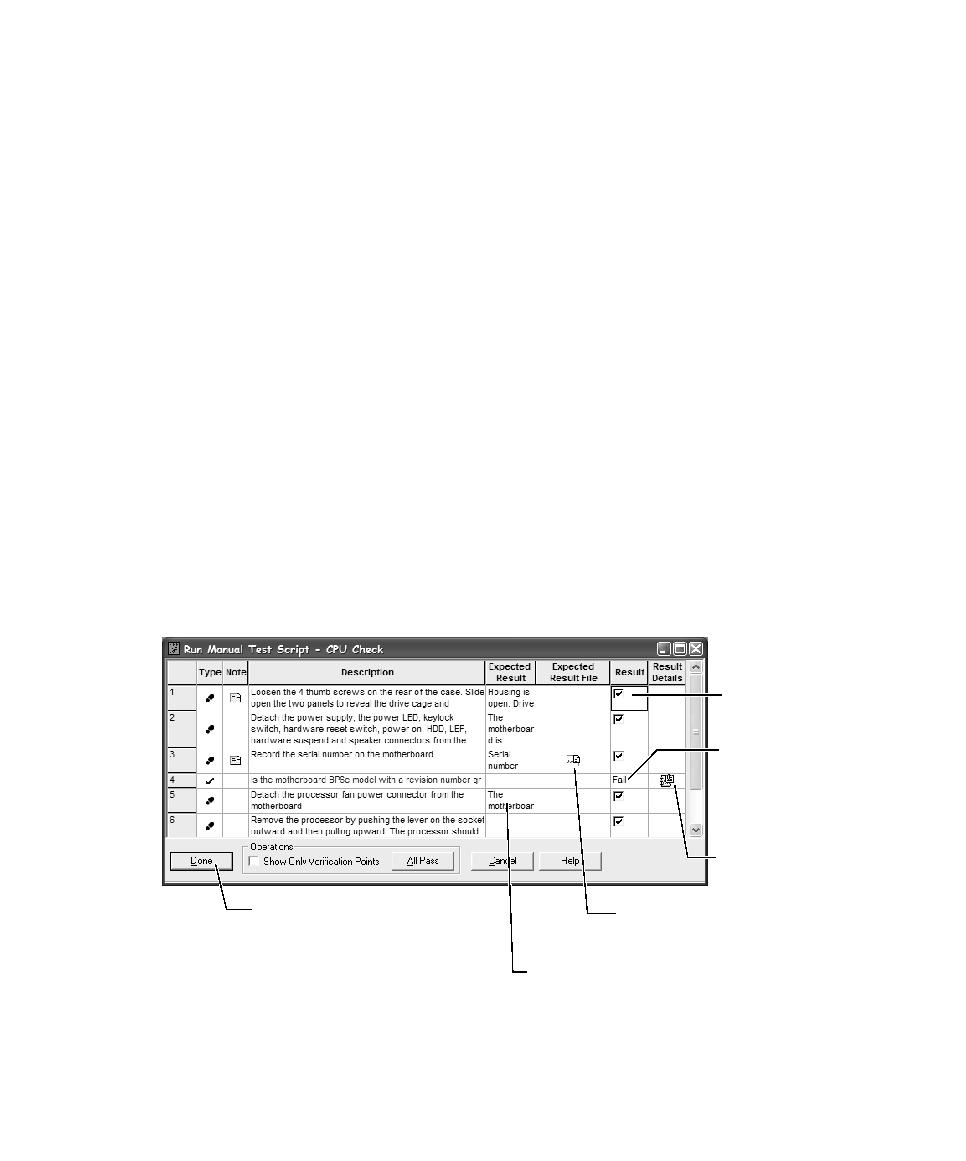
Example of Running a Manual Test Script
118
Chapter 5 - Executing Tests
s
Indicate whether each verification point passed or failed.
Note:
To run a manual test script, do one of the following:
s
In TestManager, click
View > Test Scripts
. Expand the folders, select a test script,
and then right-click
Run
.
s
In TestManager, click
File > Run Test Script > Manual
and select a test script.
Rational ManualTest opens.
s
In Rational ManualTest, click
File > Run
and select a test script.
Perform each step and verification point listed in the Run Manual Script window:
s
For a step, select the Result check box to indicate that you have performed the step.
s
For a verification point, click the Result cell and click None, Pass, or Fail.
Example of Running a Manual Test Script
The following figure shows the results of running a manual test script. When this
manual test script was run, the first verification point failed. The Comment icon
indicates that there is a comment about the failure. When you view the test log, you
can see the failure and the comment.
Indicates that
the step was
performed.
Indicates that the
verification point
failed.
Click to see a
comment about
the failure.
Click to specify log information.
Click to see a comment
about the expected
result.
Indicates what the result should be.