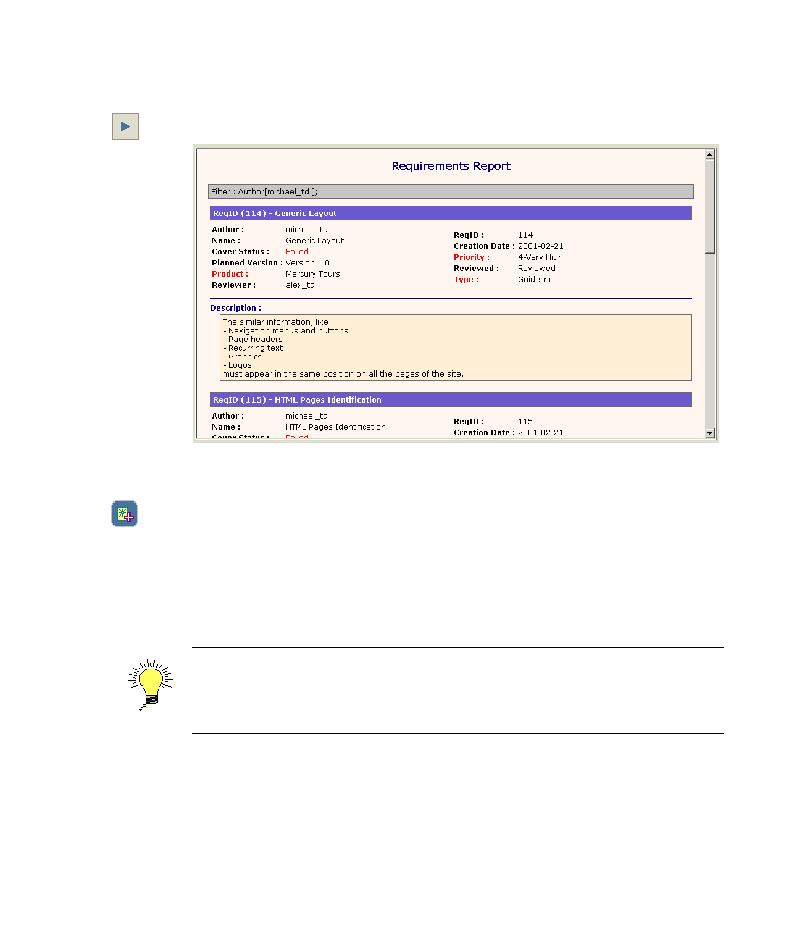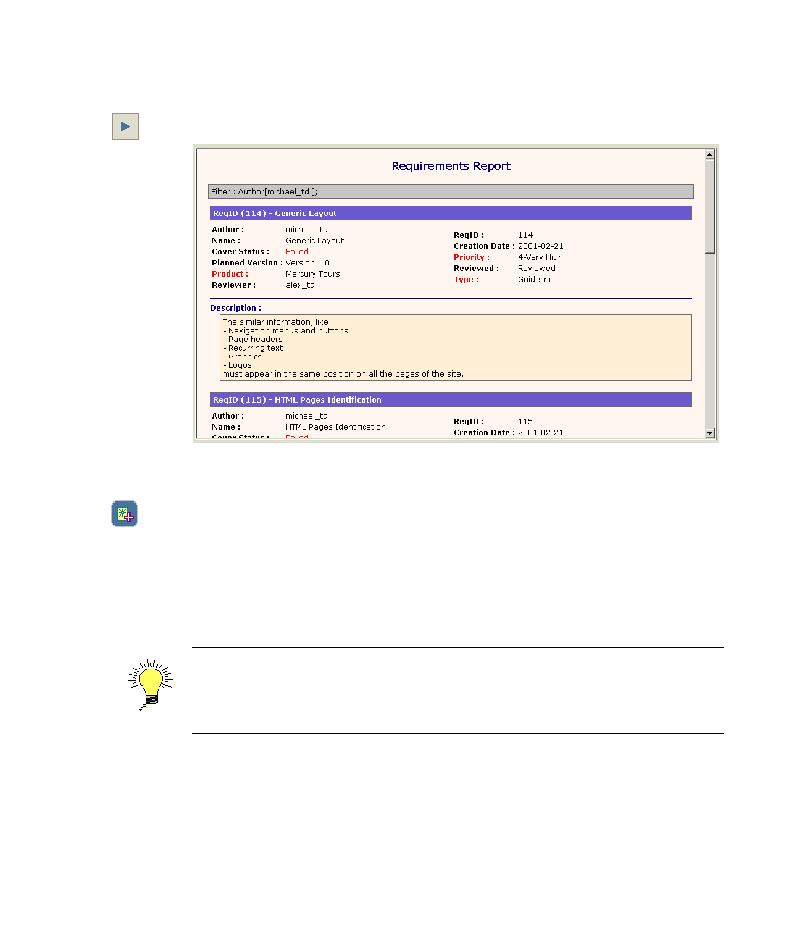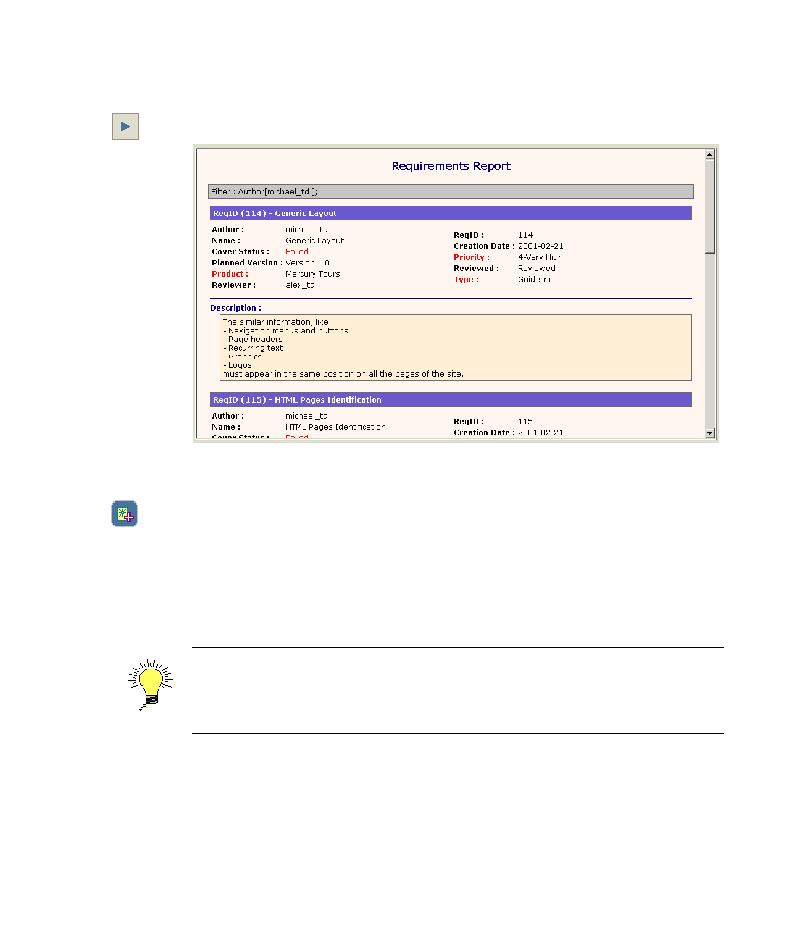
Generate a new report
Lesson 6 · Analyzing the Testing Process
10 Generate a new report.
Click the Generate button. The customized report is displayed.
11 Add the report as a favorite view.
Click the Add to Favorites button. The Add Favorite dialog box opens.
In the Name box, type:
Standard Requirements by Author
. Click OK. The
report is added to the Reports list in the left pane.
12 Close the report.
Click the Back button. The Requirements module is displayed.
Tip: You can generate a quick report for a single node in a tree or row in a
grid. Select the requirement, test, or defect, and choose Analysis >
Report Selected.
99