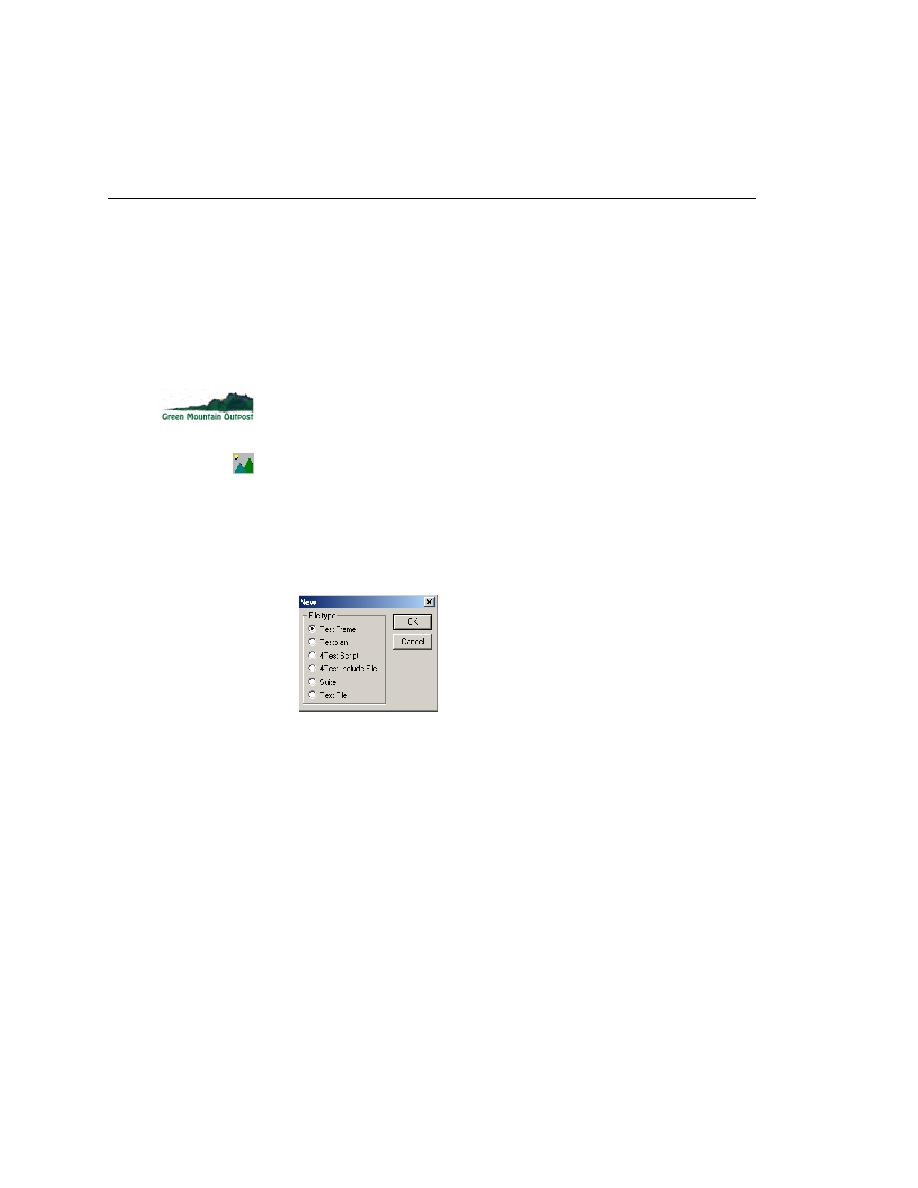
Creating a Test Frame
frame, recording the window declaration for the main window.
it (File/Open Project). If you have not created this project yet, please
see
(Web): Start Internet Explorer 5 and navigate to the home page of the
GMO application,
(client/server): From the Start menu choose Programs/Green Mountain
Outpost/GMO. Click OK to use the text field database.
Click File/New.
Select the Test Frame button.
applications that are running and not minimized.