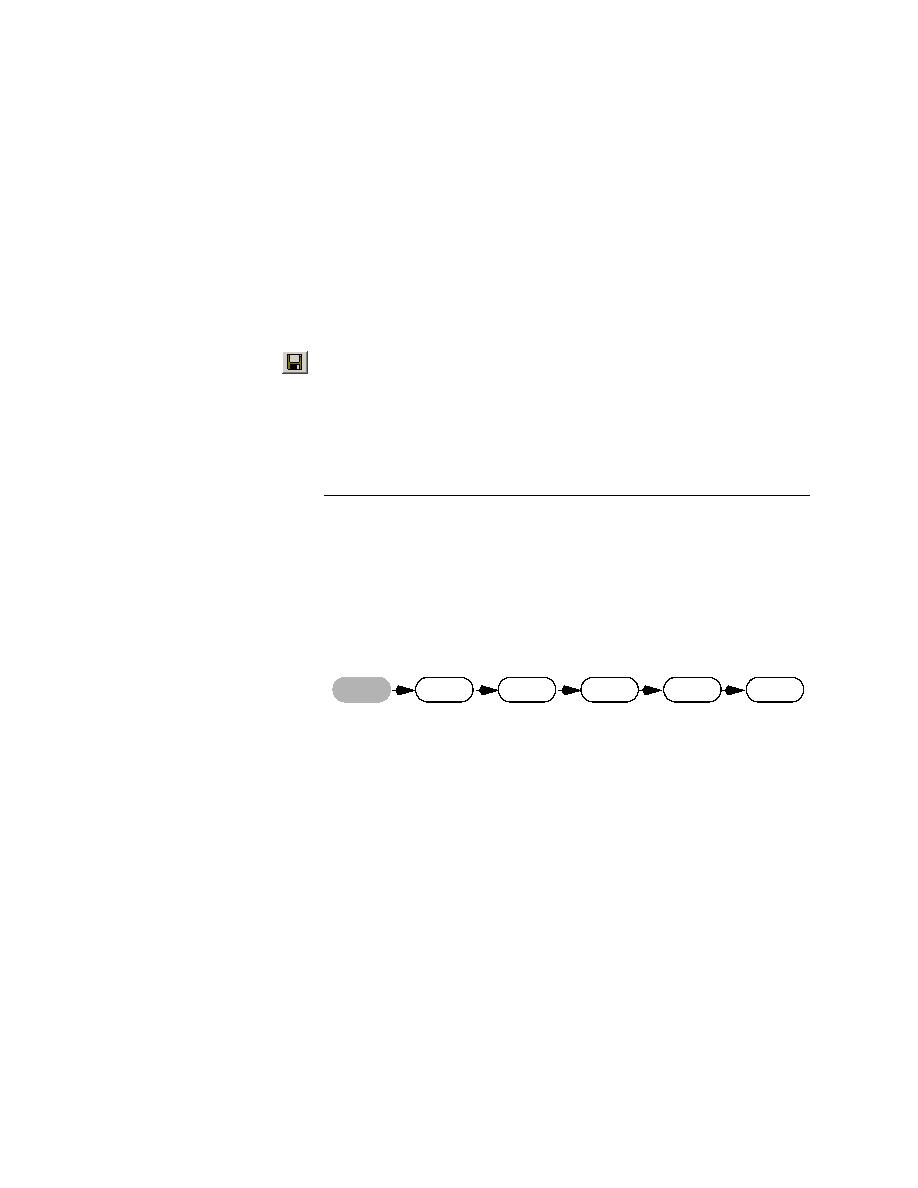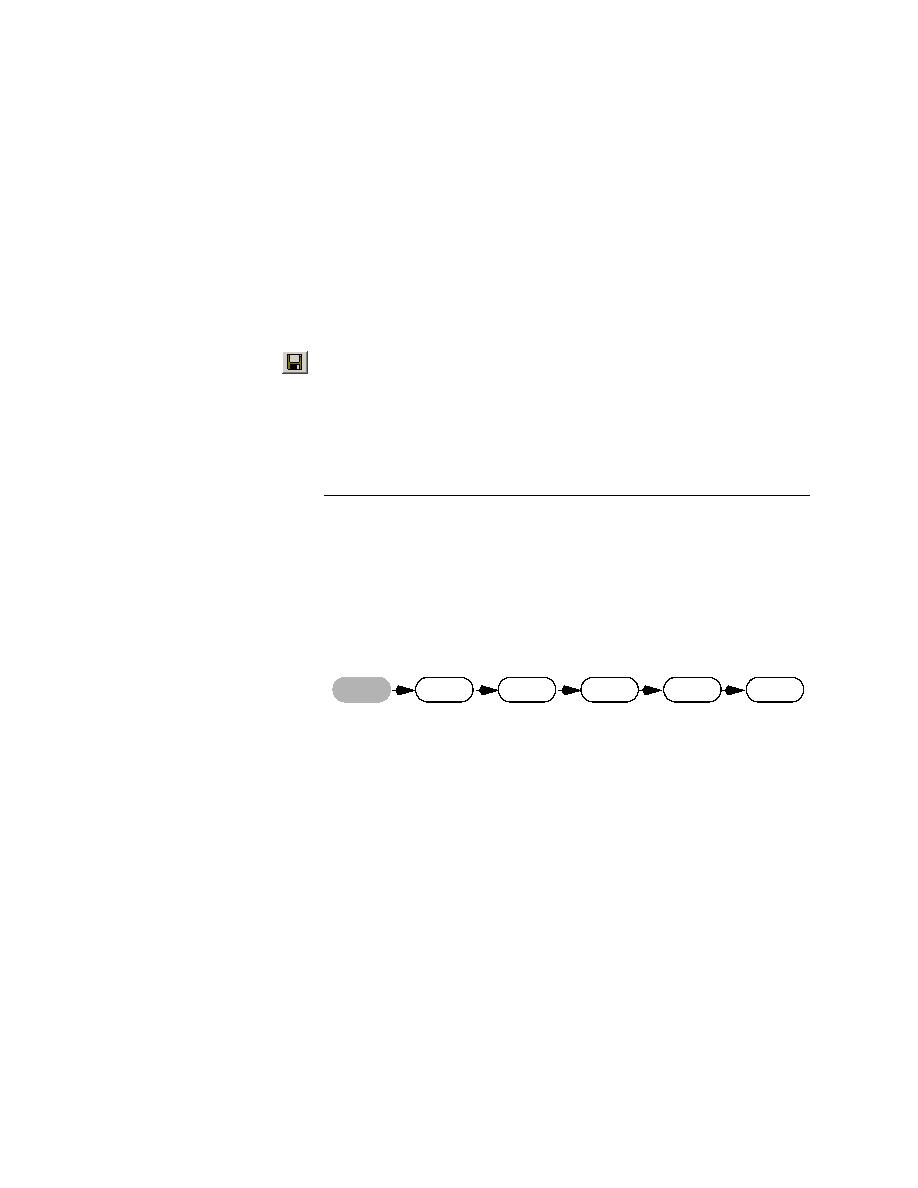
Assign a Developer to the selected testcase
Getting Started: A Tutorial
67
3 P
LANNING
A
T
ESTING
S
TRATEGY
Defining and Associating Attributes
4
Assign a Developer to the selected testcase
Click the Test Attribute tab. Click in the Developer field. Using the
scroll bar to the right of the drop-down list, select Tom.
5
Close the Testplan Detail dialog
Click OK. The attribute Developer, value Tom is assigned to the
testcase. The attribute, in red, is added below the Verify caption is correct
test description in the testplan.
6
Save the changes
Click File/Save.
7
Close the testplan
Click File/Close.
8
Close the GMO application
What You Have Learned
In this chapter you learned:
·
What a testplan is and the benefits of using one.
·
How to use the SilkTest testplan editor.
·
How to create a testplan.
·
How to define and associate attributes with a testplan.
Capture
Create
Run
Report
Track
Plan