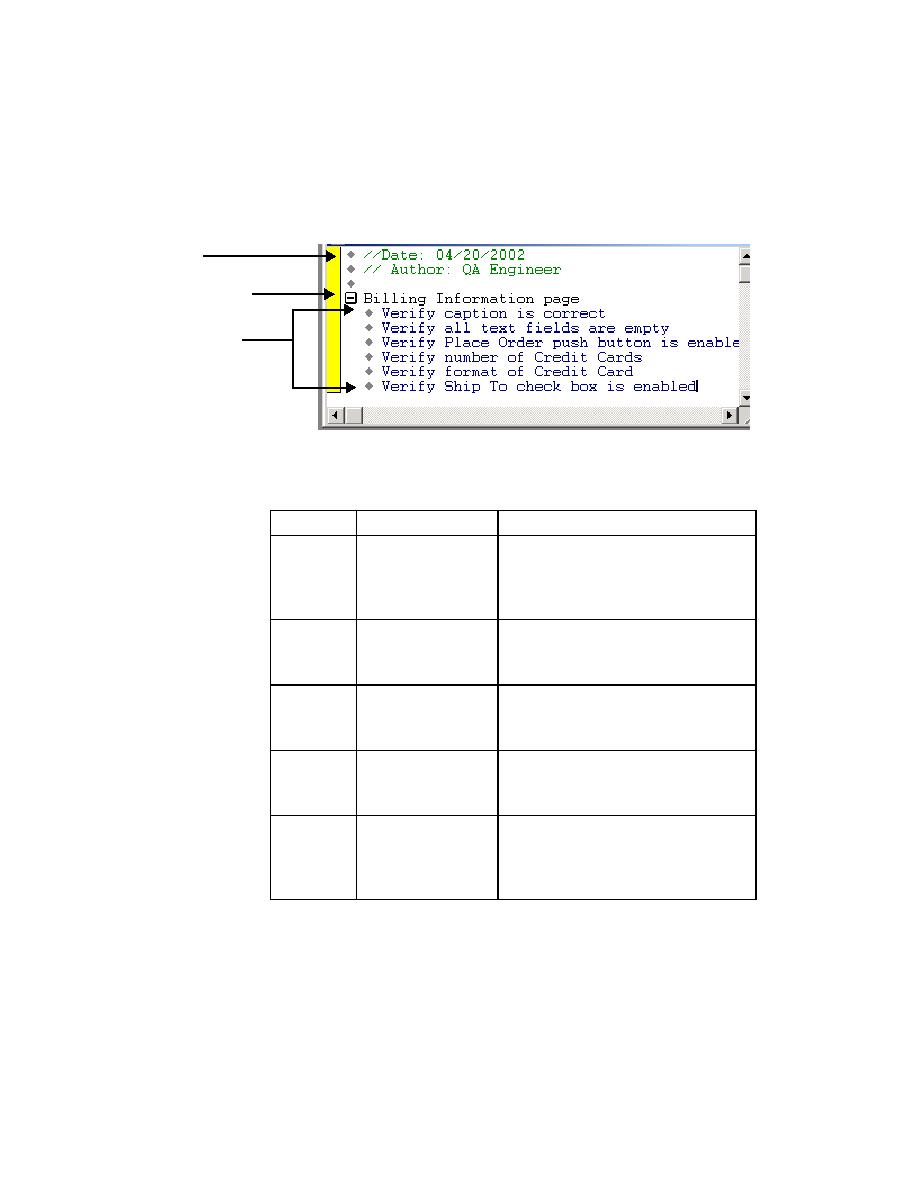
Test descriptions
The name of this testplan is sample.pln:
structure
color. The default colors in the testplan editor are described below:
changing levels
indentation. Each successive level is indented one level to the right. A minus
icon [-] indicates that the block is fully expanded. Clicking on the minus icon
collapses the statements within that block. A plus icon [+] indicates that the
block can be expanded further.
incidental to the outline; preceded by
double slashes (//); provides
documentation throughout the testplan.
testplan outline that describe a group of
tests; may be several levels in depth.
testplan outline that describes a single
testcase.
subplans or an include file (such as a
test frame) to the testplan.
marker
plan. For more information about
master plans and subplans, see the
User's Guide and online Help.