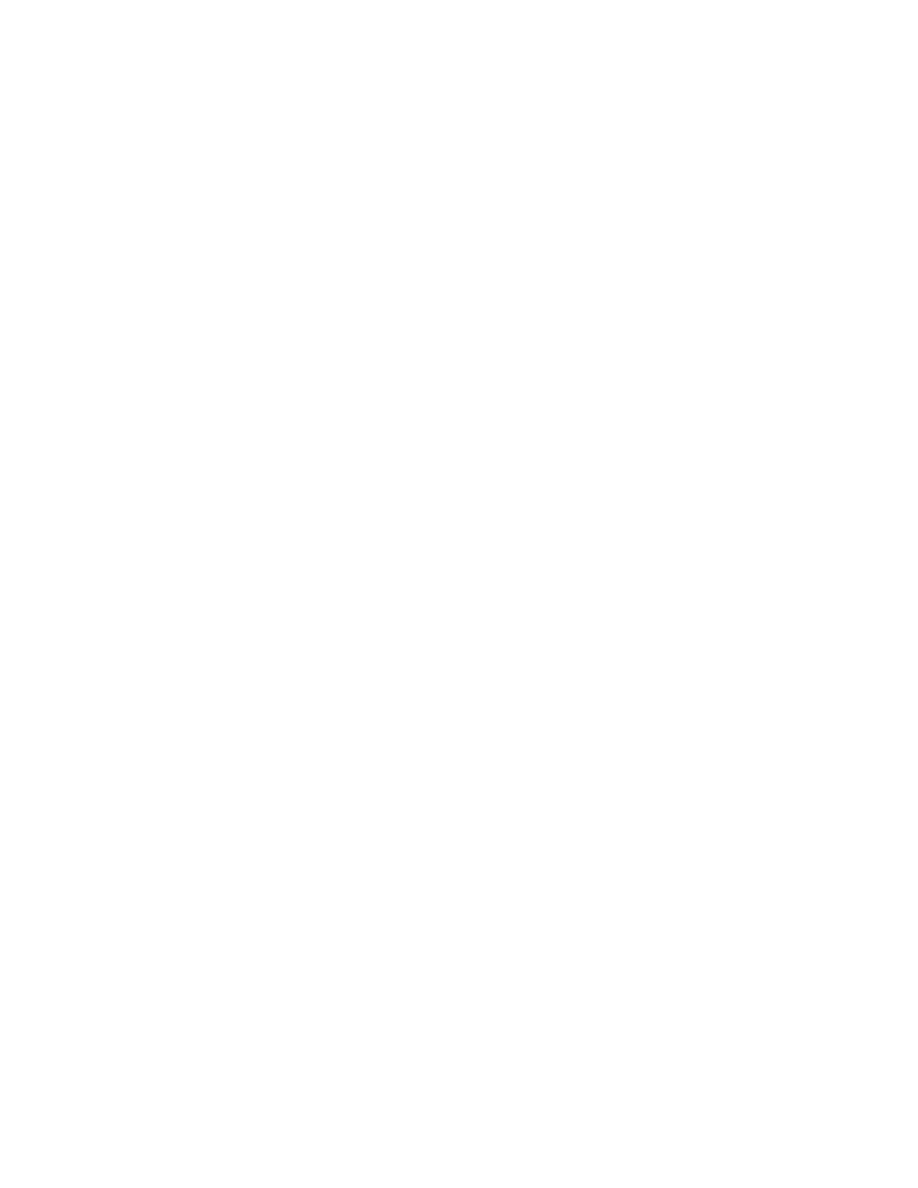
Updating expected values
often need to use the Difference Viewer to pinpoint each of the pieces of
data in the verification that failed.
In the next exercise you will use the Difference Viewer to update the
expected values in your test script.
values
information about an error that caused a testcase to fail. The testcase failed
because the actual value did not match with the expected value.
Value command to modify the expected value in your script.
window
Click Results/Update Expected Value. The script file becomes the
active window. Note that the caption has been replaced with the actual
value.
Select the line containing the error and click Results/Update
Expected Value.
Make the Difference Viewer active, click File/Close. Do not close the
results file.