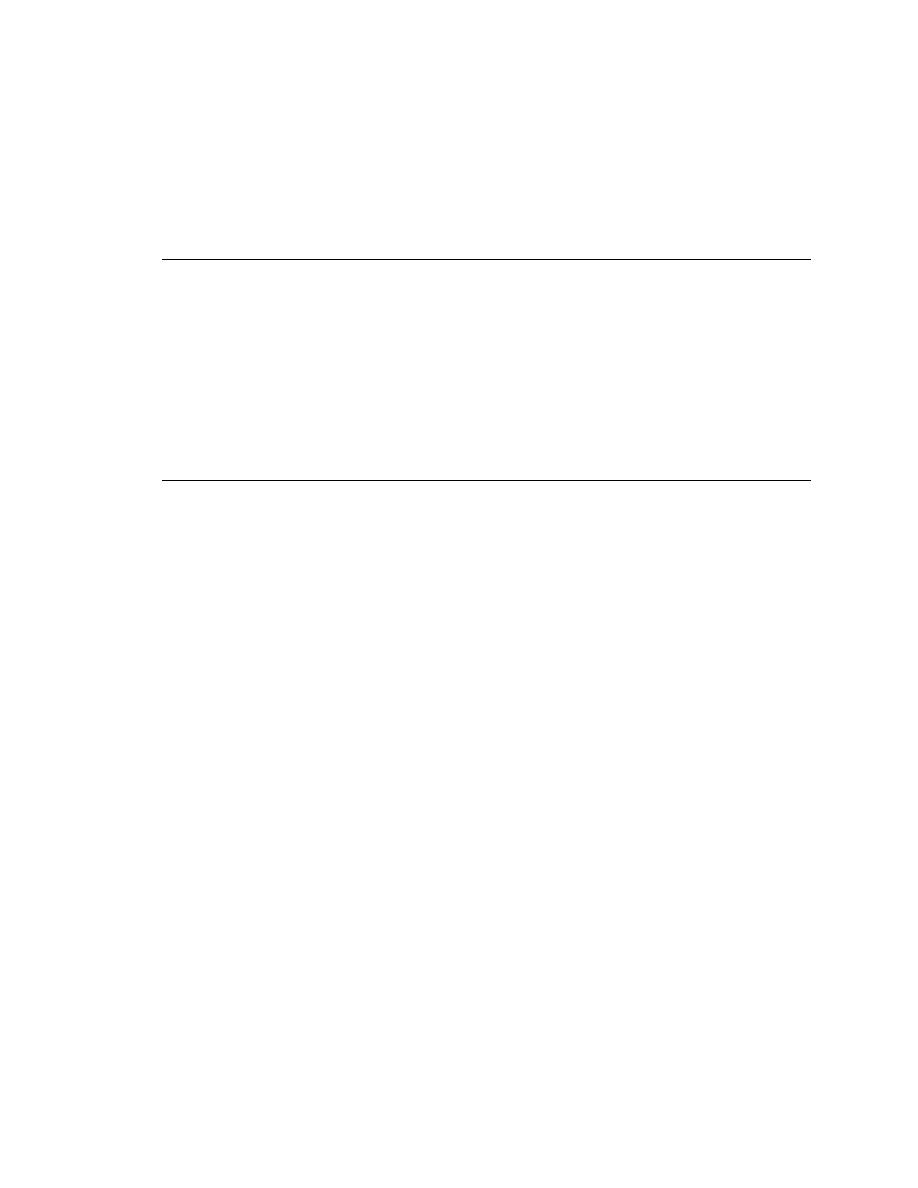
Commands - View Expand Data
clicking on the minus (-) symbol.
minus (-) in front of a variable name indicates that more data is available. A
plus (+) in front of a variable name indicates that the data about it is already
expanded. A period (.) indicates that all the data about a variable is already
displayed.
clicking on the (+) symbol.
you can evaluate an expression and check the result. To evaluate an
expression, type it in the input area and press Enter. The result appears
directly beneath the expression. You use the Expression window to query the
application you are running, thus performing actions different from those
specified in your script.
has in the running script. If you type an expression, the result is the value of
that expression. Any function you specify must return a value, and must be in
scope (accessible) at the current source line.
expressions, as long as the declaration for the class they belong to is included
in one of the modules used by the script being debugged.
display its result in collapsed form. Use View/Expand Data or View/Collapse
Data to manipulate the display, or double-click on the plus (+) and minus (-)
symbols.