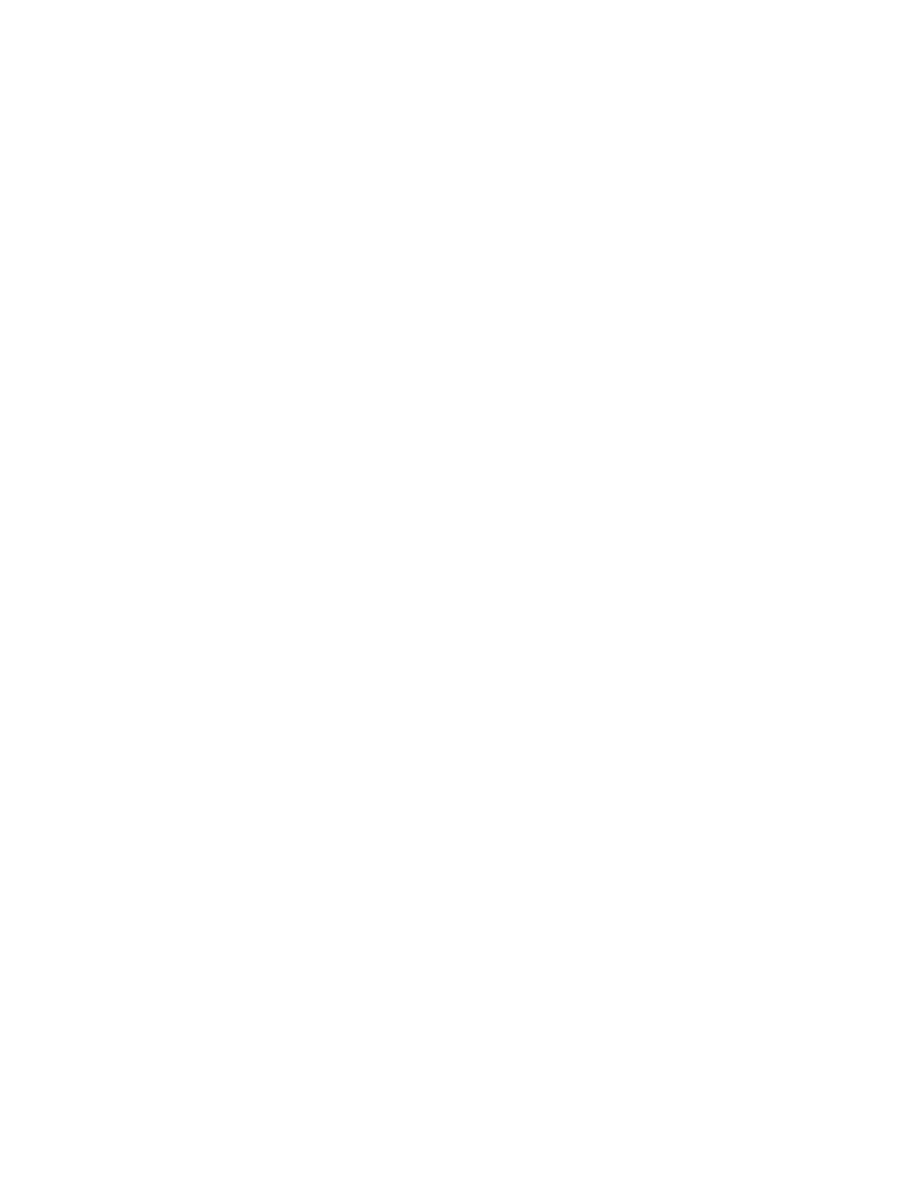
<< Commands - SilkTest assigns the class CustomWin | Commands - The Default MultiTags group box controls >>
Commands - Resume Tracking
<< Commands - SilkTest assigns the class CustomWin | Commands - The Default MultiTags group box controls >>
parent (superior) object and are shown indented in the list box. To modify the
declaration of an object displayed in the list box, select it. Its class, identifier,
and tag are displayed in the Window Detail group box, where you can edit
this information.
monitors (bold on black-and-white monitors). This highlighting serves as a
visual reminder for you to map the class of custom objects to a standard class
supported by SilkTest. Also, by default, custom objects of class Ignore are
not included in the declarations. To change these default behaviors, click the
Options pushbutton.
declarations. Typically, you use Resume Tracking after pasting declarations
into the editor. When you are ready to record another declaration, press
Resume Tracking.
Window Declaration list box into an untitled file if the current window is not
a script or include file. The Record Window Declarations dialog is cleared.
Each time you select Paste to Editor, SilkTest inserts the declarations at the
end of the same file.
to paste declarations elsewhere in the file, or if you use an editor
other than that provided with SilkTest to write your test scripts.
the clipboard. The Record Window Declarations dialog is cleared. Use Edit/
Paste to insert the declarations into a different editing window or to insert
them into the current window at the location of your choice.
Declarations dialog in the foreground even when you are tracking the cursor
over your application. Default is checked.
have pasted declarations into a file, SilkTest displays the editing window that
contains your declarations.
dialog, which lets you customize settings for the default tag, identifier, and
the recording window.