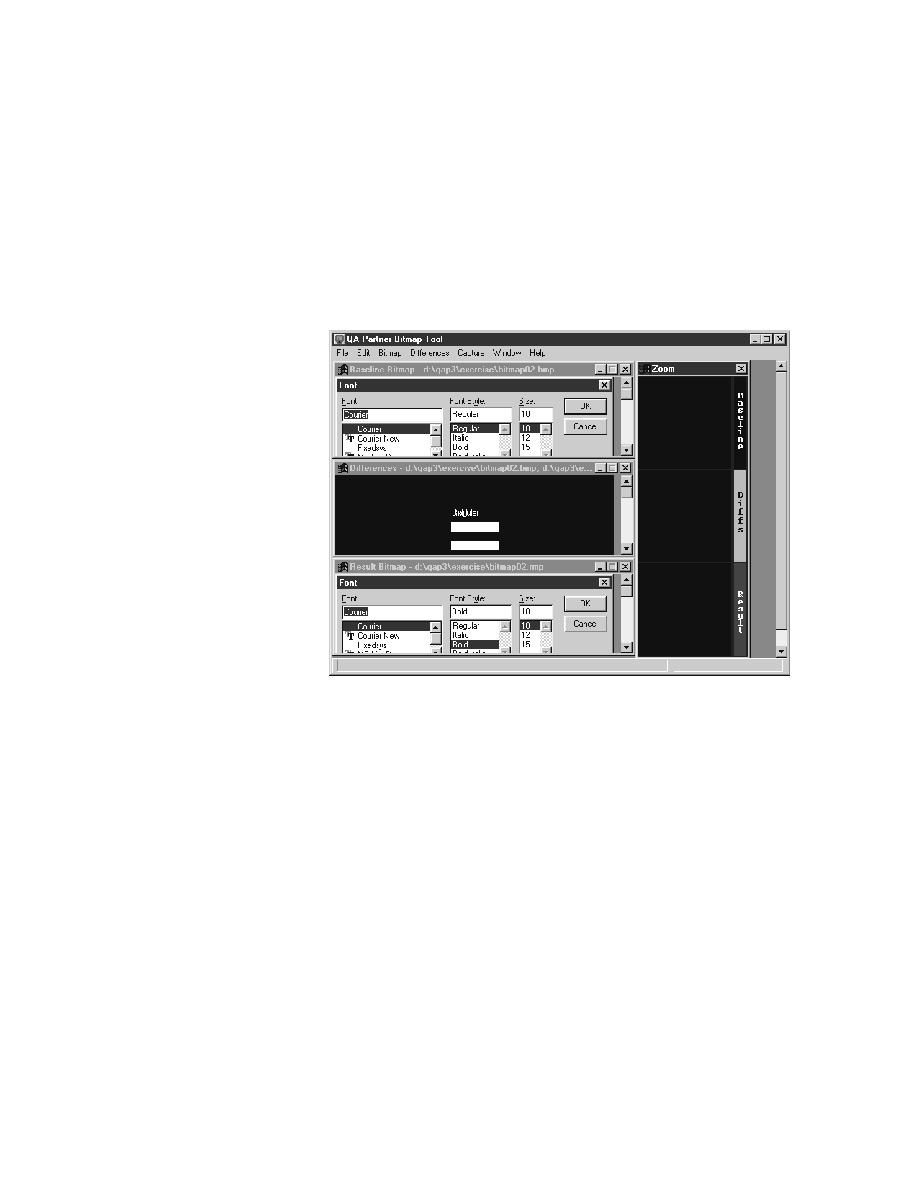
<< Bitmap Tool - Showing areas of difference | Bitmap Tool -Capturing the Zoom window in scan mode >>
Bitmap Tool - Jumping from one difference to the next
<< Bitmap Tool - Showing areas of difference | Bitmap Tool -Capturing the Zoom window in scan mode >>
window, select Differences/Show and then Differences/Zoom.
bottom, and the Differences window in the middle. To the right of these, the
tool creates a Zoom window with three panes, arranged like the bitmap
windows. See the following figure
difference to the next
causes the bitmap tool to scan for differences from left to right and top to
bottom. When the first difference is found, a small square (32 x 32 pixels) is
shown in the Baseline Bitmap, Result Bitmap, and Differences bitmap
windows in the same relative location. In addition, that location is shown in
all three panes in the Zoom window. Use Differences/Next to jump forward
and Differences/Previous to jump back.
window using Differences/Show and Differences/Zoom.
Differences/Next.
square in the same relative location of the Baseline, Result, and
Differences windows. The three panes of the Zoom window also show
the difference.