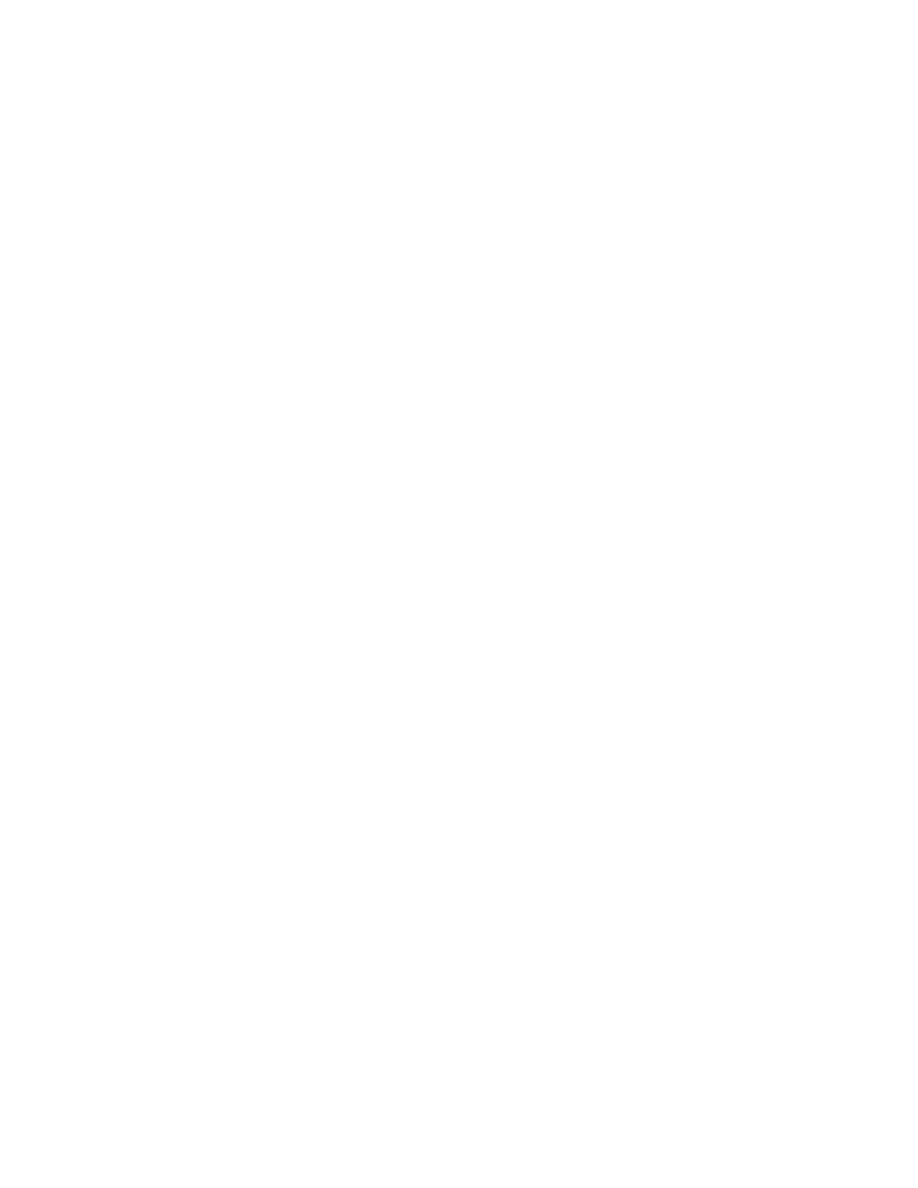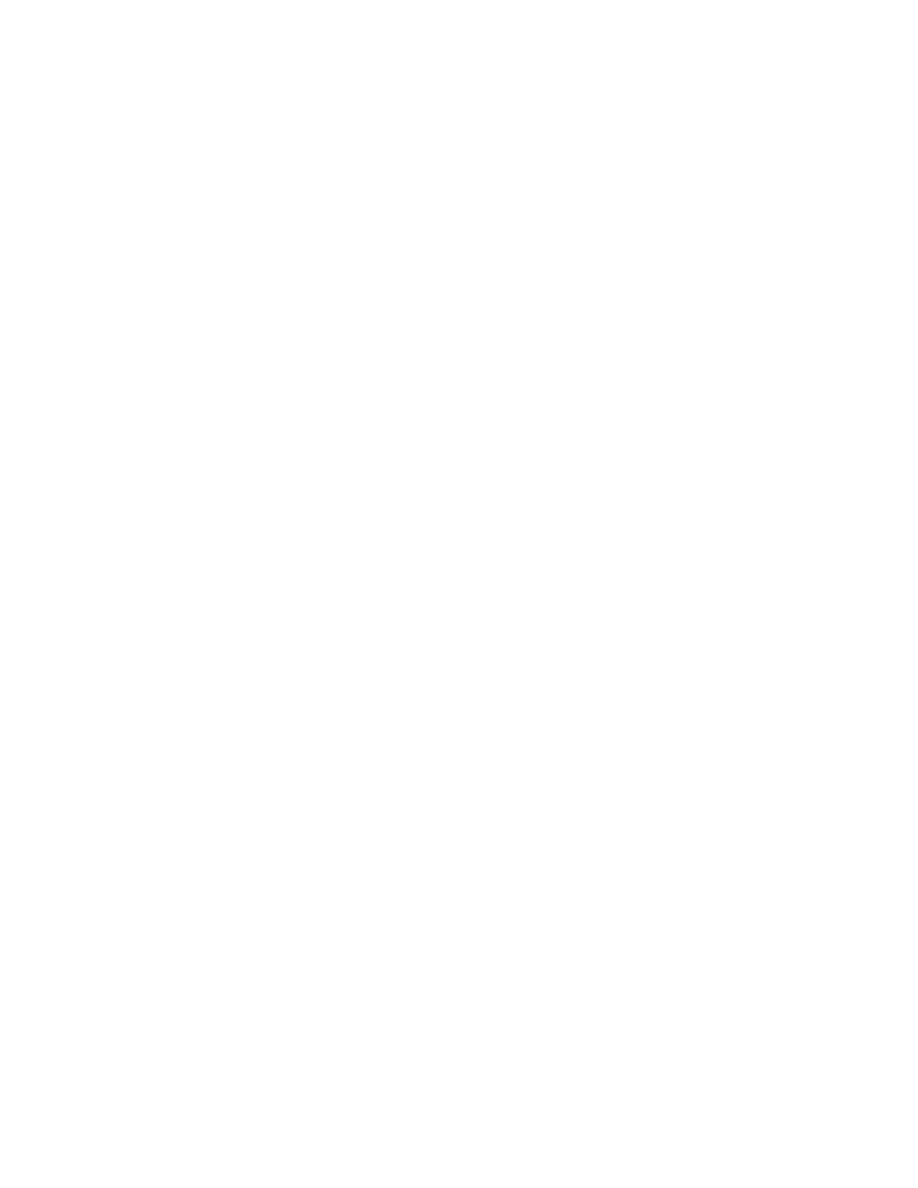
Bitmap Tool - Comparison commands
User's Guide
415
23 U
SING
THE
W
INDOWS
B
ITMAP
T
OOL
Comparing bitmaps
Baseline and Result
bitmaps
To compare two bitmaps, you must designate one bitmap in the comparison
as the baseline and the second bitmap as the result. While you may have
many bitmap files open in the tool, at any one time only one bitmap can be set
as the baseline and one as the result. If you want to set new baseline and
result bitmaps, you must first unset the current assignments.
These designations are temporary; you can at any point set and reset a bitmap
as a baseline, result, or neither.
Procedure To designate a bitmap as a baseline, select Bitmap/Set Baseline.
The Set Baseline menu item is checked. The title bar of the child window
changes to
Baseline Bitmap --
filename.bmp
.
Procedure To designate a bitmap as a result, select Bitmap/Set Result.
The Set Result menu item is checked. The title bar of the child window
changes to
Result Bitmap --
filename.rmp
.
Procedure To unset a bitmap designation, deselect the menu item. For
example, to unset a baseline bitmap, deselect Bitmap/Set Baseline.
The check mark is removed.
Comparison
commands
The comparison commands of the Windows Bitmap Tool perform a pixel-by-
pixel comparison between the baseline bitmap and the result bitmap. All
comparison commands -- Show, Zoom, Scan, and Comparison Statistics --
are provided on the Differences menu:
·
Show indicates general areas of difference in a Differences window.
·
Zoom simultaneously homes in on the same zoomed areas of the
Baseline, Result, and Differences windows.
·
Scan automates the zoom and allows you to jump from one difference to
the next.
·
Comparison Statistics displays statistics on the differences between the
baseline and result bitmaps with respect to certain characteristics.
Rules for using the
comparison
commands
You should be familiar with these rules before using the commands:
·
If you are comparing two new bitmaps captured in the tool, designate one
bitmap as the baseline, the other as the result bitmap.
·
If you are comparing two existing, saved bitmaps, open first the bitmap
that you consider the baseline. The tool automatically designates the first
bitmap you open as the baseline, and the second as the result.
·
The commands must be used in this order: Show, Zoom, and Scan.