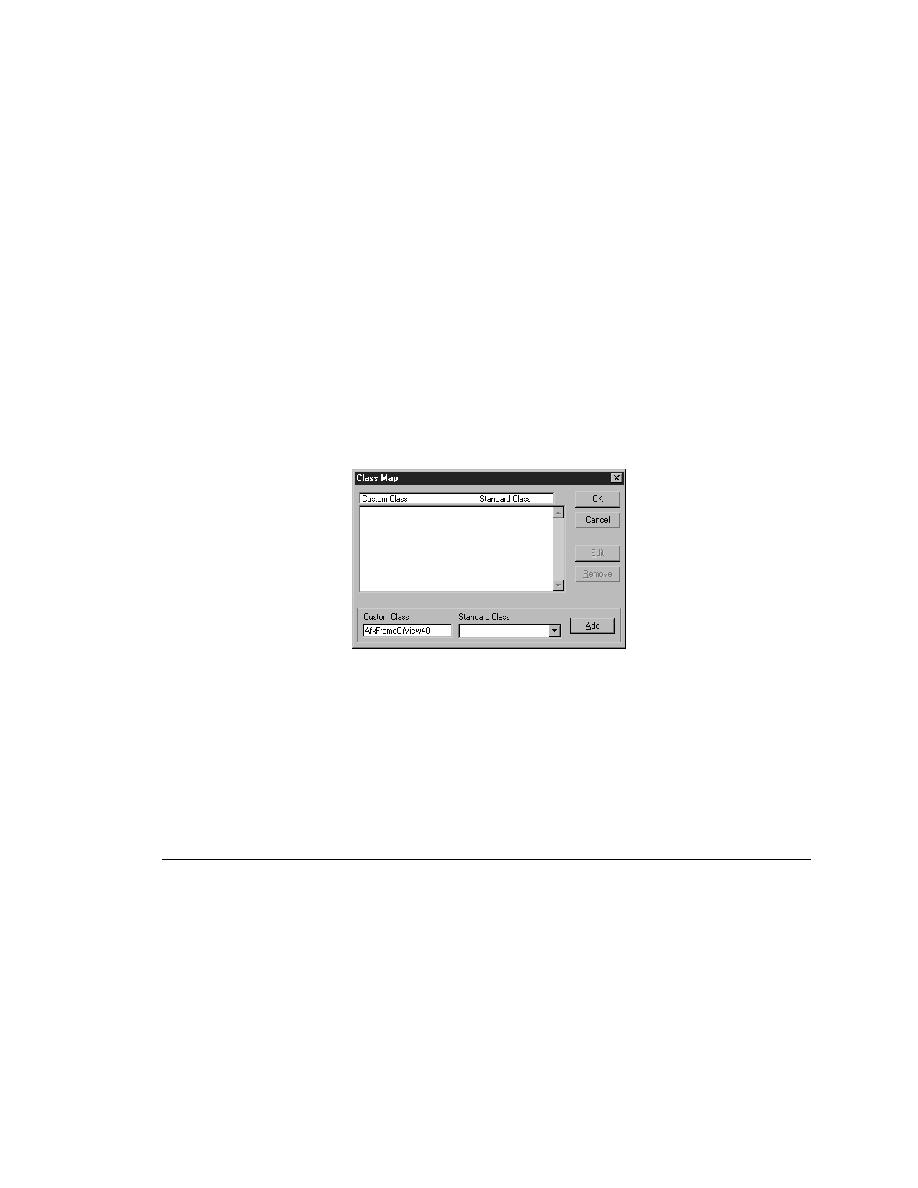
<< Custom Objects - Mapping custom classes to standard classes | Custom Objects - Evenly sized and spaced controls >>
Custom Objects - Supporting graphical controls
<< Custom Objects - Mapping custom classes to standard classes | Custom Objects - Evenly sized and spaced controls >>
appears in the Record Window Declarations dialog:
lower half of the Record Window Declarations dialog.
declaration for the custom object.
the Window Detail group box.
displayed in the Custom Class text field.
which you are mapping the custom class.
subsequent similar objects encountered will automatically be mapped to the
correct 4Test class. You must modify any prerecorded declarations containing
these objects to use the standard class.
actually composed of a discrete number of graphical objects, SilkTest records
a single declaration for the entire graphical area; it does not understand that
the area contains individual objects.