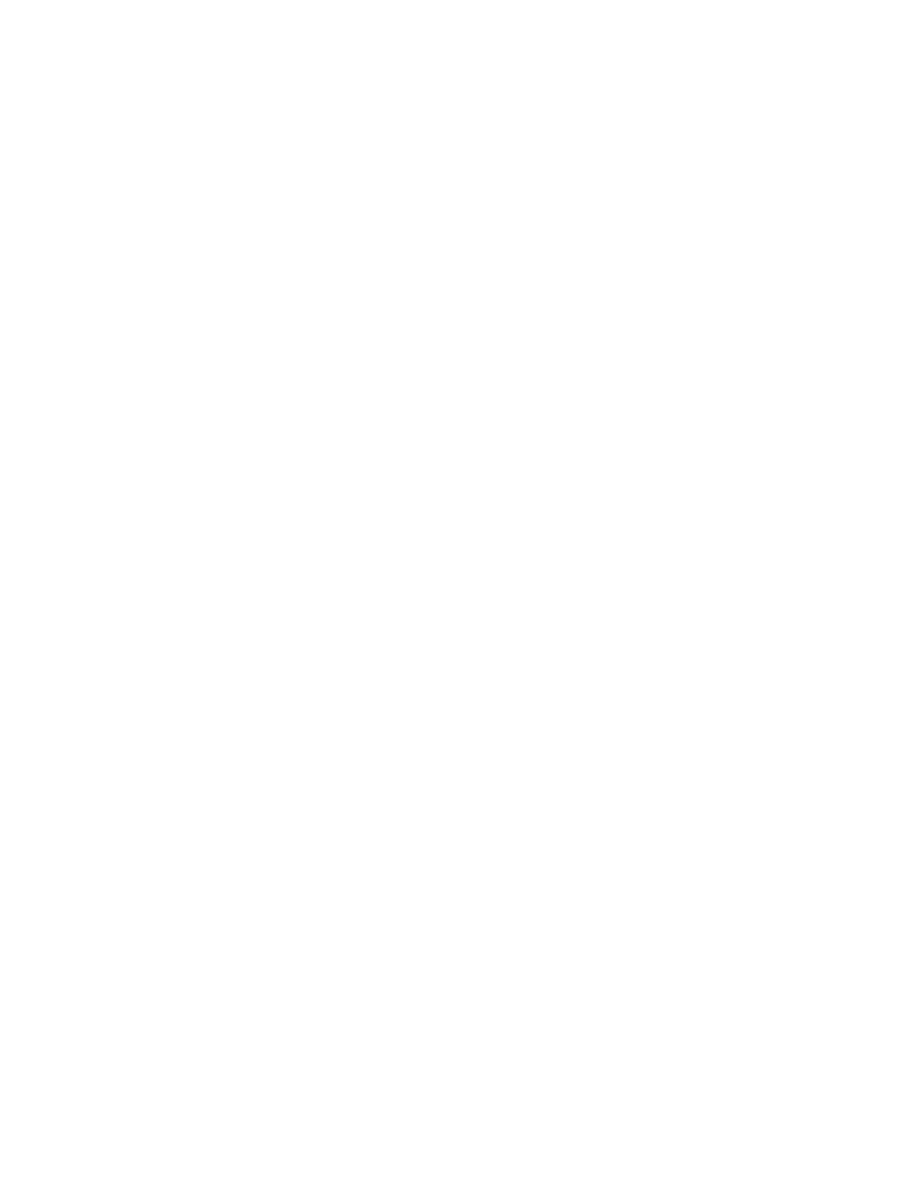
<< Custom Objects - Supporting graphical controls | Custom Objects - Irregularly sized or spaced controls >>
Custom Objects - Evenly sized and spaced controls
<< Custom Objects - Supporting graphical controls | Custom Objects - Irregularly sized or spaced controls >>
to the declaration's
tag
make as many copies of the original recorded declaration as there are discrete
objects. Then add a location suffix to the tag in each declaration, which is the
location of the object within the graphical area.
graphical objects, depending on the size and spacing of the control:
spaced controls
you can specify the location of each control as column y of the total number
of columns and row x of the total number of rows. This syntax is both
cross-platform and resolution independent.
single row of 26 icons:
index for the tag.
enclosed within square brackets ([] ).
the tool bar has no label or caption.
evenly sized and spaced tool bar:
declaration as there are discrete objects.
inherited from the AnyWin class is sufficient. Or you can specify the
name of a class you create that contains the added functionality you
need.
the location using this syntax: