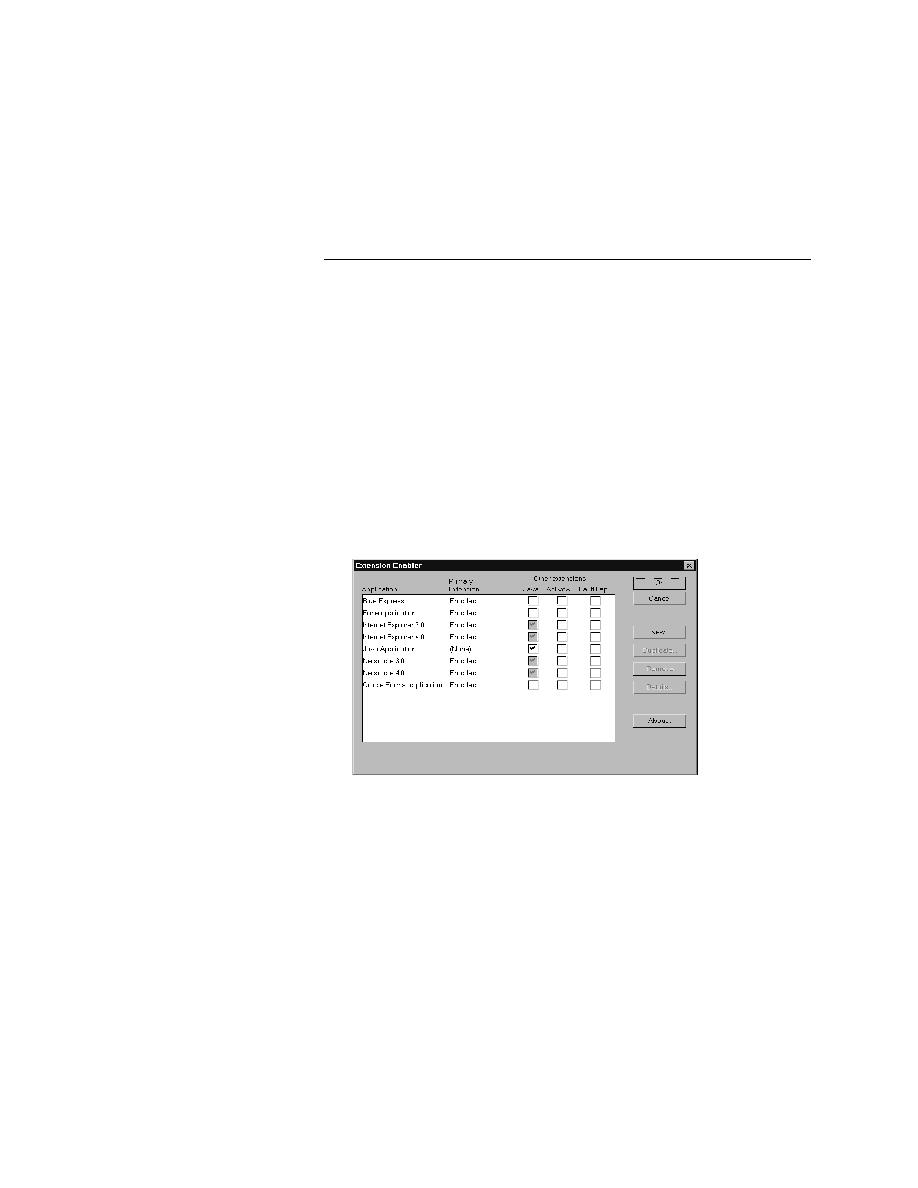
Recovery System - Enabling browser support on a target machine
extensions on the host machine.
support on a target
machine
machine during the installation procedure. To change the default settings or
verify your current settings, you must invoke a utility called the Extension
Enabler, as described in the following procedure.
the same machine--you must still ensure that browser extensions are
enabled appropriately by running the Extension Enabler on the host
machine.
enabled. In the Primary Extension field for a browser, choose Enabled.
ActiveX or fault trapping. We recommend that you do not turn on fault
trapping until you really need it.
support on a host
machine
dialog. Be advised that there is overhead associated with having more than
one browser extension enabled, so do so only if you are actually testing more
than one browser in an automated session.